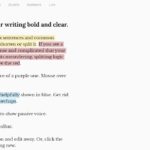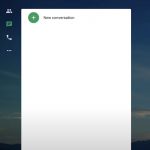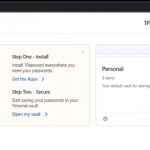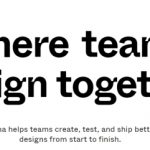Google Slides is made to help us deal with the making of presentations for any task, especially in school or work, and other else. This feature allows us to make presentable and accommodating presentations to give vital information and data to the audience properly. It also has varying features like varying designs, layouts, formats, and so many more. With this, there is an assurance for your presentation to be successful and appreciated.
If you are using this tool for the first time, I’m sure you still find it hard to use this. Given that, here are some of the tips that you can use and apply to make you look like a pro when using Google Slides.
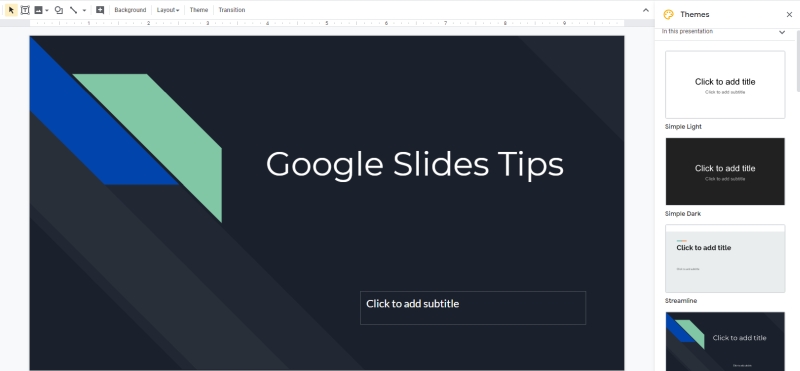
Table of Contents
Try to Create your Own Shared Folders
Sharing a company’s files one by one is hard. That is why Google Slides is here to help. Start by creating a folder in your Google Drive and upload there all of the important files in your company. All of the other employees must have access and the ability to reach the file in Google Drive. With this, you can assure that all of the employees will be able to access the company’s important files that they might need, especially in the presentations using Google Slides.
Edit your Presentation using the Master Edit Feature
If you don’t want to suffer anymore in stress and pressure in making a presentation, you can try to use the master edit feature of the Google Slide.
This feature allows you to make changes to the overall design of your presentation in one go. You can easily change the font, color, and size of the text, as well as the background and other design elements. it is very helpful especially when you need to make a lot of changes in a short amount of time.
Undo the Changes
Google Slides offers users the ability to view a history of their work, even if they have made multiple changes. This feature allows users to easily undo any changes they have made, making their presentation look better. Additionally, users can even restore their presentation to an earlier version.
Use the Masking of Images
Image masking is the process of using a mask to separate the pixels of an image into different sections. It can be used in different ways to give your photograph a different look.
For example, you can use it to remove the background of an image, make the edges look more defined, or even create a 3D effect. It’s a great way to make a flat image appear more dynamic and eye-catching.
Use Proper Charts in your Presentation
When presenting, it is important to include charts to illustrate and represent the topic. Charts are a great way to show comparisons and similarities between different aspects. Depending on the data, it can be useful to use a Pie chart, Bar Graph, or Line Chart. Each type of chart allows the audience to better visualize and understand the information.
Choose Proper and Readable Fonts
Choosing the right font and font size can be the key to ensuring that the text on the page is readable. Using the right font can make the text more legible, especially when viewed on different screen sizes. Make sure to select fonts that are easy to read and appropriate for the content of your page. It is also important to consider the size of the font you choose, as too small of a font size can make it difficult to read, while too large of a font size can overwhelm the page.
Keep the Simplicity
For an effective presentation, it is important to keep it simple. Avoid using any art or other elements that could be distracting for your audience. Instead, focus on delivering a surprising presentation that will be memorable and engaging. Make sure to provide enough detail to keep your audience interested and ensure that the presentation is well-structured and easy to follow. Doing this will help you make the most of the time you have and will ensure that your presentation is both effective and memorable.
Apply audio or video
Audio and video are both effective tools that can be used to enhance a presentation. Audio can be used to create a more interesting atmosphere and to allow your audience to hear the tone of your voice. Video can be used to show visual examples and to create a fuller experience of the topic. Using audio and video together can help give your presentation a professional feel and can be used to engage and captivate your audience.
Limit the use of Bullets
When creating a presentation, it’s important to maintain a consistent flow and structure. However, it’s also beneficial to limit the use of bullet points. Doing so helps to make the presentation more visually appealing and can help to save space on the page. Furthermore, using fewer bullets can also have the added effect of making your presentation more memorable.
Include high-quality Photos
To deepen the understanding of your audience, the addition of high-end photos can help you out. Photos should be clear, sharp, and relevant to the content you are presenting. They should also be of a large enough size to be seen easily on the page. Photos can be used to illustrate a point, break up the text, or add visual interest. When used correctly, photos can help to make your content more engaging and memorable.