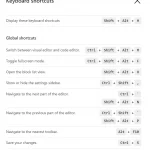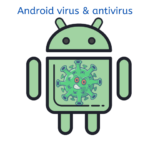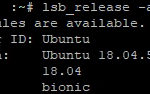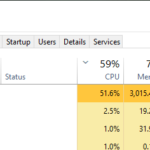Have you ever wondered about that mysterious LOST.DIR folder on your Android’s SD card? Let’s clear up some common questions about it.
Table of Contents
Can You Delete the LOST.DIR Folder?
Short answer: you can, but it’ll just come back. Every time you restart your phone, there it is again. But don’t worry, it’s not a virus or anything harmful. It’s actually a system folder Android creates for a very specific purpose – to help you out if files get lost.
Say you’re downloading photos and your phone suddenly dies. Those photos might end up in LOST.DIR. But what if you accidentally delete something from this folder? Well, that’s when you might need to recover those files.
How Do You Get Files Back from the LOST.DIR?
Here are two simple methods:
Method 1: Rename the Files
Sometimes, files in LOST.DIR are missing their extensions (like .jpg, .mp3, etc.). Adding the right extension can bring them back to life.
Just find the LOST.DIR folder, pick the file you want to fix and rename it with the correct extension.
For example, if it’s a photo you can’t open, try adding .jpg or .jpeg to the end of the file name and see if it opens then.
Method 2: Use Data Recovery Software
If you’re not sure what the file’s extension should be, there’s software to help. For your computer, you can try something like Advanced Disk Recovery.
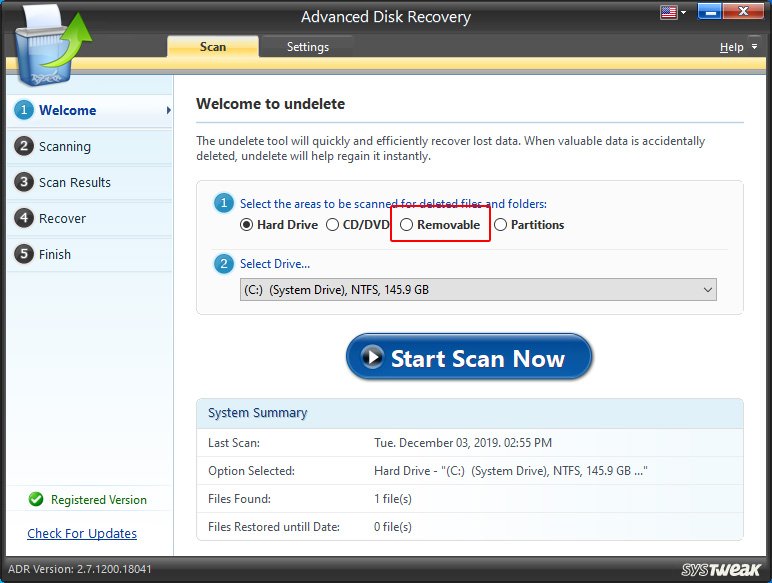
Just connect your SD card to your PC using a card reader, run the software, and follow the steps to recover your files.
No computer? No problem. You can use an Android data recovery app like EaseUS MobiSaver. Download it from the Google Play Store, scan your SD card, and then choose the files you want to bring back.
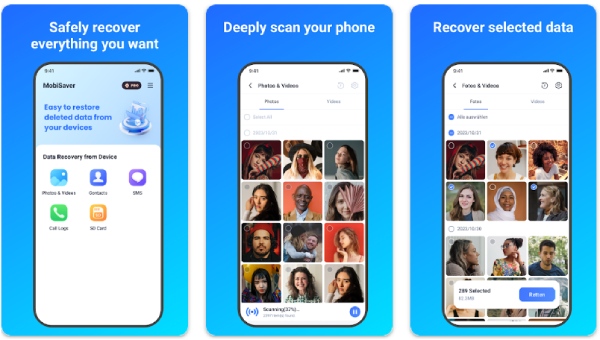
You’ll find them in the MobiSaver folder in your File Manager afterward.