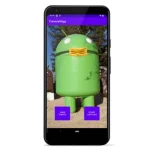Today, phones and tablets have sort of replaced our desktops and laptops. They keep and store our sensitive information, and we trust them with all our personal and confidential data. However, only you don’t need to be the controller of your smartphone.
Some criminals or hackers love to send viruses to others’ devices to steal data or create difficulties and disturbance. Usually, Android viruses come in the shape of spiteful applications which are hard to notice.
In this blog post, we will talk about how to check if your phone gets affected and ways to remove them with an anti-virus app like ESET or Avast.
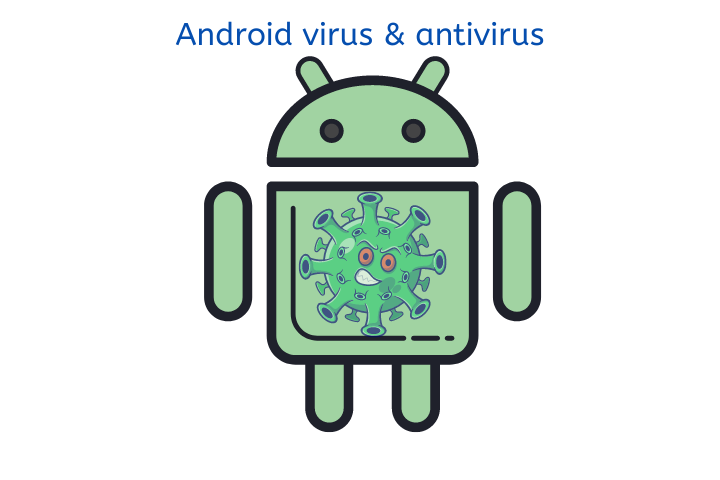
Table of Contents
What Does a Virus Do on an Android Device?
Android viruses are malicious applications that are designed to infect and damage Android devices. They can cause a wide range of problems, including file corruption, data theft, device slowdown, and more. Most viruses are spread through malicious downloads or links, so it’s important to be careful about where you get your apps and content from.
An Android virus is capable of doing several things on your device:
- It can show you intrusive and excessive advertising;
- Redirect you to malicious websites;
- Collect your sensitive data like passwords, financial information, etc.;
- Slow down your device or make it freeze;
- Delete or corrupt your data.
5 Signs Your Android Device is Affected by a Virus
Slower Than Normal
If your Android device is acting slower than normal, it may be infected with a virus. Viruses can cause your device to run slowly, as well as consume more battery life and generate more heat. Additionally, viruses may cause ads to pop up where they didn’t before, or even delete or corrupt your data. If you’re experiencing any of these symptoms, it’s possible that your device has a virus and you should take steps to remove it.
Unexplained Data Charges
One of the first signs that your Android device has a virus is unexplained data charges. If you notice that you are being charged for data usage even when you’re not using your phone, it’s possible that your device has been infected with a virus or malware that is using your data connection without your consent or knowledge.
Unexplained Battery Drainage
Another sign that your Android device may be infected with a virus is unexplained battery drainage. If you notice that your battery is draining faster than usual, it’s possible that a malicious app is running in the background and sucking up your battery life.
Ads Appear Out of Nowhere
If you start seeing ads popping up on your device out of nowhere, this is another sign that your device may be infected with a virus or malware. These ads are usually generated by malicious apps that have been installed on your device without your knowledge or consent.
The Same App Keeps Crashing
If you notice that one particular app keeps crashing on your device, this could be a sign that the app has been infected with a virus or malware. In some cases, uninstalling and reinstalling the app can fix the problem; however, if the app continues to crash even after being reinstalled, it’s best to delete it from your device and find an alternative.
Your Device Starts Acting Strangely Overall
If you notice that your device starts acting strangely overall, this could be a sign of a serious problem such as a virus or malware infection. Strange behavior can include everything from random reboots to apps disappearing from your home screen to unusual error messages appearing on your screen.
If you notice any of these behaviors, it’s best to run a virus scan on your device as soon as possible to see if there are any infections present.
If you notice any of these 5 signs on your Android device, it may have been infected with a virus or malware. In some cases, uninstalling and reinstalling the offending app can fix the problem; however, if the problem persists, it’s best to run a virus scan on your device to see if there are any infections present. If you do find an infection, there are several steps you can take to remove it and protect your device in the future.
How to Remove Viruses on Android?
So, what do you do if your phone gets infected? Here’s a step-by-step guide on how to remove viruses from your Android device.
Reboot in Safe Mode
The first step is to reboot your phone in Safe Mode. This will temporarily disable all third-party applications, including any malware that may be present on your device. To do this, simply press and hold the power button until you see the power menu.
From there, select “Reboot” or “Restart,” then hold down the volume-down button while your phone reboots. Once you see the Safe Mode logo appear, you can release the volume button.
Identify Suspicious Applications
Once your phone has rebooted in Safe Mode, take a look at your list of installed applications. Are there any that you don’t recognize? If so, these might be the culprits behind the malware on your device. To remove these suspicious applications, simply go to Settings > Manage APps > Uninstall.
Run an Antivirus Scan
Now that you’ve removed any suspicious applications, it’s time to run an antivirus scan on your device. There are a number of great antivirus apps available for Android, such as AVG AntiVirus Free and Avast Mobile Security & Antivirus.
Once you’ve installed one of these apps, open it up and run a full scan of your device. This may take a few minutes, but it’s important to make sure that all the malware has been removed from your device.
Factory Reset
If all else fails, you can always factory reset your Android device to remove any viruses or malware that may be present. This will erase all of your data, so be sure to back it up beforehand. To factory reset your device, go to Settings > Backup & Reset > Factory Data Reset.
Best 5 Antiviruses for Android
There are a lot of antiviruses for Android on the market these days. So, which one should you choose? Here are our top 5 picks for the best antiviruses for Android!
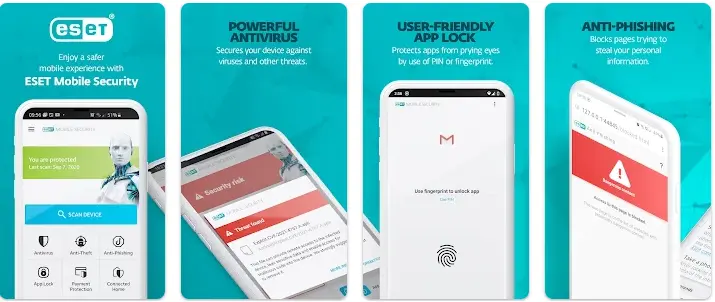
- ESET Mobile Security AntiVirus: ESET scans applications to detect viruses and possibly harmful applications that are making your mobile do unusual things like automatically texting your contacts or making calls. The free version of this application includes anti-theft options like Avast. It helps you remotely find and lock your phone or tablet. This antivirus also allows you to stop anyone from uninstalling applications with the help of passwords. The basic version of this antivirus is free and contains all the mentioned tools.
- Avast Antivirus & Security: Avast Mobile Security & Antivirus is a free app that provides more than just antivirus protection, with over 100 million installs. The app includes a number of features, such as an antivirus engine, anti-theft, hack check, photo vault, file scanner, privacy permissions, RAM boost, junk cleaner, web shield, Wi-Fi security, app insights, virus cleaner, and mobile security. The app also has a Wi-Fi speed test. The features are designed to work together to provide comprehensive protection for your mobile device. In addition to the security features, the app also includes a number of performance enhancements, such as a junk cleaner and RAM boost.
- Norton360 Antivirus & Security: Like McAfee and Avast, Norton is also a well-known antivirus. Norton360 Antivirus & Security is a comprehensive security suite that helps to protect your devices and data from a variety of online threats. The mobile security features include real-time antivirus protection against malware, ransomware, and other online threats. Norton Secure VPN provides bank-grade encryption for your online activities, allowing you to access your favorite apps and websites with peace of mind. Wi-Fi Security Alerts notify you about Wi-Fi networks that are under attack, helping you to protect your online privacy.
- AVG AntiVirus & Security: AVG’s mobile security app has been installed by over 100,000,000 mobile users. With this app, you can scan apps, games, settings, and files in real-time. It also boosts speed by killing tasks that slow down your device and cleaning unnecessary files to free up space. Plus, you can lock sensitive apps with a PIN, pattern, or fingerprint. If you lose your phone, no worries! The app enables locating your lost phone via Google Maps. You can also hide private photos in an encrypted Vault. And for extra safety, AVG app offer features like staying anonymous with a VPN, scanning Wi-Fi networks for threats, checking Wi-Fi download and upload speed, and more.
- Kaspersky Security & VPN: Kaspersky Security & VPN for Android is a FREE-to-download app that helps keep your phones and tablets safe from viruses, malware, spyware, and more. It offers real-time protection against threats, with on-demand scanning for known viruses and malware. In addition, it includes a “Where Is My Device” feature to help you remotely wipe your personal data from a lost or stolen phone, as well as find it if it’s just misplaced. The app also includes an “App Lock” feature to protect individual apps with PIN security, and an “Anti-Phishing” and “Safe Browsing” feature to warn you about dangerous links in emails, texts, and on websites.