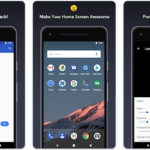There are many reasons why your Macbook may be running slow. One of the most common is that you have too many programs open at the same time. This can cause a lot of clutter on your computer and make it difficult to move around quickly. If this sounds like something that might be happening to you, then don’t worry! We’re going to share some tips below that will help get your laptop back up and running in no time!
Table of Contents
How to Fix a Slow Running Macbook

Lack of space on your hard drive
It is easy to run out of space on a Macbook than you think. If you need to clean it up and delete some files, here are a few tips that will help get your laptop back running in no time!
- Close all programs and services that you are not using right now. This will help your system focus on what it’s doing, which will make everything seem much quicker than before.
- Clear out any unnecessary files from the hard drive by deleting them or transferring them to an external storage device like a USB stick. If you have large amounts of music or video files, for example, try streaming instead so space doesn’t get taken up unnecessarily.
- Use this time as an opportunity to update Mac OS X with a fresh installation!
Viruses, Malware
It is hard to find viruses on a Mac. Malware, however, is a different story. If you’ve noticed your Mac slowing down and not performing at its best anymore, it could be because of viruses or malware!
- When scanning for these threats in the future on your computer, make sure to update your virus definitions so that they are up to date with any new additions that have been made.
- Remove any programs that may have been infected and then reinstall them from a trusted source to make sure you don’t get the same problem in the future. If it is a program like Chrome, Firefox or Safari, for example, resetting your browser back to its factory default settings should do the trick!
Overuse of Visual Effects
If you are not into animation and fancy stuff, I suggest turning these off to help the Macbook run more smoothly.
- Open System Preferences from your dock or by clicking on it in the top left corner of your screen and then go into Keyboard, Mouse & Trackpad > Visual Effects tab.
- Change ‘Fluid animation’ to ‘None’. You can also turn down other effects like transparency (Apple menu > System Preferences), which will help the laptop run more smoothly.
Filth Inside The Macbook
If you ever get your Macbook wet or forget to put a protective cover on it, don’t be too concerned – just make sure that all of its ports are properly covered and then let it dry out in an airtight container with a towel over it.
- If the interior of your laptop is getting clogged up with dust, try using a can of compressed air to blow away any loose particles or use a toothbrush and some water on cloth to remove anything stuck onto parts more difficult to reach.
Memory Leakage
If you are finding that your Macbook is running slow and not at its best anymore, it could be because of memory leakage.
- To fix this problem you’ll need to restart your Macbook so that the system can do a full clean up. Once complete, restart your laptop again so it can run through its updates without slowing down.
Desktop Clutter
This has been a huge source for people who are looking for ways to speed up their computer! If there’s too much on your desktop – or even in places like the dock with folders, pictures etc – then try clearing them out altogether and keeping only what is essential nearby if possible. This will allow more space for other programs or windows which should make everything load faster than before! Just remember where those files are stored and where they go!
Lack of Browser Optimization
Users mainly use Safari as their main browser, which is not optimized for the Mac.
- If you are having problems with Safari and how it’s running your computer too slow, try installing Google Chrome – a more efficient browser that has been programmed to work well in conjunction with macOS. This should make everything run much smoother!