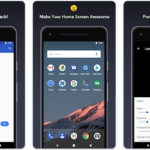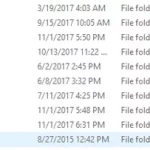Most Firestick users only know about Amazon App Store and Google Play Store. It is expected since they are well-known and most apps are listed on them. This post will introduce Aptoide, a good alternate app store for Firestick.
Table of Contents
Why Aptoide?
Aptoide is an incredibly versatile Android app store that offers users the unique opportunity to discover and distribute their favorite apps with ease. Aptoide offers more than just apps, it is the first store of its kind to adopt cryptocurrency; allowing users to purchase digital content in a secure, fast, and convenient manner.
Whether you’re looking to access hundreds of exclusive games or to take your app distribution to the next level, Aptoide is here to provide a great experience, regardless of app preference.
And all of this comes free of charge. With Aptoide, you can trust that you’re getting the best possible app selection, tailored to your exact needs.
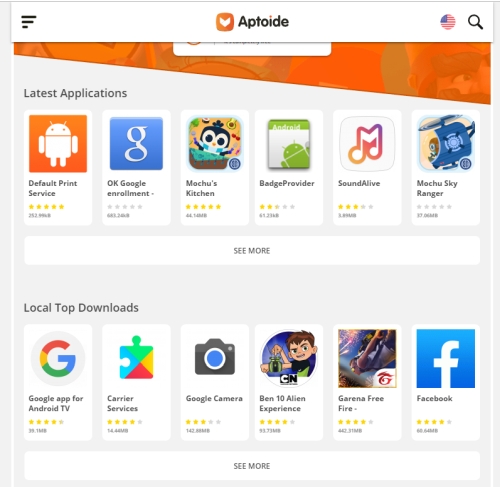
But why do we need another store?
- There are many popular apps that aren’t allowed on those 2 stores. Some of them are Kodi, Mobdro, and Terrarium TV.
- It is easier for developers to publish apps.
- No need for users to register an account to download apps.
Aptoide is similar to Google Play Store, with one major difference – developers can select which countries can access and download their apps.
Therefore, if you wish to download any app that is limited to a specific region, you will need to use a trusted Virtual Private Network (VPN) service to imitate the IP address of that region to access the app.
Steps Install Aptoide on Firestick
Installing Aptoide on your Firestick is a great way to access a wide variety of apps and games. Here are the steps to install Aptoide on your Firestick:
- On the Firestick home screen, select the Device option and choose Developer Options.
- Turn on both ADB debugging and Apps from Unknown Sources.
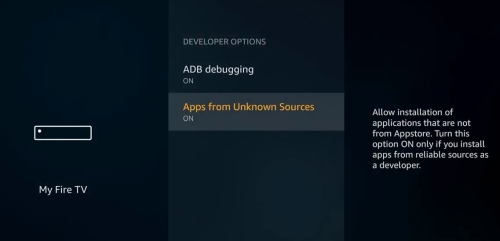
- Go back to the home screen and open the Downloader app.
- On the https:// address box section, type in the URL https://aptoide.com/installer-aptoide-tv
- You will be notified to download the apk file. Accept to download it.
- After it completes, click Install at the bottom right.
Install Apps from Aptoide
Once you have successfully installed Aptoide on your Firestick, you can start using it to install Android apps on your device. To do this, follow these steps:
- Launch the Aptoide app on your Firestick.
- Browse through the available apps and select the app you want to install.
- Click the Install button to start the installation process.
- Wait for the app to download and install, then click the Open button to launch it.