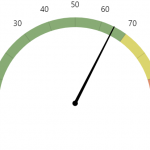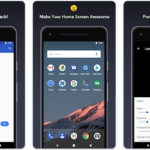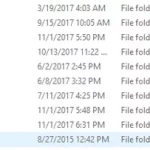When you need to help viewers focus on the topic of a picture, arrow overlays can be effective in directing attention. And you can grab the viewer’s attention right away by drawing the arrows with color contrasted with images.
Microsoft Paint is a Windows’ free image tool that allows the user to create arrows with ease.
- Start Microsoft paint – The software can be opened by searching for “Paint” in the Start menu’s search box.
- Open an image – You can press
Ctrl + Oor access the command viaFile > Open. - Select arrow shape – The Paint includes arrows with 4 directions, “Left arrow,” “Right arrow,” “Up arrow” or “Down arrow”. Click on the shape you want.
- Choose colors – There are 4 options that affect an arrow’s color.
- Fill: Arrow’s inside color.
- Size: Arrow line’s width.
- Color 1: Arrow line’s color.
- Color 2: Arrow fill’s color.
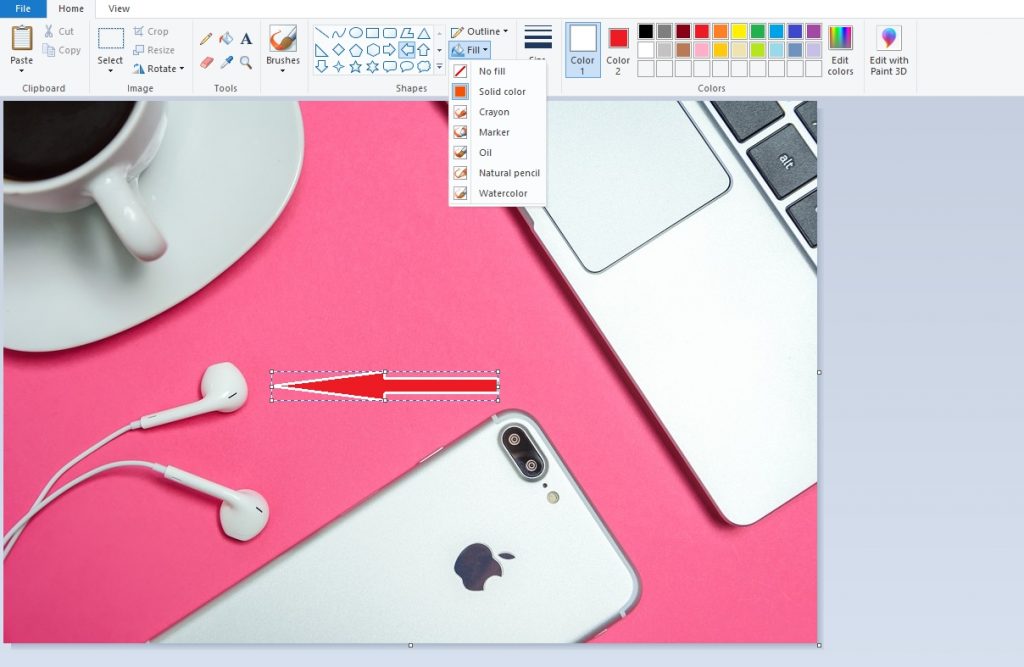
- Draw arrow – Hold down the left mouse button where the arrow should start, and then drag the cursor toward the position the arrow should end.
- Save the modifications – Press
Ctrl + Sor accessFile > Save.