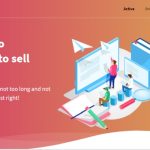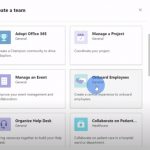Many iPhone users have complained about the low call volume that their phone produces, and they are frustrated because it can be difficult to hear in noisy areas. This is an issue that has been around for a long time, but Apple hasn’t done anything about it. The good news is there are some simple ways to fix your problem so you can finally make calls with clarity again!
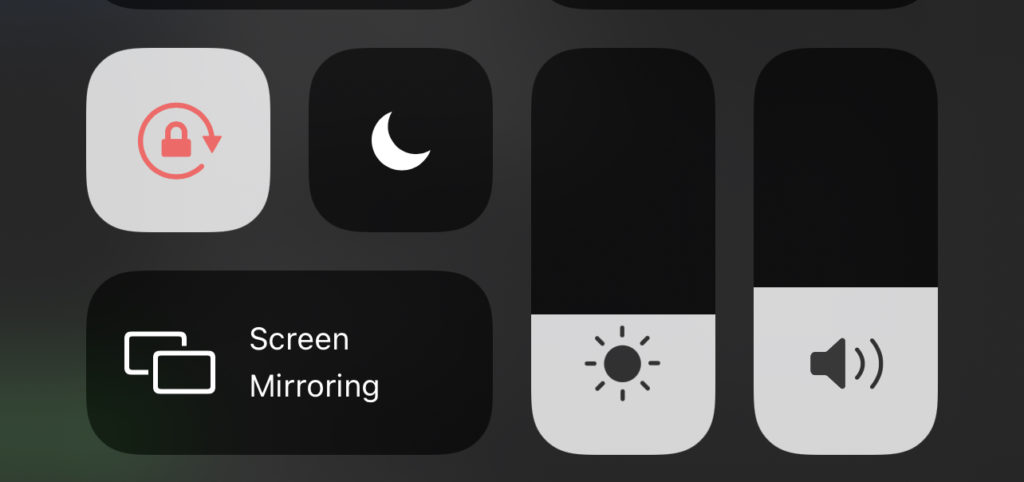
Table of Contents
Check that your phone is not in silent mode
If you’re in a place where it’s hard to hear anything, the first thing to check is whether your phone is on silent mode. You can quickly do this by pressing the up volume button and see if that fixes it. If not, try turning off Airplane Mode or having Wi-Fi turned off.
It’s possible that your phone is in silent mode and you don’t even know it. To turn off the Silent Mode, go to Settings > Sounds & Haptics and then select Ringtone or Vibrate on certain occasions.
Clean your phone’s charging port with a toothpick
If you’re still getting poor call quality, the next thing to do is clean your phone’s charging port with a toothpick. If it’s dirty or clogged up with debris like dust and lint, this will make a difference in sound quality when talking on a call.
Steps to clean the charging port with a toothpick:
- First, find some tissue paper or cotton to use as a buffer.
- Fold it in half and then roll the toothpick in between your fingers over this layer of material until you have enough saliva on the end of it that will help moisten the inside of the charging port.
- Then insert it into your phone’s charging port and make sure not to push too hard.
Disable Phone Noise Cancellation
Phone Noise Cancellation will make your call sound muffled and it won’t produce the best voice quality in a phone conversation. The only downside is that this might affect all other sounds coming out of the speaker because it’s designed to remove noise from the microphone, but that’s a small price to pay for better call quality.
You can disable this feature by going into Settings and then scrolling down to find the Accessibility > Audio/Visual section where you will see Phone Noise Cancellation. Tap on it and turn it off!
Check the volume on your phone and make sure it is not set to low
The quickest way to do this is by finding the Settings app on your home screen or in the search bar, going into Sounds > tap Ringtone or Vibrate depending on which one you want louder > and make sure that the volume is set to a higher number.
In recent iOS versions, you can pull down Notification Center and adjust the volume with dragging.
Turn up the volume on your headphone jack by adjusting the slider at the top of your headphones
If you’re using a set of headphones or earbuds, the next thing to try is turning up your headphone jack. You can do this by adjusting the slider at the top of your headphones.
You’ll be able to hear much better when talking on a call if you adjust these settings and it doesn’t take very long!
Unplug all other cables from your device, including power cords and chargers
If you’re still having problems, try unplugging all other cables from your device like power cords and chargers.
It’s possible that there is some kind of interference going on because they are plugged into the same outlet or wirelessly connected to a charger. Once these have been disconnected it may solve the problem!
If you are using Bluetooth to connect with your phone, try disabling and re-enabling the option. Sometimes this can be helpful for people who have intermittent issues in sound quality or connectivity when talking on their calls.
Remove any protective cases or covers that you have installed on your phone
Try removing any protective case or cover that you have installed on your phone to see if they can help! They may be impacting the sound quality of your calls because they disrupt the natural flow of air around your device and cause a buildup of heat inside it. This will make for poor sound quality when talking on a call.
If the solutions above have not helped you solve your low call volume problem, then it may be time to give Apple a call. They offer toll-free customer service that will help with any questions or problems that you are having with your device.