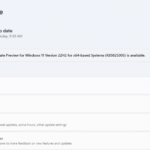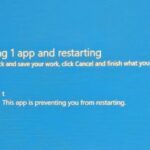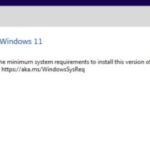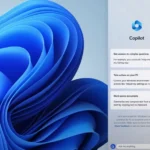Have you encountered the cryptic error code 0x800f0805 while updating Windows? Don’t worry, this guide will equip you with the tools to address this issue and get your updates flowing smoothly again.
Table of Contents
What is Windows Update Error 0x800f0805?
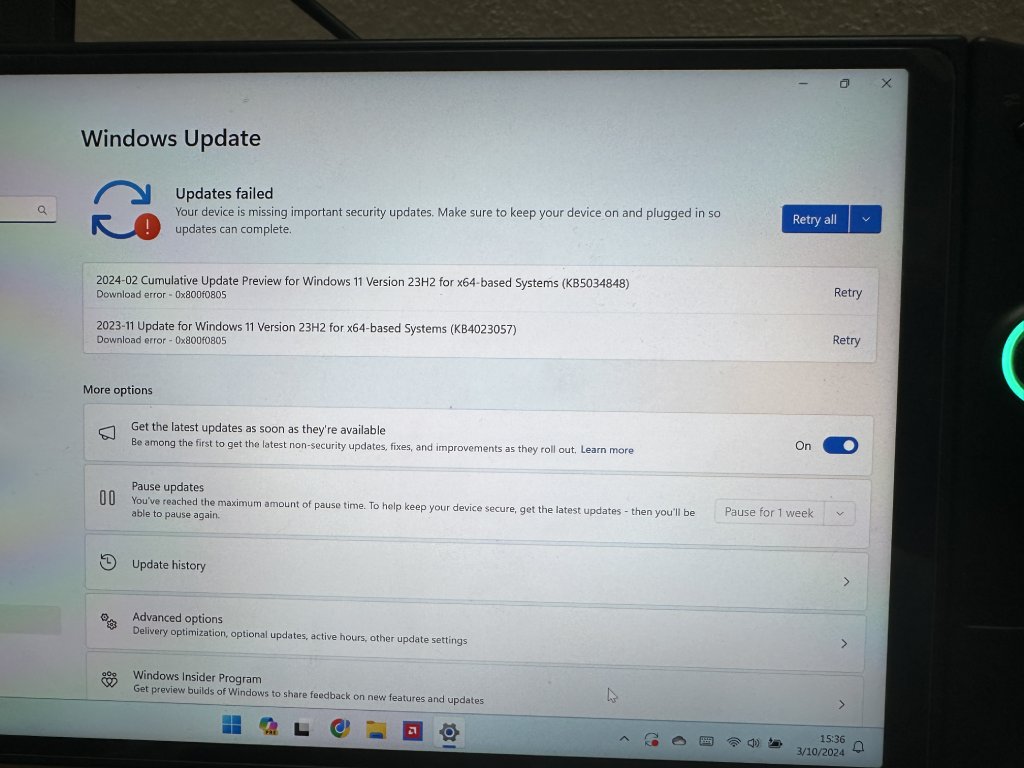
This error message typically indicates a roadblock during the Windows update download process. This could be due to several reasons such as files necessary for the update not being available, issues with the Windows Update service, or problems with your system’s ability to download or install the updates properly.
How to Fix Error 0x800f0805?
Microsoft provides a handy tool embodied in a batch file. This file acts like a multi-purpose solution, tackling the error from several angles.
- System File Checker (SFC) and Deployment Image Servicing and Management (DISM) Scans: These built-in tools meticulously examine your system files and the Windows image for any inconsistencies that might be hindering the update.
- Restarting Essential Services: The file stops and restarts crucial services involved in the update process, ensuring a fresh start.
- Clearing Temporary Files: By renaming folders like “SoftwareDistribution” and “Catroot2,” the update download will initiate anew, removing any corrupted temporary files that might be causing the issue.
Steps to fix:
- Creating the Batch File:
- Right-click anywhere on your desktop and select “New” -> “Text Document.”
- Copy and paste the following lines into the document:
- Save the file as “fix_update_error.bat” (ensure “.bat” is included in the file name).
SC config trustedinstaller start=auto
net stop bits
net stop wuauserv
net stop msiserver
net stop cryptsvc
cd %windir%
Ren SoftwareDistribution SoftwareDistribution.old
cd %windir%\System32
Ren Catroot2 Catroot2.old
dism /Online /Cleanup-image /ScanHealth
dism /Online /Cleanup-image /CheckHealth
dism /Online /Cleanup-image /RestoreHealth
dism /Online /Cleanup-image /StartComponentCleanup
Sfc /ScanNow
- Running the File:
- Right-click on the “fix_update_error.bat” file and select “Run as administrator.” This grants the file the necessary permissions to perform its tasks.
- Restarting Your PC:
- Once the process finishes, which may take a while, restart your computer. This allows the changes to take effect.
While this method can resolve the error, it’s crucial to exercise caution when dealing with administrative tasks. Make sure you follow the instructions carefully and only use this solution if you’re comfortable with modifying system files.