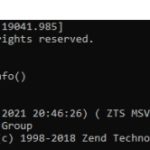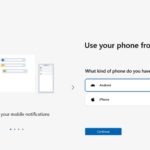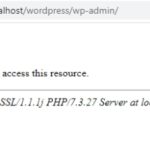Forgetfulness targets us when we least expect it, and most of the time, this forgetfulness can be a source of massive inconvenience for us. One such inconvenience is when you forget your Android pin or password.
Thankfully, there are various ways through which you can bypass Android lock screen patterns and pins. Here are some of the methods you may try.
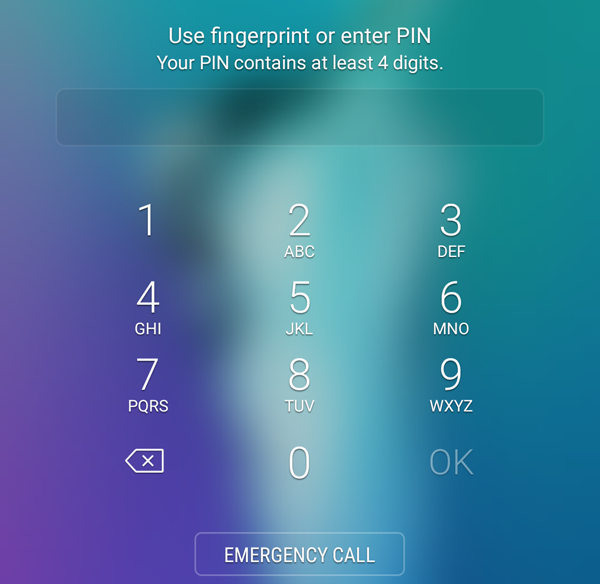
Table of Contents
#1. Factory Reset under Recovery Mode
The universal solution to most problems is to factory reset your phone under Recovery Mode. However, you will lose all your contacts and data if you do so. The method to access Recovery Mode varies from manufacturer to manufacturer. Once you have reset your phone, clicking on the option of rebooting the system will allow you to access your device without needing a lock password or pin.
#2. Android Device Manager
One of the preconditions of bypassing the lock of your phone through this method is that you must be logged into your Google account on your device before using the Android Device Manager. If the concerned device is logged into your Google account, you can access the device manager from a different computer, which will allow you to enter a new pin for your phone.
#3. Forgot Password
Those of you who have Android 4.4 or below are in for a treat. These devices showcase the option of “Forgot password” after five failed attempts. Click on it and then choose the “Enter Google account details” option to change the pattern via email.
#4. Samsung’s “Find My Mobile” Service
This service is quite similar to the Android Device Manager. The downside is that only Samsung users can use it. Also, you need to set up a Samsung account beforehand to use this service in your time of need. Access the account using a web browser on your computer and click on the “Lock my screen” tab to change the pin/password of the lock screen.
#5. Safe Mode
This method is only viable if you are using a third-party app’s lock screen rather than the system’s feature. By booting into safe mode, you can disable the concerned app. Proceed by uninstalling the app that is causing the problem to begin with.
#6. ADB
Those of you who have enabled USB debugging on the locked device can delete the password file altogether by using ADB. Make sure you have allowed your computer to connect via ADB before using this way. If you have done so, connect the phone to a USB and reboot your phone before setting a new password.
#7. Crash the Lock Screen
If all else fails or is not a viable option for you, you can always break the lock screen’s UI. This might be a potential option for phones which are running 5.0 to 5.1-1 Android versions. Crash the screen by doing the following:
- Click on “Emergency Call.”
- Enter ten asterisks.
- Copy and paste the asterisk on the field until it is impossible to do so.
- Access the settings with the help of the camera shortcut and paste all the asterisks of the field into the “Enter password” option to crash the lock screen.