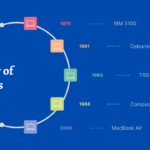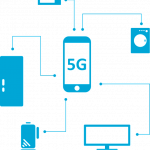Android OS, developed by Google, has undergone significant evolution since its inception in 2008. Each version introduced new features, enhancements, and improvements that have shaped the mobile landscape. Here’s a comprehensive timeline of Android OS versions, highlighting their key features and contributions.
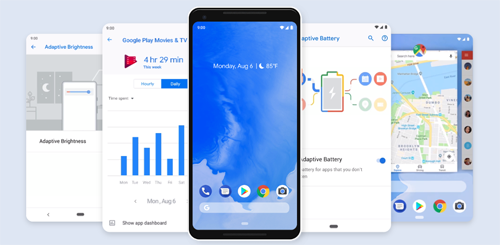
Timeline of Android Releases
-
September 23, 2008Android 1.0The first release of Android included basic features such as a web browser, camera support, YouTube app, and integration with Google services like Gmail, Contacts, and Calendar.
-
April 27, 2009Android 1.5 CupcakeIntroduction of on-screen keyboard, support for third-party widgets, and video recording capabilities.
-
September 15, 2009Android 1.6 DonutEnhanced user interface, support for different screen sizes and resolutions, and integration of the Quick Search Box.
-
October 26, 2009Android 2.0/2.1 EclairImproved Google Maps, HTML5 support, new UI with live wallpapers, and Bluetooth 2.1.
-
May 20, 2010Android 2.2 FroyoPerformance improvements, support for Adobe Flash, and the introduction of the Wi-Fi hotspot feature.
-
December 6, 2010Android 2.3 GingerbreadEnhanced user interface, improved keyboard, NFC support, and better power management.
-
February 22, 2011Android 3.0 HoneycombDesigned specifically for tablets, with a new UI optimized for larger screens, and the introduction of the System Bar and Action Bar.
-
October 18, 2011Android 4.0 Ice Cream SandwichUnified UI for both phones and tablets, face unlock, data usage controls, and improved camera app.
-
July 9, 2012Android 4.1-4.3 Jelly BeanProject Butter for smoother performance, Google Now, expandable notifications, and improved voice search.
-
October 31, 2013Android 4.4 KitKatOptimized performance for lower-end devices, immersive mode, and integration of Google Now into the home screen.
-
November 12, 2014Android 5.0 LollipopMaterial Design, improved notifications, new battery saver mode, and support for multiple SIM cards.
-
October 5, 2015Android 6.0 MarshmallowDoze mode for battery optimization, app permissions, fingerprint recognition, and USB Type-C support.
-
August 22, 2016Android 7 NougatSplit-screen multitasking, improved notifications, data saver mode, and enhanced Doze mode.
-
August 21, 2017Android 8 OreoPicture-in-picture mode, notification dots, autofill for passwords, and faster boot times.
-
August 6, 2018Android 9 PieAndroid 9 (Pie) introduced a major overhaul to navigation with a gesture-based system, letting you swipe up for recent apps and swipe sideways to switch between them.
It also improved multitasking with features like App Actions predicting which apps you’ll need and Slices showing app content directly in notifications. Security got a boost with new lock screen options and improved notification management, while Digital Wellbeing features helped users monitor and control phone use.
Other notable features included multi-camera support for better photos on devices with dual cameras and improvements to Bluetooth connectivity. -
September 3, 2019Android 10Dark Theme provides a system-wide dark mode for better battery efficiency and eye comfort.
Smart Reply offers suggested responses in messaging apps, making replies quicker and more convenient. Advanced Sharing enables seamless sharing across various apps and contacts.
Focus Mode helps minimize distractions by silencing specific apps. The Quick Settings feature allows access to settings from within any app. Dynamic Depth Format improves photo editing and sharing capabilities.
The updated File app offers a redesigned interface and improved search functionality. Enhanced Permissions give users better control over app access. QR Code Sharing simplifies Wi-Fi and file sharing through QR codes. -
September 8, 2020Android 11Android 11 revamps notifications with media controls getting their own dedicated space. It also lets you chat in floating windows with Bubbles and introduces a built-in screen recorder.
The power button menu gets more powerful with smart home controls and digital wallet access. You’ll also find new emoji and a privacy feature that lets you grant temporary app permissions. -
October 4, 2021Android 12Android 12 brings a big visual refresh with Material You, which tailors the system colors to your wallpaper and offers improved widgets.
It also enhances privacy with microphone and camera indicators, lets you share rich content more easily, and includes a one-handed mode for easier use on large phones. -
August 15, 2022Android 13Android 13 focuses on customization and privacy. It lets you choose how apps look with themed app icons, and gives you more control over notifications with app-by-app permissions.
There are also privacy improvements like a photo picker that lets you share specific photos without giving apps access to your entire gallery, and a cleared clipboard history to prevent data leaks.
On the tech side, Bluetooth LE Audio improves sound quality and battery life for wireless earbuds, and per-app language lets you use different languages for different apps. -
2023Android 14Android 14 brings a wave of personalization options, letting you customize fonts, widgets, and colors on the lock screen for a truly unique look.
Camera enthusiasts will enjoy improved photo quality with HDR capture and better low-light processing, while audiophiles can take advantage of lossless audio over USB.
Security gets a boost with advanced memory protection, and accessibility features are expanded to ensure everyone can use their device to the fullest.