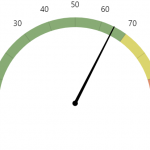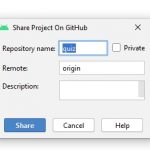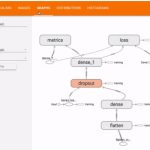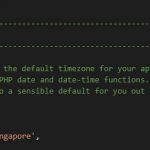We all like playing games on PC using a keyboard and mouse. However, some gamers want to play games using gamepads. Newer games are compatible and there are no complications here. Older games are different. They need additional software to be able to play them via gamepad. The software is named JoyToKey and now we will help you configure it.
JoyToKey is a versatile software program that can be used with any gamepad or joystick, including Xbox, PlayStation, and Nintendo controllers. It also supports a wide range of keyboard and mouse inputs, giving you complete control over your gaming experience.
Table of Contents
Download and install JoyToKey
The software is available for free, but for a limited period of time. It can be downloaded on the official website and can be installed within seconds. This is your first step. Obviously, once you are done open the software.
Create a new profile
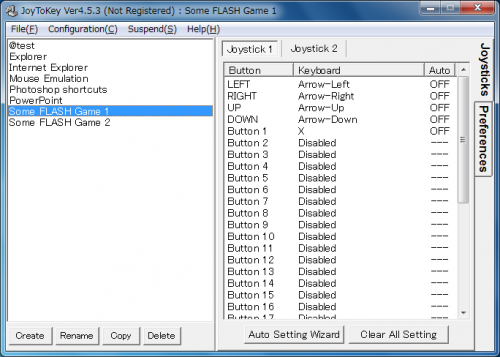
Now you will see a welcome screen and get the ability to create a new profile. We recommend you do this in order to be able to create different settings according to the number of players. Once you are done, click confirm.
There are two tabs you will see. Each one corresponds to one gamepad. We will configure just one profile at the moment.
Select the buttons
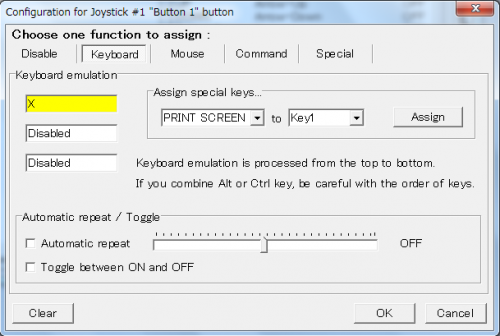
The buttons are available in numerical order. To find which one you need to configure, press a button on the gamepad and the correct line will be presented in yellow. Keep in mind that sticks refer to the analog sticks on the gamepad. POV is D-pad.
Double-click on the control you want to change
When you double-click on the button you want to configure, you will be taken to another screen. Under the keyboard, emulation click the button you want to use. For instance, start with A and set all the buttons.
Assign the vertical movement
Click on Stick one and then on the mouse tab. Make sure that the vertical cursor movement is at 100. What this means is that when you use an analog stick on your controller, a computer will think you use a mouse. This can be done in all directions.
Confirm and exit
The last step is obvious. Confirm your changes and exit the software. You can play older games right now.
In conclusion, JoyToKey is an excellent software that makes this type of gaming possible. You have unlimited options and you can configure the gamepads as you like. When you want to make a change, simply open the profile, make a change, and save it.