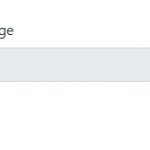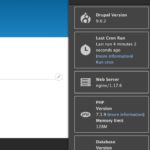Our media consumption habits are becoming increasingly sophisticated as we move into the digital age, where high-speed Internet connections are commonplace, and more and more people are turning to streaming services like Netflix and Hulu, or sites like YouTube. In this way, traditional TVs are starting to become more and more useless. This is why, as of late, the “Smart TV” trend has been on the rise. They are meant as a convenient way to consume digital and Internet-based media right from the comfort of your couch.
Table of Contents
What Is A Smart Tv And Why Do You Need One?
A smart TV is just like any other computer or Internet-connected device that connects to the web, such as a cell phone. They offer access to content from streaming sites and social media networks, video games, and news sources.
Rather than needing multiple devices for each of these purposes (a phone for social media and texting, a PC or laptop for games and the Internet, a DVD player for television), smart TVs allow you to perform all of these tasks from one device.
In addition, they allow you enjoy a much wider range of media, including digital TV channels and traditional cable programming.
There are many options available when it comes to choosing a Smart TV. The best choice will depend on your budget and what features you prioritize the most. You can pick up a mediocre set for under $500 or splurge on an excellent model for over $2000 if you prefer.
It’s important to note which features each model offers (e.g., wireless capabilities, screen size). If possible, try to get hands-on experience with any Smart TV before making your purchase, so you know exactly what you’re getting.
However, you don’t need to buy one because we will teach you how to turn normal TV into a smart one this blog post.
What Can I Do With My Smart TV?
There are many things that smart TVs can do, but each model offers different features.
For example, some will allow you to browse the web and stream digital media without any extra devices.
Other models will come with a remote control or app for your smartphone or tablet that allows you to use these devices as remotes (this is helpful if your phone is always in your pocket anyway).
A few models even offer 3D capabilities! If you connect your Smart TV to the Internet, it becomes even more useful by allowing you access to popular streaming sites like Netflix instantaneously.
You can also check social media websites on them (e.g., Facebook, Twitter), or read the latest news headlines.
The bottom line is that smart TVs are convenient devices that allow you to do many things with one device. All of this can be done from your couch!
Different Ways to Turn Your TV into a Smart TV
The problem comes when you try to actually purchase a Smart TV. Typically they are significantly more expensive than regular TVs, making the barrier to entry a little high. Fortunately, there are a few other ways in which you can go about this, by converting your existing TV into something much smarter.
Use a Game Console
Modern consoles like the PS3, PS4, PS5, Xbox 360, Wii U, and Xbox One/Series X all have multimedia functionality of some kind. They may be better suited for making your TV “Smart” since they’re designed with the living room in mind. They’re often much more convenient to use from the couch, with user interfaces specifically tweaked for this.

The PS5 and Xbox Series X in particular offer quite a bit of multimedia functionality. They’re both starting to become “all-in-one” boxes that also happen to play high-end games. PS5 has more of a focus on games, while the Xbox Series X has everything and the kitchen sink. This may be the way to go if you’re willing to spend a little money.
Dedicated Devices
Boxes and dongles dedicated to “Smart” functionality are a relatively new trend that people are starting to take a liking to. One of the first to do this was Apple with their Apple TV product. It works as advertised, although it may not be to everyone’s tastes and is limited in some ways unless you jailbreak it.

More recently Google has come out with the Chromecast, a small HDMI dongle that plugs directly into your TV and allows you to stream your media over your home Wi-Fi connection. The media doesn’t even have to come from a computer; it can also come from any Android or iOS smartphone or tablet. Mobile device apps can be made compatible with Chromecast, allowing more media sources to be streamed over (such as Netflix and Hulu). This is probably one of the cheapest ways to solve the problem. There are many more devices which are similar to Google Chromecast such as MK808, UG007B; we call them Android mini pc .
Use a Computer
A rather popular option these days is to simply use a computer that has TV output of some kind. In some cases a regular TV will take VGA input, but this is considered an old-fashioned way of doing it. The modern way is to use HDMI; typically a modern PC will have HDMI output of some kind. All you need is the cable and optionally some kind of media center software like XBMC.
There are downsides to this. With an actual Smart TV it’s designed right from the start to be instantly usable with a reasonably fast boot time and dedicated software. A computer, on the other hand, tends to take a bit longer to boot and can be less convenient to use than a dedicated Smart TV. There’s also the issue of power consumption, although PCs are becoming a lot better at this.
Other Thoughts
That covers the most popular ways that you can make your regular TV more useful, outside of purchasing a Smart TV. Each method has its own steps, so be sure to do your research to see what suits you the best. For me, I choose Android mini pc.