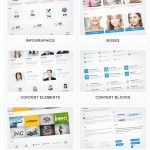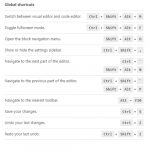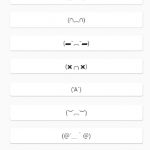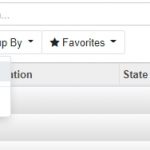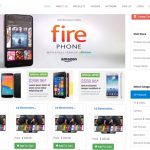Windows memory cache is a vital part of the Windows operating system. It is responsible for storing frequently used data and instructions so that they can be quickly accessed when needed. When the cache becomes full, it can slow down your computer and cause other problems. Fortunately, there are several ways to flush the Windows memory cache and keep your system running smoothly.
Table of Contents
Restart Your Computer
The most basic way to clear the Windows memory cache is to simply restart your computer. This will clear out the cache and give your system a fresh start.
I like to restart my computer daily to flush memory cache. This helps to keep my system running optimally by getting rid of any temporary files or programs that are taking up memory.
Clear Microsoft Store cache
Having trouble with the Microsoft Store or its apps? Clearing the Store’s cache can help. Here’s how to do it:
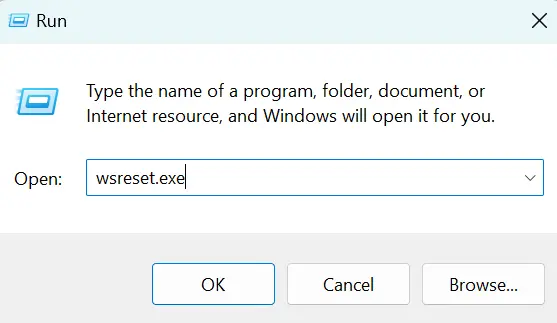
- Press the
Windows key+Rto open the Run box. - Type
wsreset.exein the text field and press Enter.
This will reset the Microsoft Store and clear its cache, allowing you to start fresh.
Flush DNS Cache
DNS stands for Domain Name System, and it helps make sure our devices can access the internet. Sometimes, when websites or applications change, our cache is not updated and we don’t see the latest version.
By clearing the DNS cache, we can delete any outdated information and ensure our devices get the right information to make the right connections on the web. Doing this can also help make sure that the websites and applications we love to use continue to load quickly and properly.
- Typing
cmdinto the search bar and press Enter to open Command Prompt. - Then, type
ipconfig /flushdns.
This will flush the DNS cache, which will clear out any old data that may be stored in the memory.
Use Third-Party Software
If you want an easy way to flush the memory cache of a Windows pc, you can use third-party software. There are many programs available that can do this for you, such as CCleaner and CleanMem.
These programs are designed to clean out your system and optimize performance. They will clear out the cache and other unnecessary files to help your computer run faster and more efficiently.
Not only can it help to improve the performance of your computer, but it can also help to free up valuable memory space. It can be especially useful if you are running low on RAM or if your computer is running slowly.
They are easy to use in most cases too. All you need to do is download and install the program, and then it will automatically detect and flush out the memory cache. They can be used to clean up unnecessary files, delete temporary files, and optimize your Windows registry.
Stop Application
The Task Manager is a built-in tool in Windows that can be used to flush the Windows memory cache.
- Press
Ctrl + Shift + Escto open Task Manager. - Under the Processes tab, click on Memory to sort processes by memory consumption.
- Right-click on any high memory usage process and select End task to close it.
Clear the Page File At Shut Down
The Registry Editor is a powerful tool in Windows that can be used to edit the settings of your system. It can also be used to flush the Windows memory cache.
- To open the Registry Editor, type
regeditinto the search bar and press Enter. - Then, navigate to the following location:
HKEY_LOCAL_MACHINE\SYSTEM\CurrentControlSet\Control\Session Manager\Memory Management. - Right-click on the value ClearPageFileAtShutdown and select Edit.
- Change the value to 1 and click OK.
This will flush the memory cache when you shut down your computer.