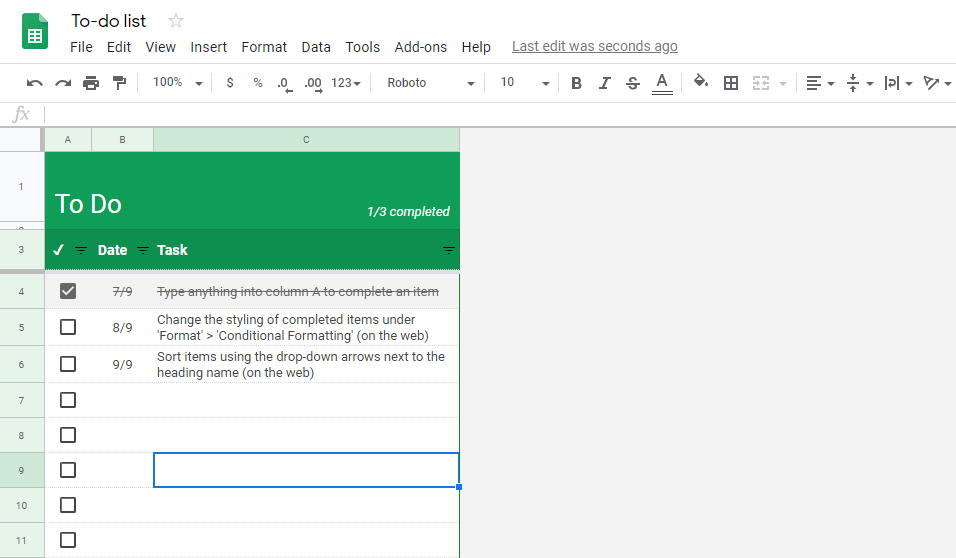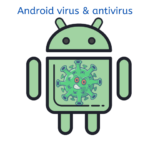Google Spreadsheets and Microsoft Excel are two of the most popular spreadsheet programs used in offices and schools. They provide a platform to create and store data in an organized format.
They can both be used in schools and offices for tasks such as keeping track of grades, maintaining records, and making projects. Spreadsheets and Excel have features that make work easier and more efficient.
Both programs offer a range of functions, such as sorting and analyzing data, charting, creating formulas, and more. With these tools, users are able to make efficient use of the data they are working with.
But, which of these two applications is best for most PC users? It ultimately comes down to personal preference when deciding which application users feel more comfortable in. With either program, users can gain productivity and streamline their tasks.
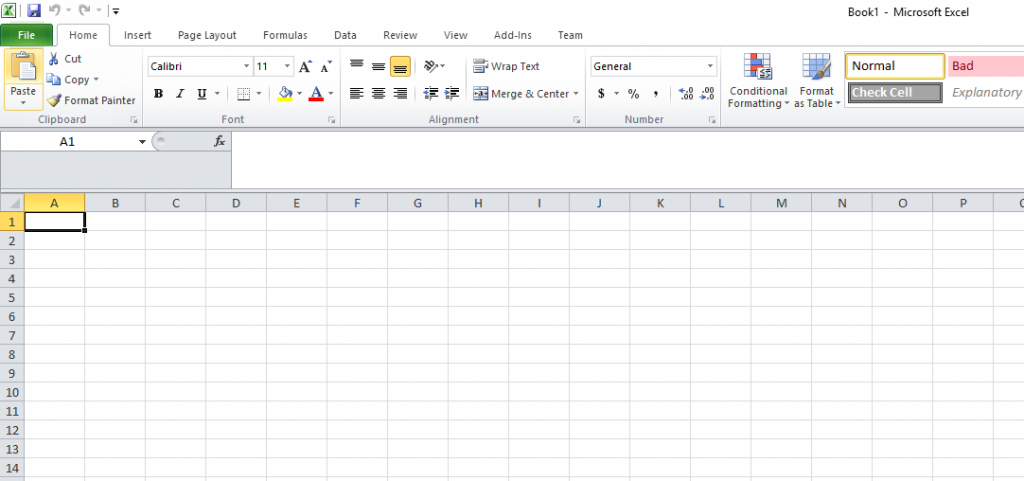
Table of Contents
Features: MS Excel
Excel Is around for decades thanks to the innovative minds behind Microsoft. But, Google has good reasons to catch up by introducing Google Sheets. Well, fans of both programs would notice similarities in the app’s interface, functions, and tools. You might find spreadsheets handy when you’re making records. Meanwhile, you would like the fast functions of excel regarding report preparation.
But, if you’re looking for advanced functions, Excel takes the lead due to its speed, tools, and data input. Yes, might find reliable tabs, columns, and rows on a spreadsheet but regarding the speed, Excel takes you to a different level.
If you’re handling large data amounts, Excel is the right program for you. It saves you time to input thousands of data that you can’t do in Google Sheets. But, spreadsheets are great regarding the small commands you would execute.
Collaboration: Google Sheets
No doubt Microsoft exerts full effort to make the collaborative experience work for users. But, nothing beats the seamless sharing advantage of Google. A few of the excellent settings of Google Sheets are editing and commenting on a document. You have access to invite functions and links that you can share.
Users can create spreadsheets that are available for the public to see. You can see the comments and the edits on the sheets. You can determine and keep track of the changes in the cells of the spreadsheets.
Let’s take note that MS Excel also focuses on collaboration and sharing but not as well as Google Sheets. A few examples of Excel’s cons are you’re restricted to share email, and you don’t gain an excellent level of collaboration. You can access pages and see the activity of other users using Google Sheets, so for now, spreadsheets win.
Formulas and Functions: Excel
Google is on the fast move to catch up in this area, but Excel is around for decades so you can expect big on MS Excel. Regarding function and formulas, Excel is favored by most users due to its advantages. One advantage gives you access to a large number of functions and formulas that makes your work fast and easy.
Despite Excel’s advancement, Google can still have an edge regarding its functions and formulas. Google’s interface offers an excellent function that makes work simple for you. But, Excel makes advancements in its features and interface.
Cloud and Syncing: Google Sheets
Regarding offline access, Google Sheets wins over Excel. But, you might have difficulties accessing the files you create online. Don’t worry! You can install an offline extension that allows you to access your online files. From here, you gain a fast approach to using Google Sheets.
You can use Excel if you want no hassles in accessing your file offline. MS Excel is around for the past few years, and many users trust it. But, the spreadsheets are excellent regarding functions and formulas. Excel might have a great start, but Google got the cloud and sync this time.
Both Google Sheets and MS Excel are noteworthy applications. It provides an excellent advantage with its functions. Google Sheets might have an edge in some points, but Excel has great benefits also.