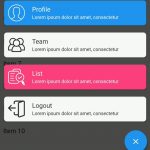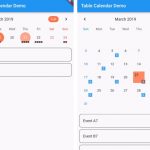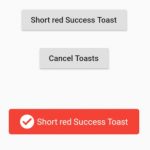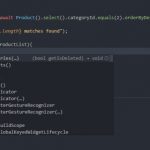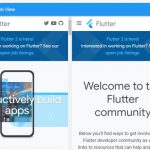ElevatedButton is a Material Design’s elevated button which can be used to add dimension to otherwise mostly flat layouts. It is advised to avoid using this widget on already-elevated content such as dialogs or cards.
ElevatedButton replaces RaisedButton widget.
Table of Contents
Basic ElevatedButton
ElevatedButton requires 2 properties at minimum, onPressed and child.
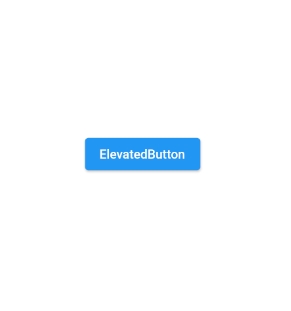
ElevatedButton(
onPressed: () {},
child: Text('ElevatedButton')
)
Change background color
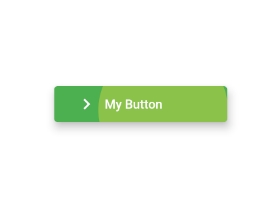
Color style such as background and overlay ones can be adjust by using ButtonStyle.
ElevatedButton(
onPressed: () {
print('Clicked Me!');
},
style: ButtonStyle(
backgroundColor: MaterialStateProperty.all<Color>(Colors.green),
overlayColor: MaterialStateProperty.all<Color>(Colors.lightGreen),
),
child: Container(
width: 160,
height: 40,
padding: EdgeInsets.all(8.0),
child: Row(
children: [
Icon(Icons.navigate_next),
SizedBox(width: 8,),
Text('My Button')
],
),
),
)
ElevatedButton(
onPressed: () {
print('My button using ElevatedButton.styleFrom()');
},
style: ElevatedButton.styleFrom(
primary: Colors.green, // background
onPrimary: Colors.lightGreen, // foreground
),
child: Container(
width: 160,
height: 40,
padding: EdgeInsets.all(8.0),
child: Row(
children: [
Icon(Icons.navigate_next),
SizedBox(width: 8,),
Text('My Button')
],
),
),
)