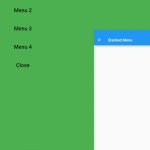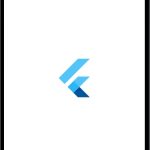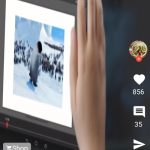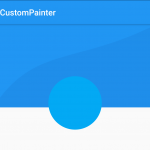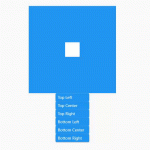In this post, we will learn how to use AnimatedBuilder to make a Flutter blinking icon.
If you want to create blinking text, read this post first.

class HomePage extends StatefulWidget {
@override
_HomePageState createState() => _HomePageState();
}
class _HomePageState extends State<HomePage> {
@override
Widget build(BuildContext context) {
return Scaffold(
appBar: AppBar(
title: Text('Home'),
),
backgroundColor: Colors.white,
body: SafeArea(
child: Center(child: BlinkIcon()),
),
);
}
}
class BlinkIcon extends StatefulWidget{
@override
_BlinkIconState createState() => _BlinkIconState();
}
class _BlinkIconState extends State<BlinkIcon> with SingleTickerProviderStateMixin{
AnimationController _controller;
Animation<Color> _colorAnimation;
@override
void initState() {
_controller = AnimationController(vsync: this, duration: Duration(milliseconds: 500));
_colorAnimation = ColorTween(begin: Colors.blue, end: Colors.orange)
.animate(CurvedAnimation(parent: _controller, curve: Curves.linear));
_controller.addStatusListener((status) {
if (status == AnimationStatus.completed) {
_controller.reverse();
} else if (status == AnimationStatus.dismissed) {
_controller.forward();
}
setState(() {});
});
_controller.forward();
super.initState();
}
@override
Widget build(BuildContext context) {
return AnimatedBuilder(
animation: _controller,
builder: (context, child) {
return Icon(Icons.home, size: 128, color: _colorAnimation.value,);
},
);
}
}