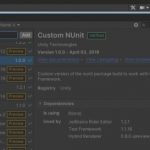Unity’s built-in tools provide developers with an easy way to create games, but there are also a wide array of extensions available to further enhance the Unity experience. We will discuss some of the best editor and console extensions for Unity that can help developers make the most out of their game development process.
Table of Contents
Odin – Inspector and Serializer
Odin makes it easy to build an advanced user-friendly editors right in Unity. The asset allows you to serialize anything and enjoy Unity with 80+ new inspector attributes without boilerplate code.
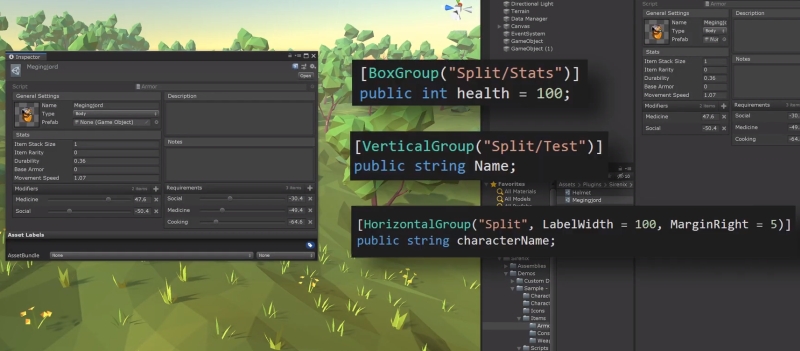
Rainbow Folders
This asset allows developers to set the color and icon of the project’s folders. This will help you identify your most used folder with a quick glance.
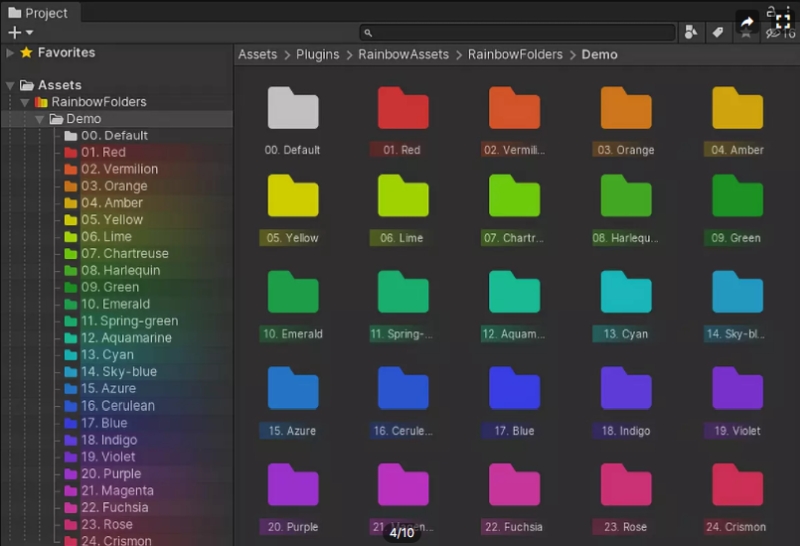
Features:
- Change the icon and background for any folder in the Project window.
- Change icon or background for multiple folders at once
- Apply custom icon and background for all subfolders automatically
- Optional row shading and project tree outlines
- More than 70 pre-made icons included
- Supports Unity Collaborate overlay
- Supports Unity Version Control overlay
- Source code included
Build Report Tool
This tool is a nice add-on for Unity that shows build info. It shows the assets included when you build and how much storage space each of them takes.
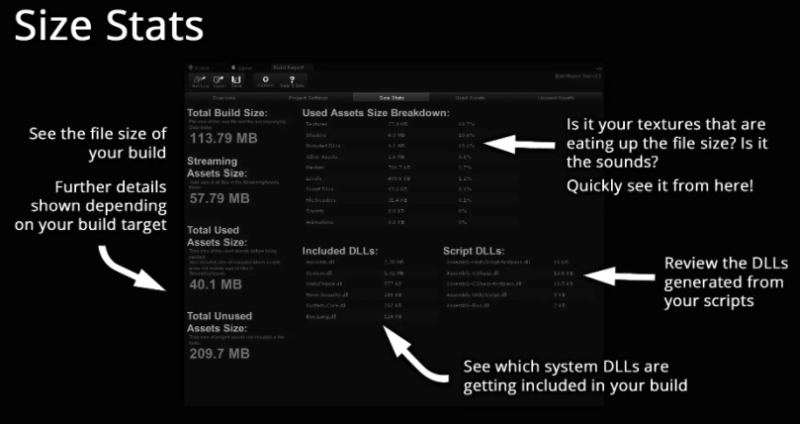
With this information, you can reduce your game build by optimizing the assets that are eating up disk space.
Enhanced Hierarchy
This asset can save you thousands of clicks by making the GameObjects properties you use the most more accessible directly in your hierarchy.
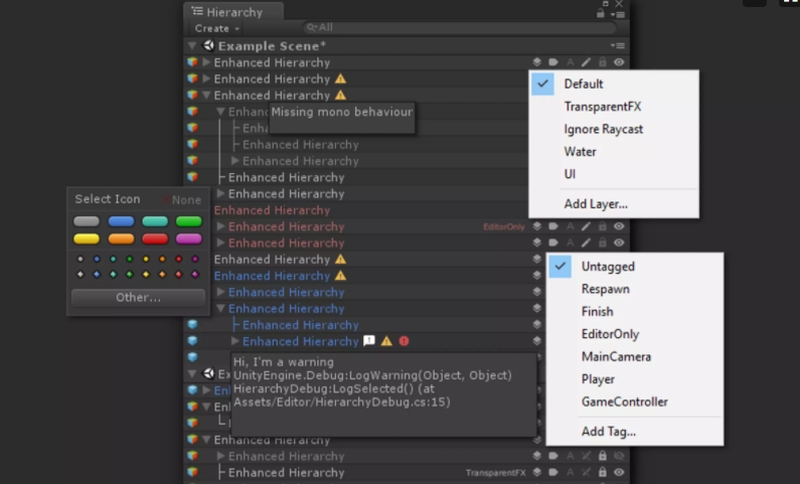
Working with a GameObject with lots of properties is a repeating and tiresome task. With this asset, you don’t need to keep selecting and deselecting GameObjects all the time just to modify a property, to change their tags, or to change their layer.
Debugging Essentials
Debugging Essentials consists of 5 tools. They are Runtime Hierarchy Window, Runtime Deep Inspector, Runtime Camera Navigation, Runtime Console, and HTML Debug Logs.
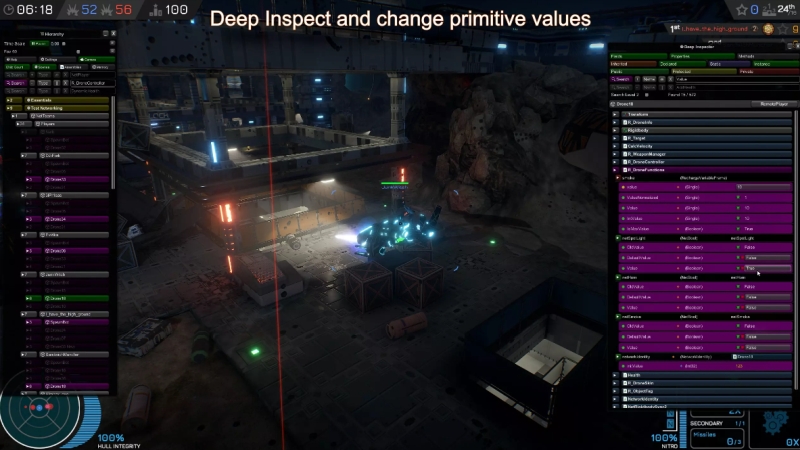
These 5 crucial tools will save you tons of time needed for coding while avoiding debugging headaches.
Editor Console Pro
If you want to enhance the features of Unity’s editor console, Editor Console Pro is a good choice. It is a powerful replacement for the built-in console.
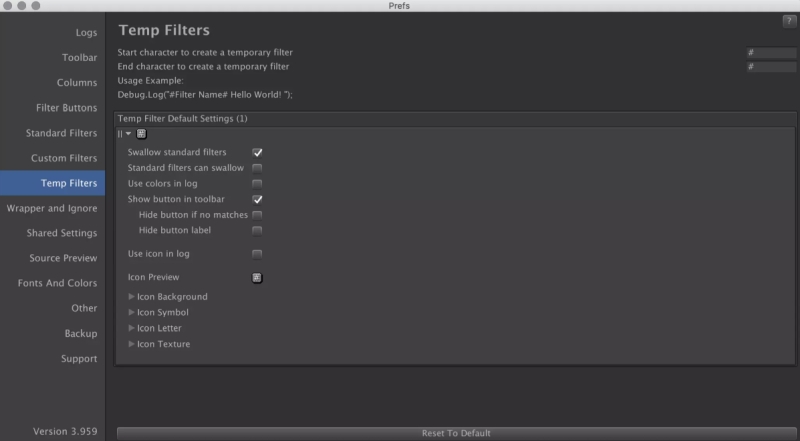
Features:
- Use a search field to filter all entries by text, file name, class, and GameObject name on the fly.
- Search and filter using Regular Expressions.
- Create custom filter groups with their own colors, icons, and toggle buttons, instead of just the default Logs, Warnings, and Errors.
- See the source code surrounding each method call in the stack, allowing you to see and jump to the code around the log.
- Open your code editor to any method or line in a log’s stack by clicking on it, rather than just on the Debug.Log call.
- Easily see a log entry’s file name, namespace, GameObject name, and class in columns.
- Ignore logs you never want to see again.
- Ignore custom Debug.Log classes in the stack, so double-clicking never takes you to the wrong code.
- Watch variables without spam using special logs that collapse even though they have different content.
- Use remote logging to get logs and stack traces off of a standalone build or a phone/tablet build.
- Parse Editor.log or other log files as if they were the current logs
- Colorize the entire log line so you can quickly see different log types.
- Use custom fonts and colors.
- Copy full logs and stack traces to the clipboard with one click.
- Export the entire console output to a txt file, including stack traces.
- Override Unity’s status bar click.