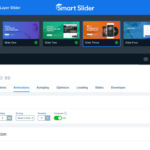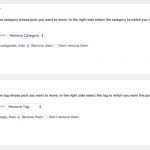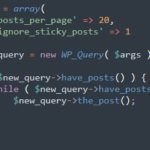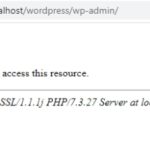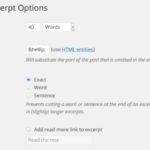WordPress is a great blogging platform, but one of the most important aspects is that you need to make sure your posts are in the right word count. There are many reasons why someone might not want to publish their post on WordPress because it’s too long or short. In this guide, we will show you how to check the word count for a post on WordPress.
Table of Contents
Use WordPress Editor
With modern word processing software, you can easily keep track of the number of words in your post before publishing. For instance, if you are directly typing into the Gutenberg editor of WordPress, you will get an automatic count of the words you are using.
All of this information is located in the information icon that is at the top of the post. Not only will you be able to find out the number of words in a post, but you will also be able to find out the character count, which is very useful.
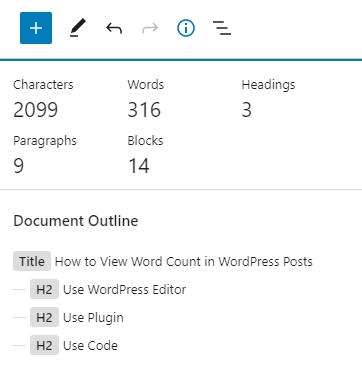
Many people are still utilizing the Classic editor for their writing needs. This editor has a word count displayed at the bottom, giving writers an idea of how long their post is. It makes it easy for anyone to write and edit their posts with its user-friendly features.
This method only allows you to view one post at a time. If you want to view the word count of multiple posts, you will need to use a plugin or manually code it yourself.
Use Plugin
There are many plugins that can count all posts’ words and show them in the admin area. I suggest using Sortable Word Count Reloaded plugin.
This plugin gives you the option of seeing your post/page’s word count in both list and table views. It adds an extra column to the post list in the admin area. Furthermore, it allows sorting posts by the number of words.
After installing and activating the plugin, you will see the word count of each post as follows.
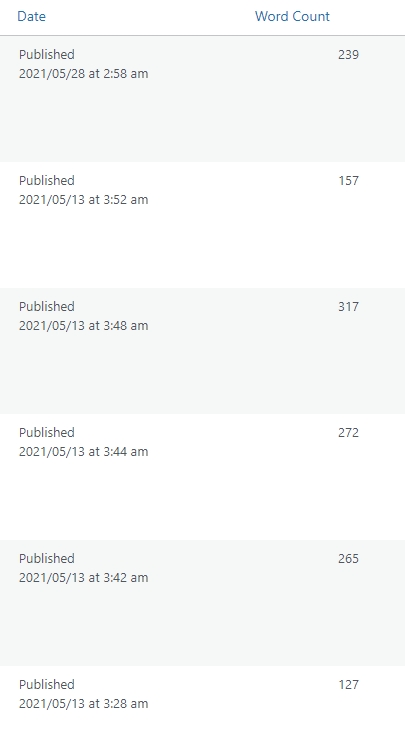
Use Code
We can use 2 hooks, manage_posts_columns and manage_posts_custom_column, to add a custom column to the post list.
<?php
add_filter('manage_posts_columns', 'myplugin_words_column');
function myplugin_words_column($columns) {
$columns['words'] = '# of Words';
return $columns;
}
add_action('manage_posts_custom_column', 'show_wordcount');
function show_wordcount($name)
{
global $post;
switch ($name)
{
case 'words':
$content = get_post_field( 'post_content', $post->ID );
$word_count = str_word_count( strip_tags( strip_shortcodes($content) ) );
echo $wordcount;
}
}
You can use this code in your WordPress theme‘s template files to display the word count anywhere you like. For example, you can add it to your single post template to display the word count on each post.