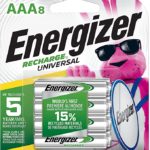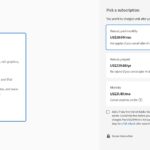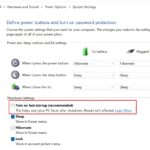Since the latest update many features and settings which used to belong to Control Panel have been moved to Settings app. However, you can still use many features under Control Panel.
Windows Control Panel is a central place to configure your computer. It can be accessed by pressing the Start button on the bottom left of your screen or in Windows 10, press the windows key and type control panel. From here you will have access to all sorts of system settings from changing user account passwords to installing new software.
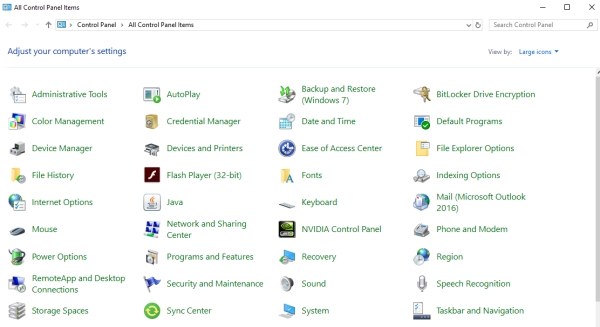
In case you want to use Control panel features, here are ways to open this tool in Windows 10.
Table of Contents
Use Start Menu and Cortana Search Box
Control Panel is listed under Windows System folder on Start Menu. Just browse through the list, expand Windows System folder and click on the Control Panel tool.
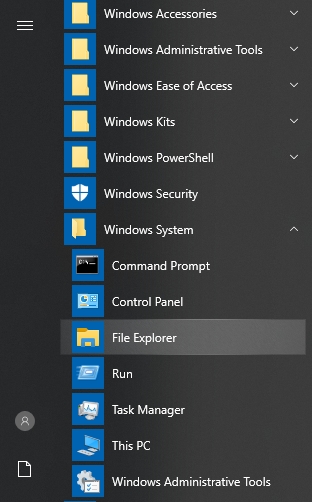
If you don’t want to scroll through the long list, just use the search box and type in “Control Panel”. It is an ultimate solution for almost any things you wan to find in Windows 10. And Control Panel is not an exception.
Use The Run Dialog Box

Run dialog box can open various built-in tools and commands of Windows.
- Open Run dialog with
Windows + R. - Type in Control Panel and press Enter.
Use CMD or Windows PowerShell
Command Prompt (CMD) is often used to execute system commands.
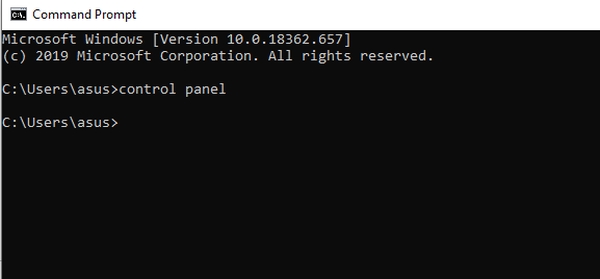
- Open Command Prompt tool.
- Type in Control Panel.
Windows PowerShell is the new Microsoft shell that combines the old CMD functionality with a new scripting/cmdlet instruction.
- Press
Windows + Xto launch Quick Access menu. - Open Windows PowerShell from the tool list.
- Type in Control Panel.
Conclusion
The Windows Control Panel is a panel that is found in the Windows environment and it has all of the controls that you need to manage your computer. The control panel contains many different settings and programs which allow you to customize your computer so it’s perfect for you. There are shortcuts to common utilities such as System, Device Manager, Network Connections, Add or Remove Programs, Power Options and more. It also provides access to tools such as Backup and Restore Center, Disk Cleanup Utility, System Information Tool and much more. You can find what you’re looking for quickly by searching online via Google or Bing!
It is important to know how to open Control Panel and modify settings.