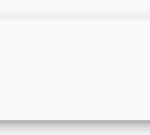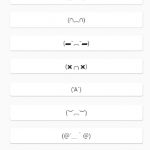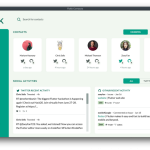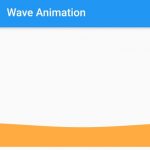A Flutter app can include asset (sometimes called resources) files that are bundled and deployed with your app and is accessible at runtime.
The Image class provides a constructor to display asset images easily.
Steps to include and display images in the assets folder
Copy image files to the assets folder
In the root folder of your app, create a new folder called assets. If it already existed, skip the creation part.
Copy the required images to the folder like the following.
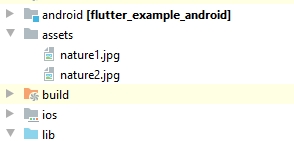
Add definition of image files
In pubspec.yaml, we need to declare a list of images that will be used in the app.
flutter:
uses-material-design: true
assets:
- assets/nature1.jpg
- assets/nature2.jpg
Show image with Image.asset
Image.asset constructor creates a widget that displays an ImageStream obtained from an asset bundle.
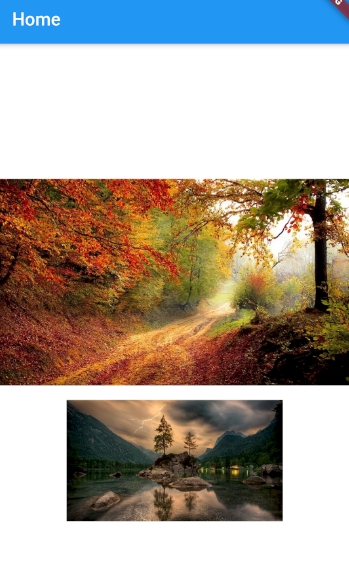
Column(
mainAxisAlignment: MainAxisAlignment.center,
children: [
Image.asset('assets/nature1.jpg'),
SizedBox(height: 16,),
Image.asset('assets/nature2.jpg', width: 240),
]
)