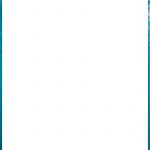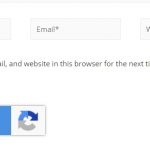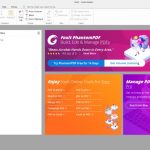With the price of streaming subscriptions on the rise, you want to get the best possible bang for your buck, right? If you’re looking to cut down on some of Netflix’s more annoying popups and features, find what you want when you want it, explore genres of more interest to you than the generic ones shown on-screen, or simply want to make accessing the service a more pleasant experience, then this is the article for you. With these top tips under your belt, you’ll soon have your Netflix set up to work for you.
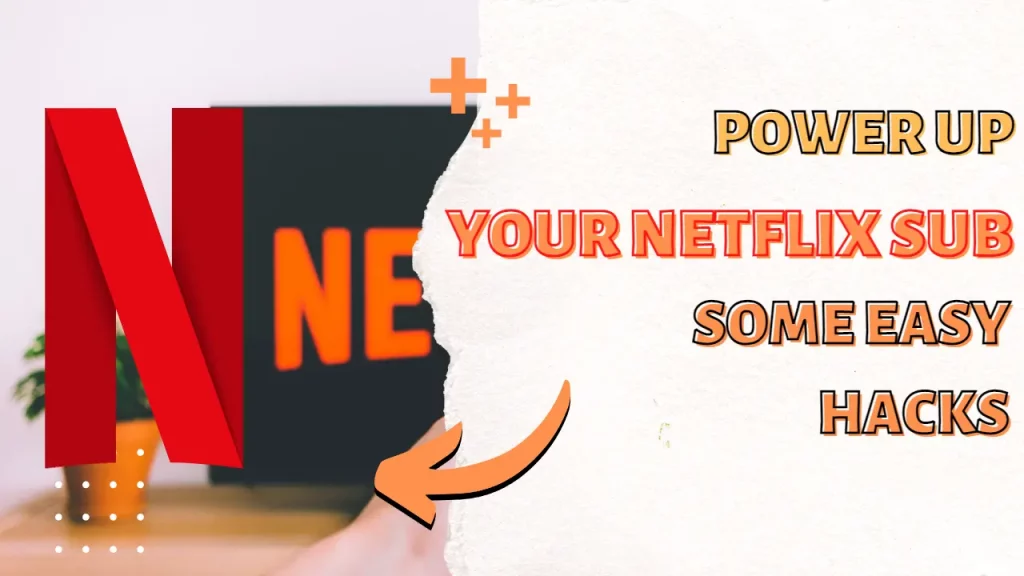
Table of Contents
Refresh Your Recommendations
Just because you watched it doesn’t mean you enjoyed it, right? Yet once you’ve sunk some hours into a show- just enough to decide you hate it- the algorithm will decide it must be something you enjoy and show similar recommendations. Did you know it is possible to delete your Netflix history? While some of you may want to do it to hide your secret obsession for house-flipping shows, you can also do it to tailor the algorithm to focus on what you really want to see, not just what you tried and decided against. Simply hop over to your account options, fire up the ‘viewing activity’ menu, and clear the shows you want to forget you ever tried. Now you will receive recommendations only on what you really want to see.
Beyond the Algorithm
Netflix’s algorithm to suggest shows to you is pretty good, but it can always be better, right? Because it works primarily on the data it already has about what you watch, it’s not always the best way to find something random or brand new that you might enjoy. However, they have recently added a ‘play something’ option to their menus (on everything but laptops), that will simply cut the mulling over options and open something from their catalog. While it’s not for everyone, as your pick will be completely random, it is a great way to find new things. And don’t worry if you use a laptop- there are some safe third-party sites online that will do the same thing for you.
Busting Genres
Very few people realize that there’s a lot more to Netflix and its genres than just the same old same old comedy, action, and romance you see by default. Think of hundreds more genres! The top picks are displayed because they are popular, but there’s a lot more for you to explore. Every Netflix subgenre has a specific code, which you can find online, and if you manually enter it into your subscription, you can head straight to the good stuff. For laptop users, Chrome now has an extension you can use for this, too.
Skip The BS
Do those annoying movie previews remind you of the days when DVDs would yell at you about new releases for 5 minutes before you could watch your film? We doubt you remember those days fondly at all, so if you’d like to turn them off entirely, head back to your account settings. Here you can access the playback menu, and uncheck ‘autoplay previews’ for your account. This feature will also remove the scene-in-scene previews when you mouse over shows in the menu, which can stop a whole lot of annoyance and irritation too.
Control Your Binge Tendencies
Let’s not dance around the truth- Netflix wants you to binge-watch its shows. In fact, it’s a cornerstone of their business model. They were the first service to mass-release TV shows, instead of forcing you to tune in each week for a new installment. And they keep it right through to their newest content. This can be great in certain circumstances- a lazy Sunday on the couch, or a sick day when you need some comfort. But for many people, it gets out of hand, and it’s tough to escape the cycle with them auto queuing and starting programs to keep you hooked.
Luckily that same playback menu we just mentioned also allows you to disable autoplay for the shows you watch, too, not just the previews. What’s even better is that you can do this by user. So if you have a problem but the family doesn’t, or if you need your teen to disengage from watching shows and get on with their homework, you can set this permission user-by-user.
Take a Shortcut
Who knew there were keyboard shortcuts for Netflix? Well, we did- and now you do too. If you’d rather speed up your overall experience, or make it more convenient on the PC or laptop, you can. There are a whole lot of them out there, so don’t be shy to try a few.
Preserve Data and Liven the Commute
Streaming can be a data-hungry pastime, so if you’ve ever stared into space on public transport or listened to the kids bicker in the backseat just because of a poor connection or expensive data costs, this tip is for you. It works similarly to the popular offline map mode on Google maps. Simply pre-download your chosen content via their ‘on the go’ functionality, and it will be temporarily stored to your device. Now you can fire it up wherever you are, without worrying about additional costs or a poor connection.
Improved Finds
Does Netflix simply have too much content for you? Are you sick of scanning through their immense catalog trying to find something to watch? Does that meme about spending 1 hour to find a show, watching 10 minutes, and dropping to sleep speak to you? Then it’s time to kill the choice paralysis and just get watching.
This isn’t a Netflix-based hack, so you will need to head to the web. However, there are a ton of helpful sites (we like JustWatch) that offer smoother and better-categorized searches for Netflix. You can also personalize them a lot better than you can the native interface. So whether you’re looking for something specific and are tired of trying to locate it manually, or just want a better choice experience, this can help you stay up to date.
With these Netflix Hacks in the bag, it’s never been easier to enjoy the service- have fun!