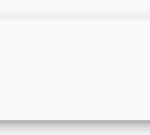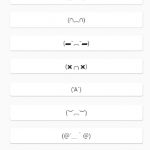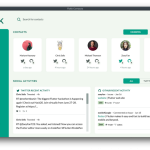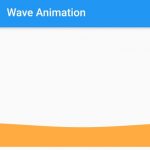Navigator is the class behind navigating between the various routes of an application in Flutter. Navigator.pushNamed() method is used to navigate to a route with a pre-defined name, hence named routes.
The following approach is what I use in this quiz web app.
Table of Contents
Define a data class aka argument
We create a category data class. When we click a button representing a category, we pass it to the next screen.
class Category {
final String name;
final String description;
Category(this.name, this.description);
}
Define routes
In main.dart, we define the home page (first screen) and quiz page which receives the category parameter.
class MyApp extends StatelessWidget {
@override
Widget build(BuildContext context) {
return MaterialApp(
title: AppConfig.APP_NAME,
initialRoute: '/',
routes: {
'/': (context) => CategoryPage(),
'/quiz': (context) =>
QuizPage(category: ModalRoute.of(context).settings.arguments),
},
);
}
}
Our home “/” is the CategoryPage screen, and the “/quiz” page is QuizPage with category parameter as ModalRoute.of(context).settings.arguments.
ScreenPage
This page loads category data and passes it to QuizPage when a respective action is performed.
I only post the code of a button in CategoryPage here.
ElevatedButton(
child: Text('Next page'),
onPressed: () {
Navigator.pushNamed(context, QuizPage.routeName,
arguments: Category('technology', 'This category consists of technology-related articles.'));
},
)
QuizPage
On this page, we define the Category as a field and then use the argument as a class field normally.
class QuizPage extends StatefulWidget {
static const routeName = '/quiz';
final Category category;
const QuizPage({Key key, this.category}) : super(key: key);
@override
_QuizPageState createState() => _QuizPageState();
}
class _QuizPageState extends State<QuizPage> {
@override
Widget build(BuildContext context) {
return Scaffold(
appBar: AppBar(title: Quiz),
body: SafeArea(
child: Text(widget.category.name),
),
);
}
}