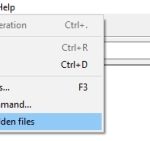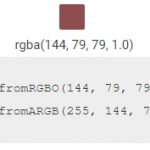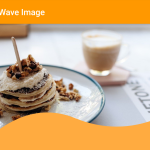We support Android Emulator which is an android device that does not have any physical hardware. This tool is available through the SDK Manager in Android Studio. You can create, run and debug apps with a number of options for use on Google Play or as part of your development workflow, such as live-syncing with changes you make to code while the app is running on a phone connected via USB cable.
Table of Contents
What is AVD?
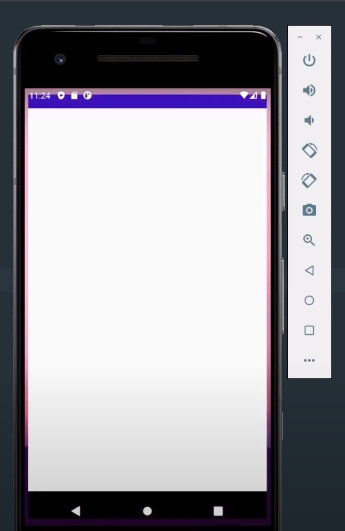
Android Virtual Device (AVD) is a configuration that defines the characteristics of an Android device you want to emulate in the Android Emulator.
The AVD manager has more than 30 preconfigured devices including Nexus models from 2013 onwards (Nexus One, Nexus S) and Pixel C tablet). These are grouped into categories like Tablet Screen Size, Wear OS Devices – Watches only), TV Display Resolutions etc.)
How to set up an AVD Android emulator on your computer?
- Choose a system image from the list of preconfigured devices running on Android OS versions such as Jellybean, KitKat or Lollipop).
- Click Create AVD and enter an identifier for your device (e.g., Nexus 2013). This will create an emulator that is fully configured with this hardware profile you selected in terms of screen size, CPU type etc.).
- The new created virtual device appears under “Virtual Device” tab at the left side panel when you open it again by clicking on its name after creating).
- Once done setting up all desired settings to customize the look and feel/behavior of your emulated environment set up developer options on your physical phone before connecting.
Why should I use an AVD Android emulator instead of a physical device ?
- If you are using a physical Android device, there is no way to test your apps for different types of screens and configurations without changing the devices. Using an emulator can eliminate this problem since it offers all these features that are not available on a physical phone.
- It’s simple: AVD Manager comes with Android SDK and it can create as many emulators with any configuration and manufacturer as you need.
- Besides being able to share one single instance of your development environment across multiple devices, another advantage of having emulator(s) instead of real phones is about saving money!
AVD Android Emulator Hotkeys
| Key | Action |
|---|---|
| Home | Home Button |
| F2 | Left Softkey / Menu / Settings button |
| Shift+f2 | Right Softkey / Star button |
| Esc | Back Button |
| F3 | Call/ dial Button |
| F4 | Hang up / end call button |
| F5 | Search Button |
| F7 | Power Button |
| Ctrl+F3 | Camera Button |
| Ctrl+F11 | Switch layout orientation portrait/landscape backwards |
| Ctrl+F12 | Switch layout orientation portrait/landscape forwards |
| F8 | Toggle mobile data network |
| F9 | Toggle code profiling |
| Alt+Enter | Toggle fullscreen mode |
| F6 | Toggle trackball mode |
| Del | Enter trackball mode while key is pressed |
| 4/8/6/2 | DPad left/up/right/down |
| 5 | DPad center click |
| Ctrl+F5 | Volume up |
| Ctrl+F6 | Volume down |