Android Studio is Android’s official IDE. It is the best editor when it comes to writing and building Android apps.
Table of Contents
Tips
These tips will improve your overall efficiency and performance.
Popular shortcuts
| Shortcut | Description |
| ctrl + n | Search and open a class |
| ctrl + shift + n | Search and open a file |
| ctrl + shift + v | Open clipboard contains latest copy |
| alt + left/right arrow | Switch tab |
| ctrl + alt + l | Format code |
| ctrl + alt + i | Auto indent lines |
| alt + enter | This call Intent action. It will suggest possible solutions to issues with your code based on the current cursor placement and context. When taking this action on a string, it moves hardcoded strings to resources. |
| ctrl + r | Search and replace |
| shift + F10 | Build and run app in emulator |
| alt + shift + up/down arrow | Move code line up or down |
Record emulator screen and convert to GIF
Besides taking a screenshot, Android Studio also allows developers to record a video of working emulator’s screen.
In Logcat tab at the bottom part of Android Studio, you can find these options when moving your mouse over the arrow icon.
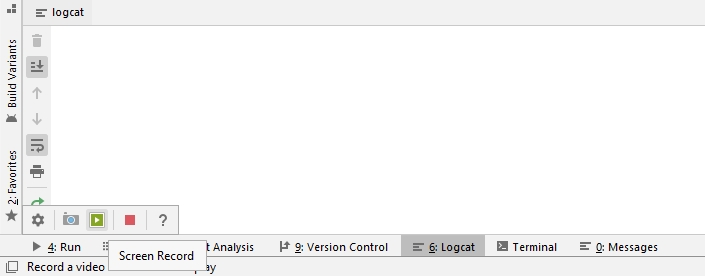
- Move your mouse over to
>>option to open More actions. - Select
Screen Recordoption which is the play icon. - Configure:
- Bit Rate: The default is 4 Mbps.
- Resolution: Enter a width and height value in pixels, which must be a multiple of 16. Leave it blank to use the emulator’s screen size.
- Show Taps: Enables visual feedback for taps.
- Click
Start Recordingbutton to record video. - Click
Stop Recordingbutton to stop recording. - Save the file as webm
If you want to convert the webm to a gif file, you need to use software like ffmpeg or online converter like http://ezgif.com or https://cloudconvert.com.
Enable Emulator within Android Studio
Starting from Android Studio 4.1, you can make the emulator appear in the editor within a floating panel. Multi-emulators are supported. You can switch between the emulators using tabs.
- Access File > Settings > Tools > Emulator (or Android Studio > Preferences > Tools > Emulator on macOS)
- Select Launch in a tool window and click OK.
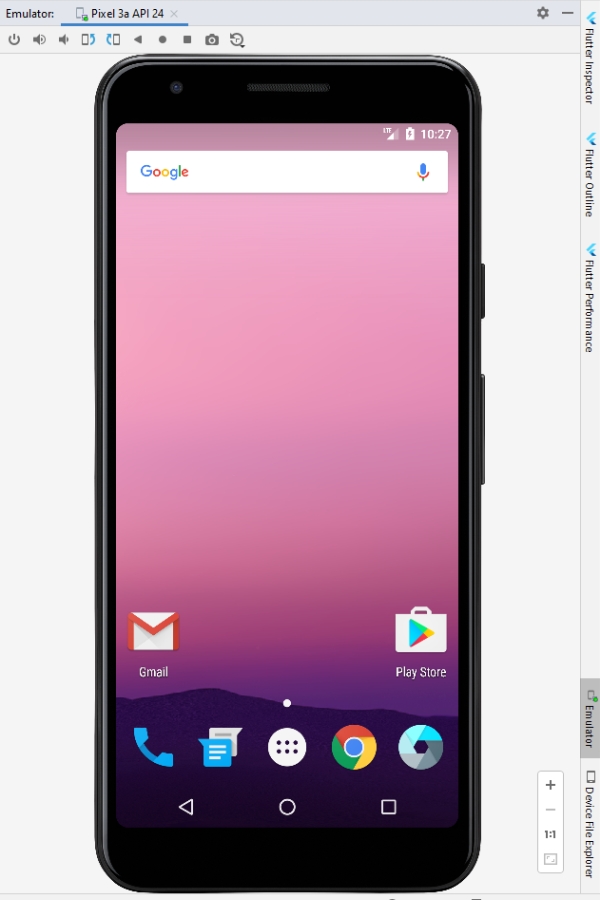
Open the emulator by:
- Access View > Tool Windows > Emulator.
- Open AVD Manager then start the required virtual device.
Enable split screen
Right mouse click on the tab contains a file’s name to open a popup menu then choose Split Vertically / Horizontally feature.
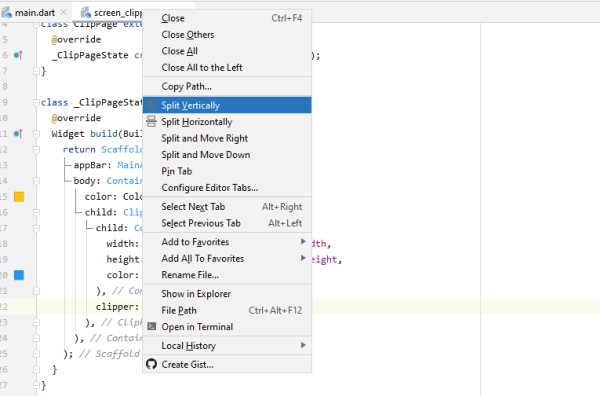
Color Code Logcat
Coloring logcat will help you to separate logs inside Logcat.
- Go to Settings > Editor > Color Scheme > Android Logcat.
- Choose Theme then set color for each type of logcat such as Assert, Debug, Error, etc…
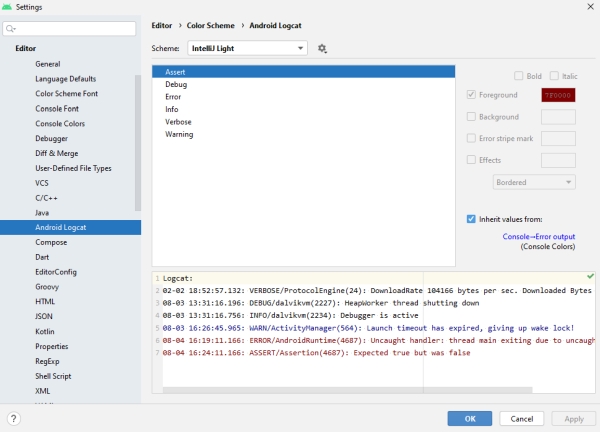
Best Plugins
- Key promoter – A plugin which shows to user how easy he can make same action using only keyboard (menus and toolbar button mouse clicks initiates shortcut display)
- String Manipulation – A plugin which provides actions for text manipulation, including case switching, sorting, filtering, incrementing, aligning to columns, grepping, escaping, encoding, etc…
- Android Material Design Icon Generator – This plugin helps you to set Material Design icons to your Android project.
- ButterKnifeZelezny – Simple plugin that allows one-click creation of Butterknife view injections. It requires you to latest Butterknife lib on your classpath.
- Android Parcelable boilerplate– This plugin can generate an Android Parcelable implementation based on fields in the class.
- ADB Idea – It helps and automates adb commands, including uninstall, kill, start, restart, clear an application and clear the application data and restart it.
- Genymotion plugin – Create and start Genymotion virtual devices from Android Studio. You must have Genymotion installed on your computer before using this plugin.
- Builder plugin – Generates a static nested Builder for a class.