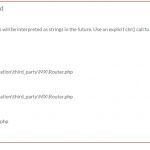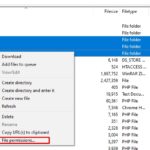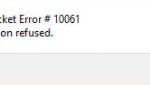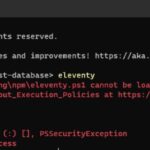Comma-separated values (CSV) files are commonly used to store and share tabular data. They are easy to create, manipulate, and parse, making them a popular choice for data interchange. However, CSV formatting errors can occur, causing headaches for data analysts and programmers. In this post, we will discuss some common CSV formatting errors and how to avoid them.
Table of Contents
Unwanted Comma
CSV uses a comma to identify where to separate a column. What if your text contains a comma?
Phone, Battery Samsung Galaxy S20+, 4,500 LG V60 ThinQ 5G, 5,000
If we view the data in Excel, we will see that columns are broken and are not shown as we want.
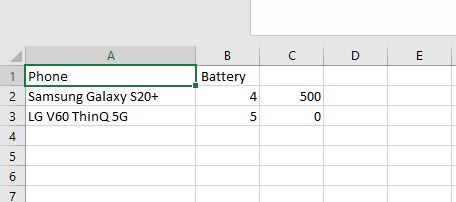
To fix this, wrap the unwanted comma with double quotes!
Phone, Battery Samsung Galaxy S20+, "4,500" LG V60 ThinQ 5G, "5,000"
Now, the entire price is enclosed in quotes, and the comma within the name is treated as part of the field rather than a separator.
New Line Between Text
Be careful with the new line which appears between text! Something like this “Long title of\n a product” will break a file’s rows. When a file reader encounters “\n” in your text, it pushes the sequel text to a new line.
To fix this, you should remember to escape or remove the line break when exporting your data.
List Storage
For example, we need to export a list of classes and their top three students to a file. We can’t use commas to separate sub-data because it will break the format. There are many solutions in this case. However, to view the data correctly you need to format it again later.
Any delimiters can be used instead of a comma. For example, a “|” or “/”.
Class A, Student 1|Student 2|Student 3
When there are a lot of attributes associated with something, it can be helpful to store them as an XML string. XML is a special type of code that can store data in a structured way. I
<?xml version="1.0"?>
<students>
<student>
<name>Student 1</name>
<rank>2</rank>
</student>
<student>
<name>Student 2</name>
<rank>1</rank>
</student>
<student>
<name>Student 3</name>
<rank>3</rank>
</student>
</students>
In conclusion, CSV formatting errors can be frustrating, but they can be easily avoided by following a few simple rules. Always enclose fields containing commas in quotes, replace line breaks in fields with spaces or other characters, and enclose lists of values in quotes. By following these rules, you can ensure that your CSV files are correctly formatted and can be easily parsed and analyzed by data analysts and programmers.