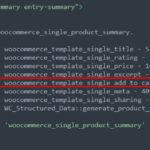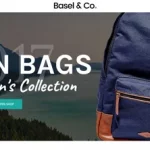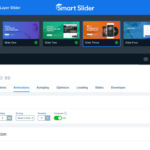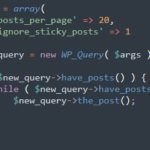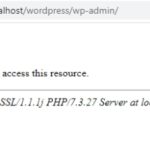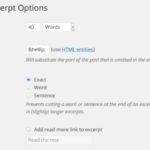It is normal that one needs to modify a WooCommerce shop’s templates. It is not recommended to change the files in WooCommerce (WC) plugin directory. Fortunately, WC provides us with a way to override template files via a theme.
WC template files contain the markup and template structure for frontend and HTML emails of a store. These files contain hooks that allow you to add/move content without needing to edit template files themselves. Besides, we can modify the files directly after copying those files to the theme folder.
Under wp-content\plugins\woocommerce\templates, you will find all template files that the plugin use.
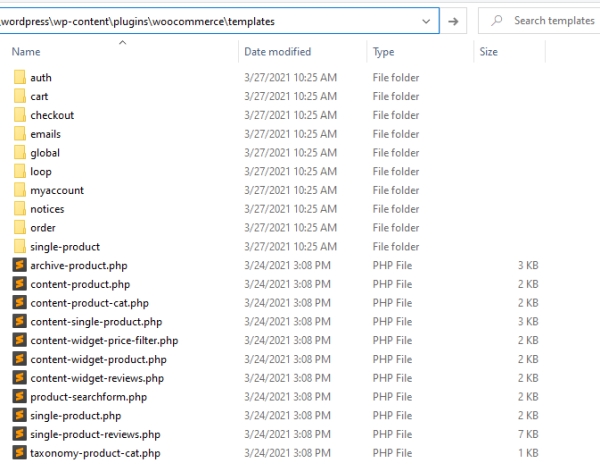
Copy the whole templates folder and copy it to your theme as a WooCommerce folder. So woocommerce\templates will become your-theme\woocommerce.
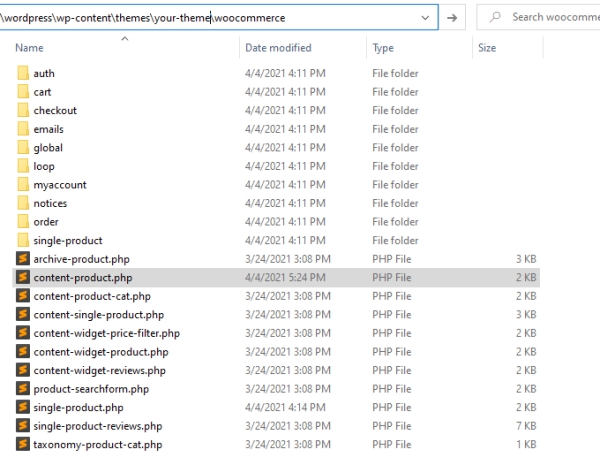
That’s to override all files, but if you only need to modify a certain template, just copy only that file. But you still need to keep the folder structure.
The template for the shop page is archive-product.php. To override the shop page, copy: wp-content/plugins/woocommerce/templates/archive-product.php to wp-content/themes/yourtheme/woocommerce/archive-product.php.
If your theme doesn’t support WooCommerce yet, trigger the support with the following lines in functions.php.
function yourtheme_add_woocommerce_support() {
add_theme_support( 'woocommerce' );
}
add_action( 'after_setup_theme', 'yourtheme_add_woocommerce_support' );