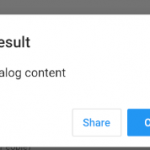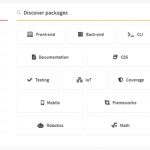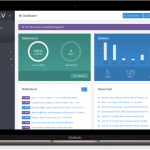If you’re like me, there are a number of things that distract you from your work- whether it’s the pull of social media or the urge to check your email. But one thing I’ve noticed is that if I’m running multiple applications at once, my taskbar button groups can be downright distracting. Luckily, it’s easy to disable this feature in Windows 10!
Windows separates processes that belong to the same program into groups, and each group is shown on the taskbar. For example, several Chrome windows are kept together in one icon when you open website URLs in multiple windows.
Table of Contents
Use Taskbar Settings to Disable Taskbar Button Grouping
To disable taskbar button grouping in Windows, right-click the Taskbar area and click Taskbar Settings at the bottom of the popup menu.
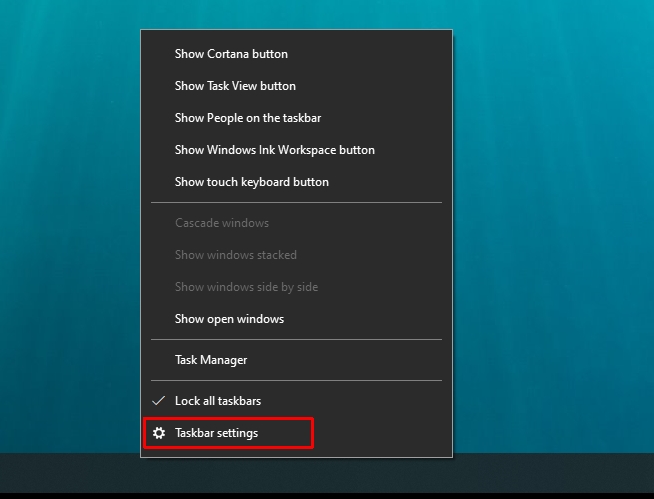
After the setting page is loaded, you can scroll down to view the Combine taskbar buttons option. There are 3 options:
- Always, hide labels – Enable taskbar buttons grouping.
- When taskbar is full – Disable grouping but auto-group again if the taskbar is full.
- Never – Disable taskbar buttons grouping completely.
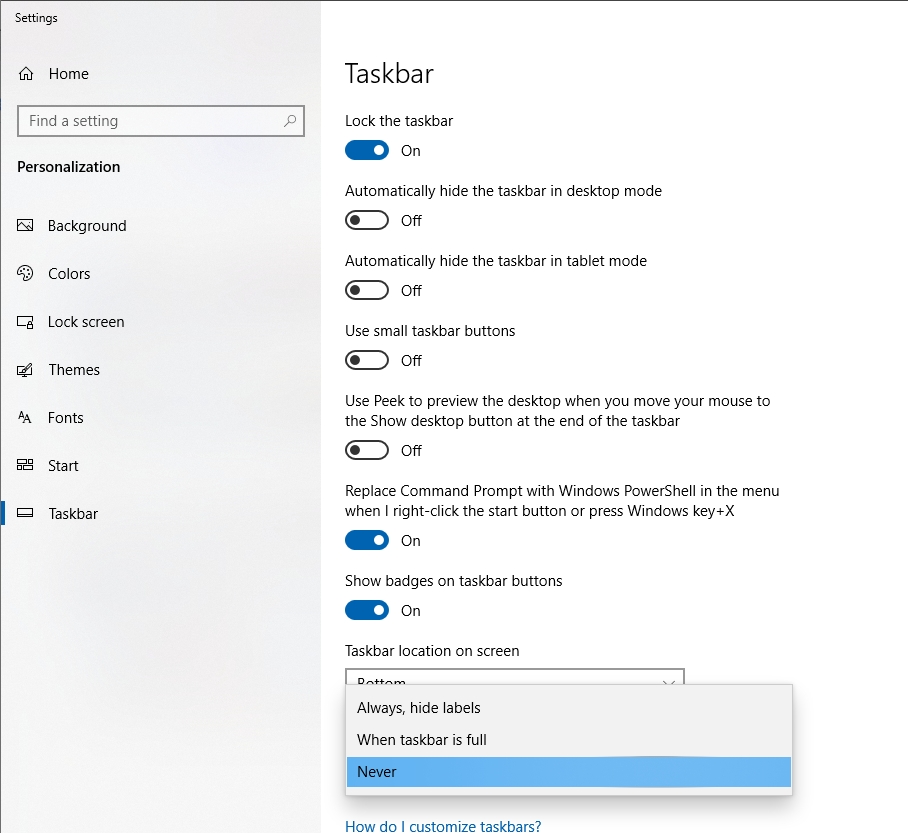
I choose Never for completely disabling this feature.
Use Window Registry to Disable Taskbar Button Grouping
Windows Registry can be used to disable this feature on Windows, but it is not easy as the Taskbar Settings window.
The following steps are needed:
- Click Start and type regedit in search box. It will bring up Registry Editor application which has a set of menus across the top of the display that allow you to access different areas of the registry tree or modify its contents by double-clicking entries under any given key or right-clicking an item and selecting Edit from list entry commands at bottom left corner menu bar.
- Browse to HKEY_CURRENT_USER\Software\Microsoft\Windows\CurrentVersion\Explorer\Advanced.
- Find TaskbarGlomLevel key (create if it doesn’t exist), then modify its value to 2. In Windows 10, 2 means Never.
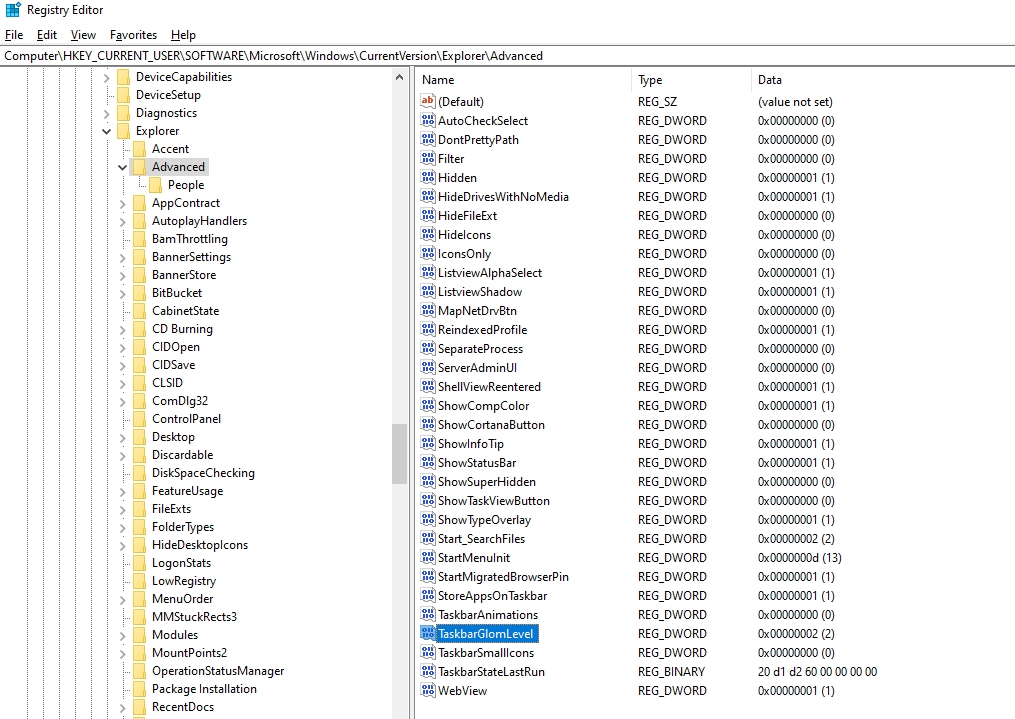
Conclusion: We’ve shown you how to disable the taskbar button groups in Windows 10. Give it a try and see if this helps your productivity!