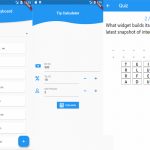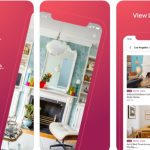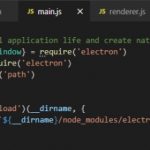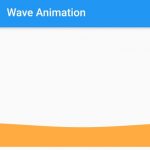Borderlands 3 has been released for a while but its voice and text are locked to what your system’s setting is, leaving players unable to enjoy the storyline in other languages.
Fortunately, there is a way to change voice and text to any language which is built-in Borderlands’ copy.
There is no in-game option that allows users to change the language. They must do it via a game launcher like Epic Launcher or Steam.
Table of Contents
Epic Launcher
- Open the Epic Games Launcher
- Click Settings at the bottom left corner of the software
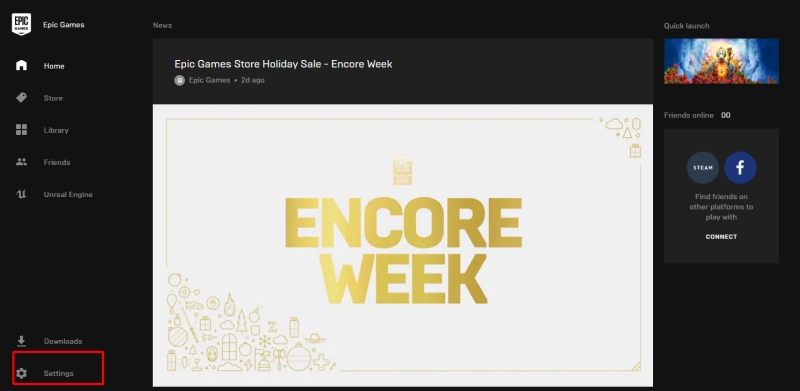
- Scroll down to Borderlands 3 and open the drop down menu
- Tick Additional Command Line Arguments
- Enter the parameter for the language you want to play Borderlands 3 in. For example,
-culture=zh-Hans-CNfor Chinese
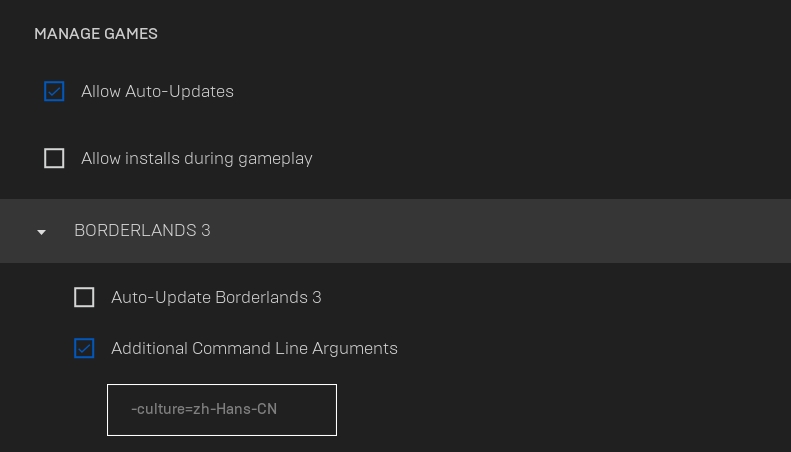
Supported languages and there command lines: English -culture=en French -culture=fr Italian -culture=it German -culture=de Spanish -culture=es Russian (text only) -culture=ru Japanese -culture=ja Brazilian Portuguese (text only) -culture=pt-BR Korean -culture=ko Simplified Chinese -culture=zh-Hans-CN Traditional Chinese -culture=zh-Hant-TW
Steam
- Open Steam: The first step is to open Steam, the platform where you purchased and installed Borderlands 3. If you don’t have Steam installed, download and install it from the official website.
- Go to Library: Once you have opened Steam, go to your Library, which is located at the top of the screen.
- Right-click Borderlands 3: In your Library, find Borderlands 3 and right-click on it. This will open a dropdown menu.
- Click on Properties: From the dropdown menu, click on Properties. This will open a new window.
- Click on Language: In the new window, click on the Language tab, which is located on the right-hand side.
- Select Language: Under the Language tab, you will see a list of available languages. Select the language you want to use from the dropdown menu.
- Click on Close: After selecting your desired language, click on Close to save your changes.
- Launch Borderlands 3: Now that you have changed the language, close the Properties window and launch Borderlands 3. The game should now be displayed in your selected language.