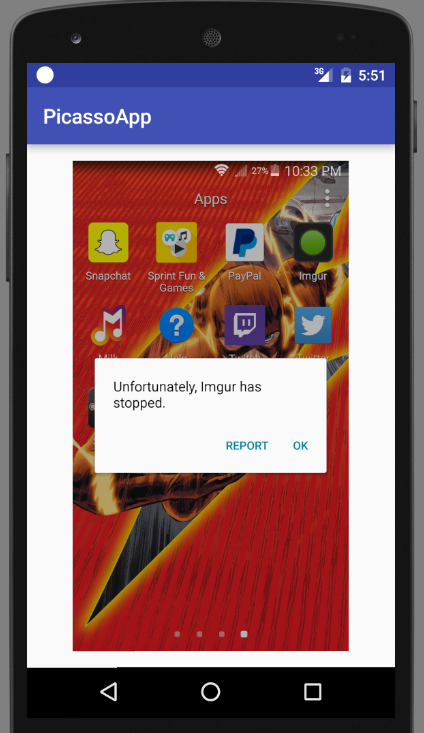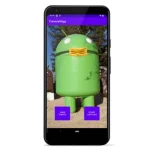Picasso is an image library for Android. It simplifies the process of displaying images from internal storage or from an external URL. When it comes to processing images in an app, Picasso is always my choice.
Loading an image is just simple like this:
[java]
//from URL
Picasso.with(context).load("http://ecx.images-amazon.com/images/I/51E4mxqPUlL._SX331_BO1,204,203,200_.jpg").into(imageView);
//from resources, assets, files, content providers
Picasso.with(context).load(R.drawable.camera).into(imageView);
Picasso.with(context).load("file:///android_asset/file_name.png").into(imageView);
Picasso.with(context).load(new File(…)).into(imageView);
[/java]
This post will show how to develop an app which load image from website in Android Studio.
- Create a new project
- Import Picasso library to Android Studio
- Load image to an ImageView
Table of Contents
Create a new project
I only mention my application name and file here to avoid confusion about name in later parts.
Application Name: PicassoApp
Company Domain: com.test.picassoapp
Since I don’t want to complicate this app, I chose “Empty Activity” as default layout.
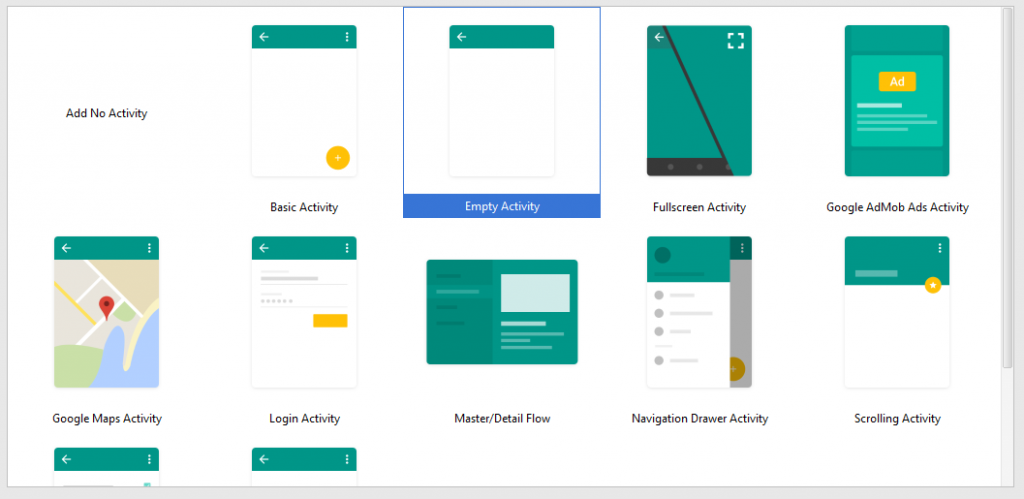
Import Picasso library to Android Studio
It is kind of simple to import this library in Android Studio. You just need to add compile ‘com.squareup.picasso:picasso:2.5.2’ line to build.gradle file in your project. There is anjother way which download the JAR file and import it to libs folder.
This is how my project’s build.graddle looks like:
[javascript]
apply plugin: ‘com.android.application’
android {
compileSdkVersion 23
buildToolsVersion "23.0.2"
defaultConfig {
applicationId "picassoapp.test.com.picassoapp"
minSdkVersion 15
targetSdkVersion 23
versionCode 1
versionName "1.0"
}
buildTypes {
release {
minifyEnabled false
proguardFiles getDefaultProguardFile(‘proguard-android.txt’), ‘proguard-rules.pro’
}
}
}
dependencies {
compile fileTree(dir: ‘libs’, include: [‘*.jar’])
testCompile ‘junit:junit:4.12’
compile ‘com.android.support:appcompat-v7:23.3.0’
compile ‘com.squareup.picasso:picasso:2.5.2’
}
[/javascript]
Load image to an ImageView
Firstly, open main activity's layout file (activity_main.xml in my case) and add a new ImageView widget.
[xml]
<?xml version="1.0" encoding="utf-8"?>
<RelativeLayout xmlns:android="http://schemas.android.com/apk/res/android" xmlns:tools="http://schemas.android.com/tools" android:layout_width="match_parent" android:layout_height="match_parent" android:paddingBottom="@dimen/activity_vertical_margin" android:paddingLeft="@dimen/activity_horizontal_margin" android:paddingRight="@dimen/activity_horizontal_margin" android:paddingTop="@dimen/activity_vertical_margin" tools:context="picassoapp.test.com.picassoapp.MainActivity"><ImageView android:layout_width="wrap_content" android:layout_height="wrap_content" android:id="@+id/imageView" android:layout_alignParentTop="true" android:layout_centerHorizontal="true" />
</RelativeLayout>
[/xml]The next step is to download an image and load it to mentioned ImageView using Picasso class.
Add following lines to onCreate method of MainActivity.java:
[java]
ImageView imageView = (ImageView) findViewById(R.id.imageView);Picasso.with(this)
.load("http://i.imgur.com/ycZFZgV.png")
.into(imageView);
[/java]Remember to add import com.squareup.picasso.Picasso; for Picasso class to work.
Picasso offers more using features such as image resizing, error handling and placeholder. Here is an example:
[java]
Picasso.with(this)
.load("http://i.imgur.com/ycZFZgV.png")
.resize(100, 100)
.placeholder(R.drawable.image_placeholder)
.error(R.drawable.image_error)
.into(imageView);
[/java]Since we are loading image from an URL, it is required to add INTERNET permission. Add <uses-permission android:name="android.permission.INTERNET" /> to project's manifest file.
If you don't want to cache, add networkPolicy and memoryPolicy.
[java]
Picasso.with(this)
.load("http://i.imgur.com/ycZFZgV.png")
.networkPolicy(NetworkPolicy.NO_CACHE)
.memoryPolicy(MemoryPolicy.NO_CACHE)
.resize(100, 100)
.placeholder(R.drawable.image_placeholder)
.error(R.drawable.image_error)
.into(imageView);
[/java]Result:
The library can be downloaded on GitHub.