TextView and Button are the most commonly used View. We can add some effects to these 2 views to make them more useful in different cases.
Table of Contents
Strike Through
This effect is added in code.
//use Paint TextView textView = (TextView) findViewById(R.id.textView); textView.setPaintFlags(textView.getPaintFlags() | Paint.STRIKE_THRU_TEXT_FLAG); Button button = (Button) findViewById(R.id.button); button.setPaintFlags(button.getPaintFlags() | Paint.STRIKE_THRU_TEXT_FLAG); //use StrikerhroughSpan StrikethroughSpan strikethroughSpan = new StrikethroughSpan(); String message = "What can we do with this text?"; textViewQuestion.setText(message, TextView.BufferType.SPANNABLE); Spannable spannable = (Spannable) textViewQuestion.getText(); spannable.setSpan(strikethroughSpan, 5, 10, Spanned.SPAN_EXCLUSIVE_EXCLUSIVE);
Using Paint will affect the view’s whole text. Following are 3 buttons with the same strikethrough effect:
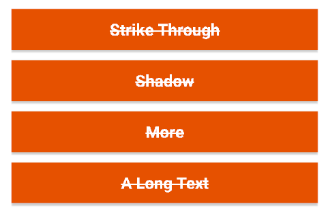
By using StrikethroughSpan, you can set what part of the text to be affected. For example, I only add this effect from the 5th to 10th character.
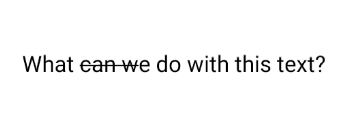
Shadow/Outline
Shadow and outline are the same effect. The difference is shadow’s radius.
In layout:
<TextView android:id="@+id/textview" android:layout_width="wrap_content" android:layout_height="wrap_content" android:layout_gravity="center_horizontal" android:shadowColor="@color/color_black" android:shadowDx="0" android:shadowDy="0" android:shadowRadius="50" android:text="Shadow Text" android:textColor="#FFFFFF" />
In style:
<style name="text_shadow"> <item name="android:shadowColor">#000000</item><br /> <item name="android:shadowDx">1</item><br /> <item name="android:shadowDy">1</item><br /> <item name="android:shadowRadius">3</item><br /> </style>
- android:shadowColor – shadow color
- android:shadowDx – shadow’s X-axis offset
- android:shadowDy – shadow’Y-axis offset
- android:shadowRadius – how wide the shadow should be blurred at the edges
Round Button
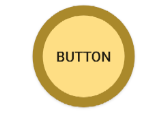
In layout:
<Button android:id ="@+id/buttonRound" android:layout_width="100dp" android:layout_height="100dp" android:text="Button" android:background="@drawable/button_round" android:padding="10dp" />
Create a new Drawable resource file named button_round under drawable folder.
<?xml version="1.0" encoding="utf-8"?> <selector xmlns:android="http://schemas.android.com/apk/res/android"> <item> <shape android:shape="oval"> <solid android:color="#fede84"/> <stroke android:color="#aa892b" android:width="10dp" /> <size android:width="100dp" android:height="100dp"/> </shape> </item> </selector>