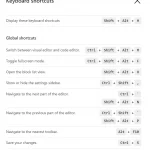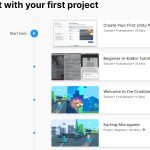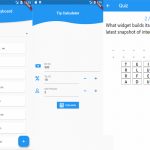WordPress is a powerful content management system that allows you to create your own website. It has many features and functionalities, but can be overwhelming for beginners. Here are some of the most common terminology used when working with WordPress:
Post – Posts are articles about any topic that you want to share with others.
Page – Pages are usually used to hold content that isn’t meant for an RSS feed such as a contact form or company bio.
Category – Categories help organize posts on your blog into logical sections so that visitors to your blog know where they will find what they’re looking for more easily.
Tag – Tags help you categorize your posts for easier navigation. You can easily add or delete tags by clicking the ‘Tag’ tab on the right side of any post.
Revision – A revision is an saved version of your blog post. If you make a mistake, it will be easy to go back and correct by clicking the arrow at the top right corner of each post and selecting “Revisions” or using CTRL+Z on your keyboard
Widget – Widgets allow you to have content on your blog without actually having a post. For example, if you want to include the latest headlines from a news site, you could use the ‘Widget Quickpress’ plugin to add it as content in your sidebar.
Theme – A theme is the design of your site. You can change it at any time by picking one of the thousands available in WordPress’ Theme Library.
Plugin – Plugins add functionality to your site such as contact forms, galleries, social media links, Wocommerce, or advertising banners.
Meta Box – Meta boxes are special sections on the post editing screen that allow you to add or change content such as title, tags, author and date. Meta boxes are handy, modular edit screen elements that can be used to collect information related to the post being edited. They’re flexible and professional sounding.
HTML editor – HTML stands for Hypertext Markup Language which is what tells web browsers how text should be formatted when it appears online. An example would be bolding a word like this: “WordPress terminologies”. This can also include adding hyperlinks that will take readers from the current page they’re reading over to another one by clicking on an underlined word or phrase with blue lettering. There are many editors out there but WordPress comes with its own complete code editing facility built right in!
Gutenberg – This is the new editor for WordPress. If you’re using it, we recommend that you get used to some of its features:
Text formatting – Formatting text can include all sorts of things like making a word bold or italicizing it or adding links within your post so readers know where they’ll find more information on what you’re talking about. It’s also possible to use quotes and lists in Gutenberg. These are called rich snippets which are powerful ways to add emphasis without spending any time editing HTML code yourself!
Admin – Admin is another word for ‘administrator’. The admin area of your blog is where you will manage everything from adding guest posts to managing plugins.
Dashboard – The dashboard is the main page you see when logging into WordPress and contains your blog overview, posts by category or tag, and recent comments.
Permalinks – Permalinks are the permanent URLs that link to your posts, pages, or categories.
Twenty Twelve – Twenty Twelve is one of the many themes available in WordPress.
Media Library – When uploading photos or videos from your computer onto WordPress, they will show up in this library so that they can easily be inserted into posts like pictures for example.
Directory – Directories are the locations of files and folders on your computer’s hard drive or external storage devices where those items have been relocated to, such as for backups purposes.
Page Builder – This is a feature that allows you to create custom pages and posts rather than using WordPress’ standard templates.
RSS Feed – RSS stands for Really Simple Syndication and is a way of distributing your blog posts to people who are interested in reading them.
Subscribe – To subscribe means that you sign up with WordPress, or any other site online, so that they can send updates from their RSS feed to you automatically.
Search Engine Optimization (SEO) – SEO is the process of modifying and improving your site’s content so that it will rank higher in search engine results.