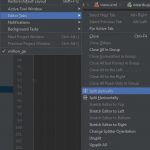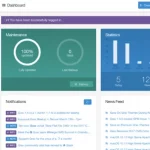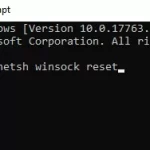Ableton Live is a software program that can be used to create and produce music. It is widely popular in the EDM (electronic dance music) scene because it has many features suited for live performances, such as its ability to link together different tracks on one interface. Not only does this make it easy for DJs to play sets, but also allows them to use samples during their set without having any hardware necessary! Ableton Live also has an extensive library of sounds that are royalty free, meaning anyone can use them without any problems. Whether you’re looking for new ways to experiment with your sound or want a quick way of creating music from scratch, then Ableton Live is the perfect choice!

In Ableton Live, you have the ability to use any number of tracks and layers for your master project. For example, if one wanted to create a song with an intro followed by two verses that end in a chorus before going into another verse, they could load up these three different sections on separate tracks so each instrument is distinctly heard without being muddled together. The same goes for vocals as well! You can stack vocals over and under one another until it sounds just right- whether layered or not!
Ableton Live also has many features geared towards live performances; such as its ability to link together different track interfaces (like drum beats), linking samples during performance time (without having any hardware necessary!), using more effects than most other DAWs out there, and its ability to split a set of audio into different parts that can be played back in various places at once.
Table of Contents
Hotkeys
Show / Hide Views
| Toggle Full Screen Mode | F11 |
| Toggle Second Window | CTRL-Shift-W |
| Toggle Session/Arrangement View | Tab |
| Toggle Device/Clip View | Shift-Tab or F12 |
| Hide/Show Detail View | CTRL-ALT-L or Shift-F12 |
| Toggle Hot-Swap Mode | Q |
| Toggle Drum Rack/last-selected Pad | D |
| Hide/Show Info View | Shift-? |
| Hide/Show Video Window | CTRL-ALT-V |
| Hide/Show Browser | CTRL-ALT-B |
| Hide/Show Overview | CTRL-ALT-O |
| Hide/Show In/Out | CTRL-ALT-I |
| Hide/Show Sends | CTRL-ALT-S |
| Hide/Show Mixer | CTRL-ALT-M |
| Open the Preferences | CTRL-, |
| Close Window/Dialog | ESC |
Others
| Arrow Keys | Select Neighboring Clip/Slot |
| Arrow Up/Arrow Down | Scroll Down/Up |
| Ctrl+A | Select all |
| Ctrl+A | Select all Clips/Slots |
| Ctrl+C | Cut |
| Ctrl+D | Duplicate |
| Ctrl+Drag | Copy Clips |
| Ctrl+E | Add/Remove Stop Button |
| Ctrl+F | Search in Browser |
| Ctrl+I | Insert Scene |
| Ctrl+R | Rename |
| Ctrl+Shift+I | Insert Captured Scene |
| Ctrl+Shift+M | Insert MIDI clip |
| Ctrl+Up & down arrow | Move Nonadjacent Sceneswithout Collapsing |
| Ctrl+V | Paste |
| Ctrl+X | Copy |
| Ctrl+Y | Redo |
| Ctrl+Z | Undo |
| Delete | Delete |
| Down arrow | Jump to Search Results |
| Enter | Launch Selected Clip/Slot |
| Enter | Load Selected Item from Browser |
| F1 -> F8 | Activate/Deactivate Track |
| F10 | Back to Arrangement |
| F9 | Record |
| Home | Move Insert Marker to Beginning |
| Right and left arrow | Close/Open Folders |
| Shift+Enter | Preview Selected File |
| Shift+Space | Continue Play from Stop Point |
| Space | Play Arrangement View Selection |
| Space | Play from Start Marker/Stop |