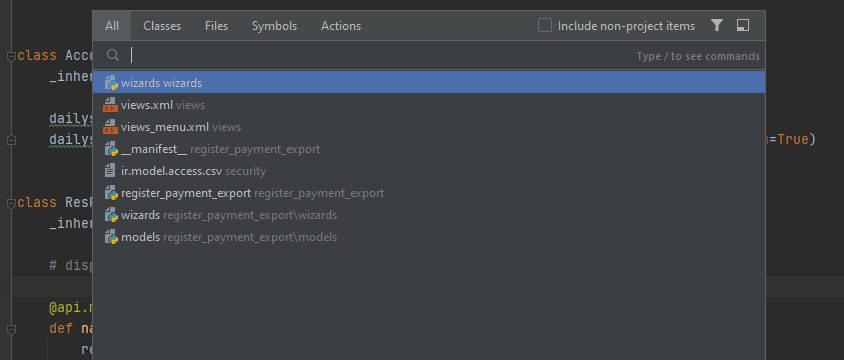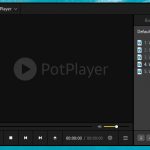PyCharm is the best IDE for working with Python. The editor allows you to access the command line, to connect to a database, to create a virtual environment, and to manage your subversion in one place.
Table of Contents
Hotkeys
| Shortcut | Action |
| Double Shift | Quickly find in Pycharm. You can use it to search for any file, action, class, symbol, tool window, or setting. |
| Ctrl+Shift+A | Find a command and execute it, open a tool window, or search for a setting. |
| Alt+Enter | Fix mistakes in your code. You can do this quickly by fixing the errors and warnings. Fixing these will improve and optimize your code. |
| F2/Shift+F2 | Jump among highlighted errors |
| Ctrl+E | It opens a popup to select recently opened file |
| Ctrl+W/Ctrl+Shift+W | Increase or decrease the selected texts. |
| Ctrl+/ Ctrl+Shift+/ | This apply line comment or block coomment to code lines |
| Alt+F7 | Each time a code element is used in your project, show the place where it is used |
Tips
Open multiple tabs of the same file
This action allows developer to work on different parts of the same file easily.
- Windows > Editor Tabs > Split Horizontally/Vertically
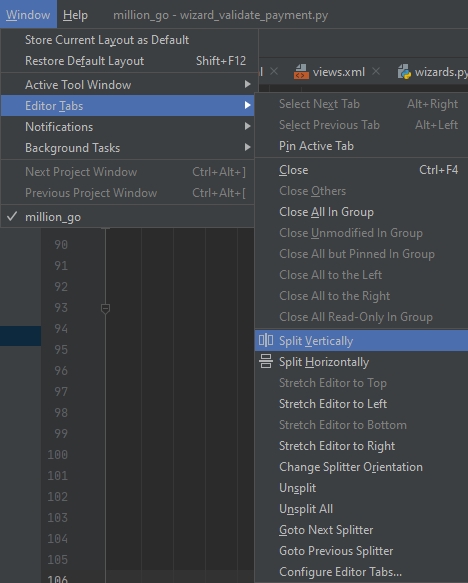
Disable Tabs
Tab has always been the default way in all editors to switch among files in a project.
But tabs have downsides. Lots of mouse use and clutter. You will need another way to deal with tabs, like the tab key on your keyboard.
If you want to disable tabs, here are steps to do so in PyCharm:

- Open File > Settings.
- Expand Editor > General then access Editor Tabs.
- In Placement drop-down, pick None.
- Click OK to save the setting.
Find Action
You can use your keyboard, but you need to remember the shortcuts. To find things faster, search with the keyboard in Find Action popup.
Don’t memorize a variety of shortcuts. Instead, commit to one and make it memorable: the Find Action shortcut (Double Shift). You’ll have quick access to every action with just your keyboard.