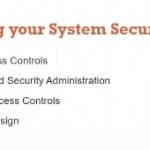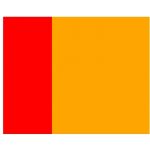A system diagnostic is an assessment of a system’s current state. This might include computer hardware, network connectivity, software configuration, and other factors. A system diagnostic is a piece of software that checks your computer for flaws, causes, and instructions to help you set it up. A system diagnostic can uncover issues, solve performance problems or help to identify bottlenecks. The system diagnostic will then recommend how to fix the problem.
Most OSs have this type of software installed. It is also possible to obtain software that offers extra diagnostic possibilities, which may be provided as a service or as a download. Depending on the developer and the kind of features it provides, this program might be free or commercial.
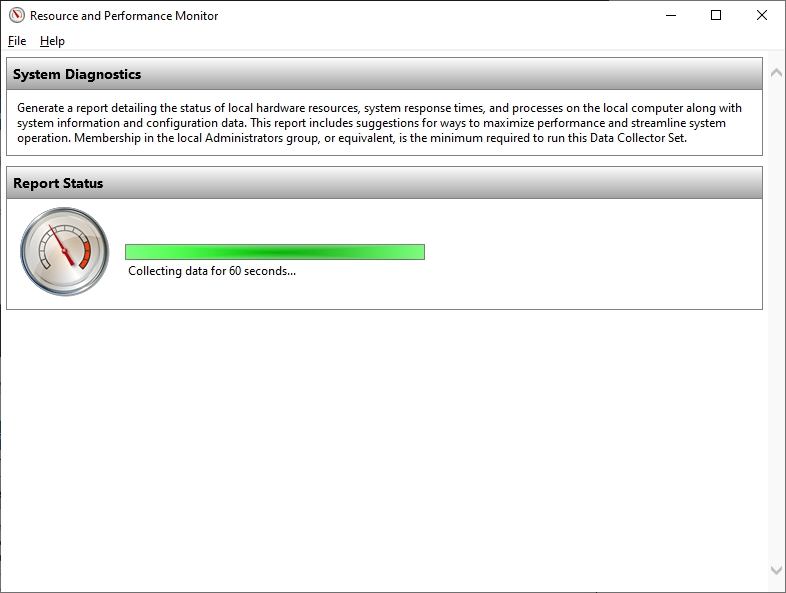
Table of Contents
What Does a System Diagnostic Do?
Here are some advantages of using a system diagnostic:
- Improve hardware and software performance at the same time. A system diagnostic will check the hardware’s condition and find out if it needs to be updated. It also helps you configure your software for optimal performance by giving advice and recommendations.
- Fix security threats and configurations at the same time. Once a system diagnostic has been executed, you will know if there are any security problems that need to be fixed. In addition, your software’s configuration will be adjusted for better performance as needed. It can also report back if your computer is incompatible with certain operating systems or software packages.
- Monitor potential bottlenecks at the hardware level. A system diagnostic can help monitor the condition of the components in your computer so that no bottleneck occurs while executing a process or task on a specific part of your device. For example, if a graphics processing unit (GPU) has an overheating problem, this tool will detect it and fix it before it becomes problematic for other processes on your device.
- Diagnose the causes of a crash at the system layer level. If your computer crashes, a system diagnostic will be able to pinpoint why it did by looking into the different parts of your software and hardware that could have been affected or may have led to this crash. It can also help prevent future crashes from occurring in much the same way when you run diagnostics regularly on your machine.
- A system diagnostic is only one tool for optimizing and maintaining your computer’s performance. However, if you take care of your computer by following best practices such as keeping it clean, maintaining it properly, and using an anti-virus program to protect against malware and viruses, then you should never need another dedicated just to diagnostics! Now that you’re more knowledgeable on the topic of system diagnostics, check out Webopedia to learn about another computer-related term.
- Diagnostics help identify potential data loss risks and security vulnerabilities. By addressing these concerns, technicians can implement necessary measures to protect sensitive information and ensure data integrity.
Methodologies and Tools
To perform a system diagnostic, technicians rely on a variety of methodologies and tools. These include:
- Hardware Diagnostics: Hardware diagnostics focuses on identifying issues within physical components such as processors, memory modules, hard drives, and graphic cards. Technicians utilize specialized software and equipment to assess the functionality and performance of these components. Through hardware diagnostics, potential failures or malfunctions can be detected early, preventing costly repairs or replacements.
- Software Diagnostics: Software diagnostics aims to uncover issues within the operating system, applications, and drivers. Through the use of diagnostic software, experts analyze error logs, system event records, and performance metrics to pinpoint software-related problems. This helps in identifying conflicts, bugs, or compatibility issues that may hamper the overall performance of the system.
- Network Diagnostics: Network diagnostics focuses on troubleshooting problems related to network connectivity, performance, and security. Technicians employ network analysis tools to identify network bottlenecks, packet loss, latency issues, or security vulnerabilities. By conducting network diagnostics, they can optimize network performance, enhance data transfer speeds, and ensure the security of sensitive information.
- Diagnostic Software: Various diagnostic software tools are available to assist technicians in performing system diagnostics. These tools provide comprehensive reports, performance benchmarks, and detailed insights into hardware and software components. They offer features like stress testing, benchmarking, temperature monitoring, and system information analysis, allowing experts to gather valuable data and make informed decisions regarding system optimization.
What Happens When a System Diagnostic Fails?
Whenever you run a system diagnostic software, it will always perform correctly—unless there is some problem with it. Another cause for error while running diagnostics might include having incompatible hardware drivers installed in your computer system. This may result in incompatibility issues between these drivers and the system diagnostic software.
You can check the error code that is displayed to get a better understanding of what needs to be fixed or updated on your computer. You will also know if this problem is hardware-related or just something that you must ignore.
The best thing would be for you to run at least one test before judging whether your machine is working fine after doing all the updates and drivers installations, so as to ensure that no other issues are affecting your machine’s performance.
Conclusion
As far as diagnostics go, it’s great to have these tools around when you need them (and how well they work depends on the programmer). There are several companies that offer free diagnostic utilities out there – so it’s well worth checking them out to see if they can help you. However, there are times when your machine might be performing less than optimally even if there are no errors showing in the diagnostic. When this happens, it’s time to consider whether it’s time for a new machine!