A hotkey is a key on the computer keyboard that will activate a certain action or command on your screen. For example, you can use F1 to open up an internet browser, or F2 to open Word. The most commonly used keys are the function keys (F1-F12), but there are many others as well. You can usually program what they do!
One way to improve your productivity is by using keyboard shortcuts. A hotkey is a key that can be assigned an action, such as opening programs or performing tasks in software applications like word processors and spreadsheets.
Most operating systems have libraries of built-in keys with these standardized across various platforms; however, some proprietary products offer specialized ones too! Windows, macOS, Linux, and mobile operating systems each have their own conventions and standards for hotkeys.
Table of Contents
How Hotkeys Work
Hotkeys are implemented through keyboard shortcuts, which are specific combinations of keys that trigger a particular action or command. When you press a hotkey combination, the operating system or application recognizes it and executes the associated function.
Hotkeys can be system-wide, meaning they work across different applications and even within the operating system itself, or they can be application-specific, designed to perform actions within a particular software program.
Examples of Hotkeys
While hotkeys can vary depending on the operating system and software you use, there are several commonly used hotkeys that have become almost universal. Let’s take a look at a few examples:
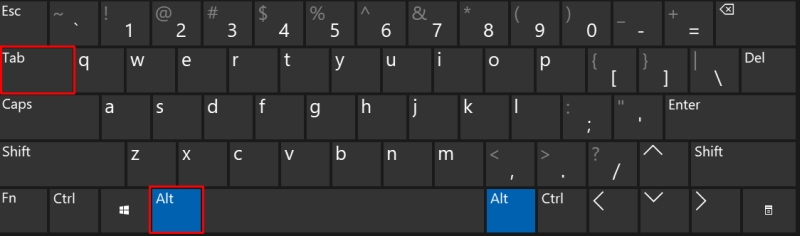
- Ctrl + S: Save the editing file on any Windows software like Word, or Adobe Photoshop.
- Ctrl + C: Copy text or image to the clipboard
- Ctrl+V: Pastes the content from the clipboard to the current location.
- Alt+Tab: Allows you to quickly switch between open applications or windows.
- Ctrl+Z (Undo): Reverses the last action you performed.
- Ctrl+S (Save): Saves the current file or document.
- F1: Show information about the software.
- F5: Refresh a tab on a web browser.
- Ctrl + F5: Refresh and empty the cache of a website being viewed on Chrome.
Beyond the basic hotkey functionality, there are advanced features that can further optimize your workflow. For example, some software applications provide macro recording capabilities, which allow you to record a sequence of actions and assign them to a hotkey. This can be particularly useful for automating repetitive tasks or complex workflows, saving you even more time and effort.
Benefits of Using Hotkeys
One benefit of using hotkeys is they can be programmed to do just about anything you want them to do! For example, if you wanted F5-F8 on a PC keyboard to open up your browser, calculator, and email respectively. You could then use the function keys as hotkeys for the programs that you use most often.
The benefits of these shortcuts definitely outweigh their time-saving worthiness. For one, you save a considerable amount of time that would have been spent using the mouse to access those programs by typing out a command/shortcut instead.
This way is faster because it takes less effort–you only need to use your fingers as opposed to moving your entire arm from its position! In addition, keyboard shortcuts enable you to perform many commands without even looking at your computer screen which means you can multi-task!
Hotkey Best Practices
To make the most of hotkeys, it’s essential to follow some best practices. Here are a few tips to keep in mind:
- Memorize frequently used hotkeys: By memorizing commonly used hotkeys, you can perform tasks swiftly without interrupting your flow.
- Organize hotkeys logically: Arrange your hotkeys in a way that makes sense to you. Group related commands together, making them easier to remember and access.
- Avoid conflicts: Be mindful of potential conflicts between hotkeys. Ensure that different applications or commands don’t use the same key combinations, as this can cause confusion or unintended actions.
- Discover new hotkeys: Continuously explore and learn new hotkeys to expand your knowledge and efficiency. Refer to documentation, online resources, or built-in help systems to discover hidden gems that can enhance your productivity.
How to Create Custom Hotkeys
There are several computer software programs that have the ability to customize hotkeys, but one of the most commonly used is AutoHotkey. You can create custom scripts with it so you don’t need any other program if you’re just looking to create a shortcut.
You can assign special tasks or open up your favorite programs using your computer keyboard without delay. And if you have more than one monitor, then these shortcuts are an absolute lifesaver! You’d be surprised at how much time you’d save once you start using these shortcuts! The possibilities are endless when it comes to customization options.
The best part about this is there’s nothing stopping you from getting creative and coming up with your own ideas for useful shortcuts!
Just make sure not to limit yourself when it comes to how you use these, so try writing down what you usually do on your computer and see if there’s anything you could automate or speed up. That way, when the time comes for you to code shortcuts, you’ll know exactly which ones work best!