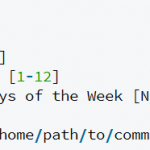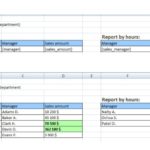Brackets is a modern code editor developed by Adobe. When it comes to these lightweight editors, PHP support is a must. This post will introduce some settings to make coding a PHP project with Brackets a better experience.
Table of Contents
Install XAMPP/WAMP
When you start a project which contains php files, you will see this error, “To launch live preview with a server-side file, you need to specify a Base URL for this project”. This means you need a web server to run this project.
Most developers use one of these 2 suites. Both are fine.
Open/Start a Project
On the menu, choose Files > Open Folder... or press Ctrl + Alt + O. You then browse to the root folder of your project.
In Live Preview, when Brackets asks for the URL, type the location of your project like http://localhost/testproject.
Associate an extension with PHP
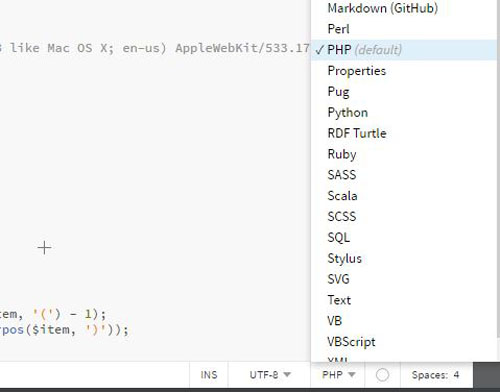
Files .inc are used a lot so they should be treated like .php files. To do this, open a .inc file and click the drop-down in the lower-right, which shows “Text” by default. choose, then open the drop-down again and choose “Set as Default for .inc Files.”
Best Brackets Extensions for PHP
- PHP Syntax Hint: help you a lot in writing PHP syntax and MYSQL queries as this will auto-suggest Syntax.
- PHP SmartHints: it provides code hints for PHP files including PHP keywords, built-in functions, constants, and variables. It also provides hints for variables created in the current open PHP document.
- PHP Code Quality Tools: analyze and link PHP using several code analysis tools.
- PHP Debugger: enables full PHP debugging using xdebug.