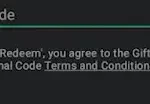Step into the world of tech with ease and confidence! We’ve got a bunch of cool tech tips and tricks that’ll make you a tech wizard in no time. From secret smartphone hacks that make your day-to-day life easier to keyboard shortcuts that’ll speed up your work on the computer, we cover it all.
Table of Contents
Tech Life Hacks You Should Know
Bulk delete Youtube Watch Later videos
![]()
To delete all videos from your YouTube ‘Watch Later’ list in bulk, you can use a JavaScript script in your web browser.
This method involves opening the ‘Watch Later’ page on YouTube, then accessing your browser’s developer tools to run a custom script. The script will automatically remove all videos from the list.
Facebook Text Formatting Tool

To format text on platforms like Facebook and Twitter, which don’t support direct text formatting in posts, you can use a Facebook Text Formatting Tool.
This tool converts regular characters into Unicode characters that appear as bold, italic, or strikethrough text. By transforming your text using this tool, you can then copy and paste the formatted text into your social media posts, giving them a unique style.
When trouble arises, restart your PC

If you encounter issues with your computer, a simple restart can often resolve them.
It clears the system’s memory, ensures that any pending updates are completed, and can enhance overall productivity and performance.
Use foreign characters for a strong password

For a stronger password that’s hard to crack, include characters from languages other than English on your keyboard.
These can be letters with accents, symbols, or characters from different alphabets.
Capture a screenshot with Snipping Tool
On a Windows PC, access the “Snipping Tool” by right-clicking the “Start” button and selecting “search.” Or you can press Alt + Windows key + S to quickly open the tool.
On a Mac, press and hold “Shift+Command+4” and use the crosshair to select the screen area you want to capture.
Protect your eyes with automated screen brightness
Exposure to blue light can disrupt sleep patterns. To safeguard your eyes and improve sleep quality, Windows has a feature called ‘Night Light’ that automatically adjusts your screen to emit warmer colors, reducing blue light exposure.
To enable this feature, right-click the “Start” button, search for “Night Light,” and click on it. Choose “Schedule night light” and set the desired hours of activation.
Re-open a closed tab
To reopen a browser tab that was closed by mistake, press Ctrl + Shift + T on a Windows computer or Cmd + Shift + T on a Mac. This keyboard shortcut quickly restores the most recently closed tab in your web browser.
If you need to recover more than one tab, just repeat the shortcut until you get back the tabs you need.
Improve YouTube experience with keyboard shortcuts
The number keys 0 to 9 let you jump to specific parts of a video. For example, pressing 5 moves you to the halfway point (50%), and pressing 7 takes you to 70% of the video’s duration.
During playback, use the J, K, and L keys for more control: J rewinds the video, K pauses it, and L fast-forwards.
Where to hide emergency cash

For unexpected situations where you might need cash, consider stashing a small amount between your phone and its case.
It’s especially useful if you find yourself in a scenario where digital payments aren’t accepted or if you lose your wallet.
Use Google Scholar for research papers

When you’re tackling college assignments and need to find reliable sources, skip regular Google and head straight to Google Scholar at scholar.google.com. This site specializes in academic and scholarly articles, making it a better choice for in-depth research.
To make your search even more efficient, add “PDF” to your search terms. This little trick helps you find downloadable versions of the articles or papers you need.
Stop charging your laptop at 80%
By charging your laptop battery up to only 80% instead of the full 100%, you can increase its overall lifespan.
This method effectively maintains the battery’s capacity for a longer period.
Reduce Excel file size
When you save an Excel file as an .XLSB (Binary Workbook), it can significantly reduce the file size, often cutting it down by 50% to 75%.
This format is more efficient for storage and can be particularly useful for large files.
Switch to 99% grey when black ink runs out

When your printer runs out of black ink, a handy workaround is to change your document’s font color to a dark grey, specifically the color code #010101.
This color is almost indistinguishable from true black but uses other color inks, allowing you to keep printing without immediately replacing the black ink cartridge.
Paste plain text

For pasting copied text without carrying over any of its original formatting, simply use the keyboard shortcut Cmd + Shift + V on a Mac, or Ctrl + Shift + V on a Windows computer.
This shortcut ensures that the text blends seamlessly with the formatting of the document you’re pasting into.
Open blocked websites
To access a website that’s blocked by your school or office network, you can use Google Translate as a proxy.
Just paste the URL of the blocked site into Google Translate, and then click on the translated link to view the website.
Remember timestamp with a phone
To create a precise timestamp for remembering a specific time, you can make a missed call to any number. This action logs the time of the call in your phone’s call history, providing an exact record of the moment you need to note.
This method is particularly useful when you need to remember the time of an event or action and don’t have a pen and paper or other means to note it down immediately.
Delete files and folders permanently
If you want to delete files or folders without sending them to the trash bin, you can use a simple keyboard shortcut.
Just select the items you want to remove and press Shift + Del. By doing this, you will permanently delete the selected files or folders without them going to the trash bin.
Instant mirror hack
Ever found yourself needing a mirror but none was around? Here’s a nifty trick: your smartphone can double as a mirror! Simply activate the front-facing camera, the one you use for selfies.
This transforms your phone into a convenient mirror, ideal for a quick appearance check or in situations where a traditional mirror isn’t available.
Block ads with Airplane Mode
Want to enjoy mobile games without the interruption of ads? A simple solution is at your fingertips: switch your phone to Airplane Mode.
This mode disables your device’s internet connection, which in turn stops ads from popping up in most games.
Save battery with darker wallpapers
Choosing a dark wallpaper or theme for your AMOLED screen smartphone can extend battery life by a significant 6%-8%.
The reason behind this efficiency lies in the technology of AMOLED screens. These screens illuminate each pixel individually. When darker themes or wallpapers are used, fewer pixels need to light up, reducing the energy consumption of the display.
How to Get Started with Learning about Technology?
Now, you might be thinking, “Where do I even start?” Well, that’s the beauty of it. There’s no right or wrong place to begin. You just need to jump in, and I promise, it’s not as scary as it seems.
The ABCs of tech
Let’s start with the basics. You know, the ABCs of tech. It’s like learning a new language, but instead of words, we have gadgets, apps, and algorithms. Sounds fun, right?
Don’t get overwhelmed by the jargon. It’s just a bunch of fancy words that techies use to sound smart. Once you get the hang of it, you’ll be throwing around terms like ‘blockchain’ and ‘machine learning’ like a pro.
You can browse the list of new technology terms on www.tldevtech.com.
Your tech toolkit
Next up, let’s talk about your tech toolkit. This is where you’ll find all the tools you need to navigate the tech world. Think of it like your tech survival kit.
Your toolkit should include things like a reliable internet connection, a device (like a laptop or smartphone), and a healthy dose of curiosity. Yes, you heard me right. Curiosity is a tool. In the world of technology, asking questions is how you learn.
The internet: your tech playground
The internet is your playground. It’s where you’ll learn, explore, and experiment with all things tech. There are countless resources available, from online courses to forums where you can connect with other tech enthusiasts.
Remember, the internet is vast, and it’s easy to get lost. So, keep your goals in mind, stay focused, and don’t be afraid to ask for help. The tech community is incredibly supportive, and there’s always someone willing to lend a hand.
Tech trends: staying ahead of the curve
Finally, let’s talk about tech trends. This is where the fun really begins. Staying ahead of the curve means you’ll always be in the know about the latest gadgets, apps, and tech news.
Following tech trends can be as simple as subscribing to tech newsletters, following tech influencers on social media, or regularly checking tech news websites. It’s like being part of an exclusive club, but instead of secret handshakes, we have secret tech tips.
Tips for Learning New Technology
- Maintain an open mindset, as it is crucial for your success. An open mindset means that you are willing to learn, grow, and adapt to new situations and challenges. It means that you are open to new ideas, perspectives, and opinions. When you maintain an open mindset, you become more receptive to feedback, criticism, and guidance. You are able to approach problems with a sense of curiosity and creativity, which can lead to innovative solutions. Avoid approaching challenges with a negative attitude like “I can’t do that.” Rather than convincing yourself of the reasons why you can’t achieve something, acknowledge that you may not be able to do it presently, but you are willing to put in the effort. Take advantage of learning opportunities such as courses, professionals for hire, books, educational videos, and any other means necessary to acquire new skills.
- Be willing to let go of activities that do not contribute to your growth. Although it may be difficult, resist the temptation to engage in unproductive distractions. Avoid being captivated by dramatic stories on the news, and consider turning off the radio or unplugging the TV. Fill your time with valuable learning experiences instead. Invest in acquiring market-valued skills that will make you a desirable candidate for employment.
- Develop your ability to focus. Mastery requires concentration and dedication. Despite the belief that multitasking is possible, psychologists have proven that even high-performing salespeople struggle with it. Disconnect from social media, let phone calls go to voicemail, and fully engage with the task at hand. This level of commitment is part of the price you must pay for success, and it is undoubtedly worthwhile.
- Practice diligently to enhance your learning. Repetition plays a crucial role in the learning process. Whether you’re trying to master a new skill or simply trying to retain information, repetition is key. By regularly revisiting and practicing what you’ve learned, you’ll not only solidify your understanding, but you’ll also be able to build upon it. This is because repetition plays a crucial role in the learning process, allowing your brain to form new neural pathways that make it easier for you to recall and apply what you’ve learned. So, if you want to excel in your studies or career, make sure to set aside time to practice regularly and reap the benefits of your hard work.
- Seek assistance from experts in the field. You don’t have to tackle everything alone. Whether it’s consulting with a specialist in a particular industry or seeking out the advice of a seasoned mentor, working with experts can help you save time, avoid costly mistakes, and gain a deeper understanding of the subject matter at hand. Be ready to invest your time, money, and energy to acquire the help you need. Find individuals who possess the knowledge you seek and be willing to compensate them for their guidance. Utilize platforms like PayPal, WorldPay, Bitcoin, or similar technologies to hire professionals. Take advantage of communication tools such as Discord, Reddit or Zoom.
- Leverage the power of YouTube as a valuable learning tool. As a learning tool, YouTube offers a diverse range of content that can help learners of all ages and backgrounds to acquire new knowledge and skills. From educational channels to how-to videos, YouTube has something for everyone. Despite the abundance of subpar content, YouTube remains one of the greatest resources for acquiring new knowledge. You can invest the necessary time to explore and find hidden gems amidst the sea of videos. The video network also allows users to interact with content creators and other learners through comments and discussions, creating a collaborative learning environment.
- Engage in immersive experiences to enhance your learning. If you are studying a new language like me with Spanish, expose yourself to a variety of resources. Dive into books, use language-learning apps on your phone, engage in conversations with native speakers, watch videos in the target language, and seek out any other opportunities to immerse yourself in the topic you want to learn. This comprehensive approach will accelerate your learning process.
- Utilize mind mapping techniques for an advantage in learning. It is a visual tool that helps to organize information in a structured and meaningful way. By using mind maps, learners can easily connect different ideas and concepts, and see the relationships between them. This technique can be used to improve memory retention, increase creativity, and enhance critical thinking skills. Mind maps can also be used to summarize complex information, making it easier to understand and remember.
- Maintain a relentless attitude toward learning. Be aggressive and determined in your pursuit of knowledge. At times, you may encounter resistance, moments when you feel a strong reluctance to continue. Embrace a mindset of “never say no” to keep yourself motivated and committed.
- Remember to have fun throughout your learning journey. Always keep in mind the reasons why you chose to learn something in the first place. If the process becomes tedious and joyless, your ability to learn will diminish. Find enjoyable and productive ways to keep yourself motivated and engaged.