If you’re a PC user, chances are you’ve come across a Logitech keyboard at some point or another. Logitech is a well-known brand when it comes to computer peripherals, and its keyboards are no exception. However, as with any piece of technology, things can go wrong from time to time.
Have you ever been in the middle of typing up an email or working on a project when your keyboard stops working? It’s frustrating, to say the least. If you’re using a Logitech keyboard, there are a few things you can do to try and fix the issue. In this blog post, we’ll go over five potential solutions for when your Logitech keyboard stops working.
Table of Contents
Why Is the Logitech Keyboard Not Working?
There are a few different reasons why your Logitech keyboard might not be working.
- The first thing you should check is the Bluetooth connection. If the keyboard is not properly connected to the computer, it won’t work.
- Check the battery level. If the keyboard is running low on battery, it may not have enough power to function properly.
- If the USB receiver is not plugged into the computer or it’s not working properly, the keyboard will not work.
- The drivers for the keyboard may be out of date. You can check for updates by going into the Device Manager and looking for the Logitech keyboard under the “Keyboards” section.
- There is a chance that software conflict could be the reason for your keyboard not working. This can often happen if you have multiple programs open that are using the keyboard.
- And finally, there may be a hardware issue with the keyboard itself.
5 Solutions to Fix “Logitech Keyboard Not Working”
Check the batteries
If your Logitech keyboard uses batteries, the first thing you should do is check to see if they need to be replaced. Over time, batteries can lose their charge and will need to be replaced to continue working.
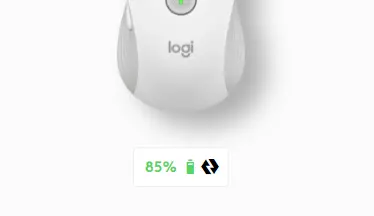
If your keyboard uses AA or AAA batteries, you can easily find replacements at any grocery or convenience store. If you have a built-in battery in your keyboard, you may need to replace the entire keyboard.
First, turn the keyboard off and then flip it over. Remove the battery compartment and replace the batteries inside. Once you’ve done that, turn the keyboard back on and it should start working again.
Check your connection
If your keyboard is Bluetooth or otherwise wireless, make sure that it is properly connected to your computer. If it is connected but not working, try restarting both your computer and your keyboard. This will sometimes fix any connection issues that may have arisen.
If that doesn’t work, you may need to reset the keyboard by holding down the “connect” button for several seconds. You should then be able to pair it with your computer again.
Try a different USB port or receiver
If you’re using a wired USB connection, try plugging your keyboard into a different USB port on your computer. Sometimes certain ports can malfunction and cause problems with devices that are plugged into them. By plugging into a different port, you may be able to fix the issue without having to do anything else.
If you’re using a Logitech wireless keyboard, it could be due to the receiver. The receiver is the component that connects the keyboard to your computer, and if it stops working, the keyboard will no longer be able to function.

There are two types of receivers that Logitech keyboards use – a standard USB receiver or a Unifying receiver. The receiver could be damaged or there could be interference from other devices.
In some cases, you may be able to fix the issue by moving the receiver to a different port. If you’re still having trouble, you may need to replace the receiver entirely.
Update your driver
If none of the above solutions work, try updating your driver. Outdated drivers can cause all sorts of problems with peripherals like keyboards and mice.
To update your driver, open Device Manager (you can search for it in the Start menu) and find the entry for “Keyboards.” Right-click on it and select “Update Driver Software.” If an update is available, follow the prompts to install it.
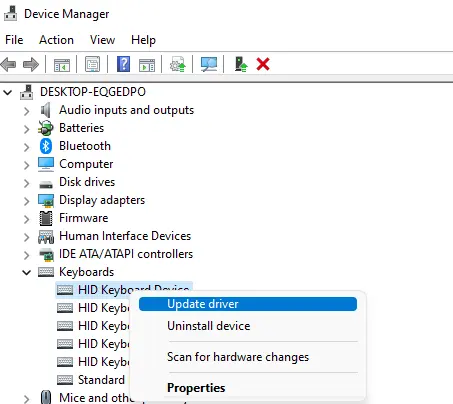
If no drivers are found, you can access the Logitech Support page and pick the driver for your specific wireless keyboard.
Replace the keyboard
If all else fails, it may be time to replace your keyboard entirely. This is especially likely if you have a built-in battery that can’t be replaced or if you’ve tried all of the other solutions and none of them have worked. You can usually find replacement keyboards cheaper online or at any electronics store.
Logitech makes some great keyboards, but even the best ones can have issues from time to time. Hopefully one of the solutions listed above will help get your Logitech keyboard up and running again so you can get back to work!




