It’s surprising how often people are unsure of what a computer’s trash can is, or even that they have one.
The truth is, every device with an operating system has a place for deleted files to go so they don’t take up space on your hard drive. The only difference between the trash cans in your home and those on your laptop is that you can empty out the ones in your home by hand.
We call the app which stores deleted files and folders Recycle Bin on Windows and Trash on Linux and Mac.
Table of Contents
What is the use of the Recycle Bin or Trash?
An app that stores deleted files and folders under a different name is useful because it allows you to bring them back if you realize after deleting something that it wasn’t a mistake. These apps also allow you to remove the items forever, instead of just putting them on the shelf for later use.
Regardless of which operating system your computer uses, your Recycle Bin or Trash can is where all those pictures from last year’s vacation go when you delete them from Facebook.
If you accidentally delete a flyer from school as well as those photos of last summer, then no problem! You have an easy way to get rid of those things permanently without having to take any additional steps or invest in special software.
How to delete files from a trash can?
Windows
To delete files on Windows, double click the file in the Recycle Bin to open it, select all files then press the Delete key to delete them.
You can right-click on the Recycle Bin in Windows’ Desktop 8 and choose Empty Recycle Bin in order to quickly delete multiple items at once.
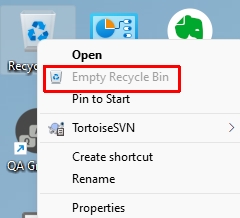
You can permanently remove all items with Shift + Delete. This key combo will delete the files directly without tossing them into the Recycle Bin.
Mac
The Trash icon is very effective when you need to delete something but you can’t find it using your file manager.
- Click the Trash icon on the Dock tray.
- In the window that appears, do one of the following:
- Empty one item from the Trash: Control-click the item you want to delete, then choose Delete Immediately.
- Empty all of the Trash: Click the Empty button in the upper-right corner of the Finder window.
What if I emptied my Recycle Bin or Trash can, and then needed something back?
If you’re on a PC, head over to the Recycle Bin and click ‘Restore.’ Choose the file or files that you want to add back into your life and hit Restore again.
If you’re on Linux or Mac OS X, use Command + Z for undoing an action, and it should work just like restoring from Windows. You can do the same on Windows.