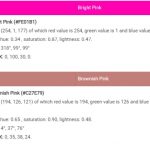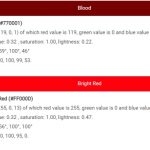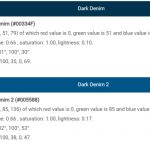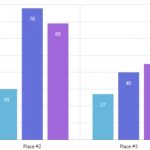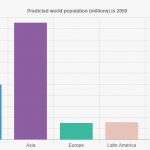CATIA (Computer Aided Three Dimensional Interactive Application) is a CAD software that was developed for solving the problems of computer aided design. It has been used in many fields like aeronautics, automotive and industrial engineering to create all sorts of three dimensional models.
Table of Contents
What does CATIA do?
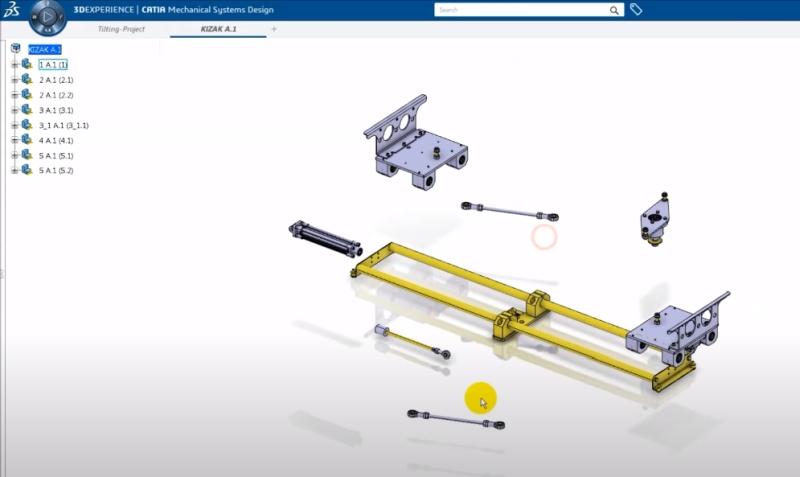
This software allows you to create designs for any type of industry from automotive engineering to aerospace design all within one program! It also has great compatibility allowing users access across various platforms like Windows, Linux or even MacOSX! This really opens up possibilities for more companies as they no longer have limitations when looking at using this CAD software because they are able to work simultaneously between different types of machines.
CATIA delivers the unique ability not only to model, but also design in context of a product’s real-life behavior. Systems architects and engineers can now define what they want their project to look like from start-to-finish on CATIA without having any experience with engineering or manufacturing techniques up front!
- Catia can be installed and used on Windows, Linux or Mac OS X
- It is compatible with the latest operating systems which were not supported in earlier versions.
- This makes it very accessible to a wide range of people regardless of their computer’s hardware configuration.
Catia Hotkeys
| Alt + Enter | Properties |
| Alt + F8 | Run macros |
| Ctrl + C | Copy |
| Ctrl + F | Search |
| Ctrl + G | Selection Sets |
| Ctrl + N | Create new document |
| Ctrl + O | Open new file |
| Ctrl + P | |
| Ctrl + Page Down | Zoom Out the graph |
| Ctrl + Page Up | Zoom In the graph |
| Ctrl + S | Run the Save… command |
| Ctrl + Tab | Swap active document windows |
| Ctrl + V | Paste |
| Ctrl + X | Cut |
| Ctrl + Y | Redo |
| Ctrl + Z | Undo |
| Down arrow | Relocate the graph 1/10th (one tenth) of a page to the bottom |
| End | Display the bottom of the graph |
| Escape | Exit the current dialog box (when there is one) |
| F1 | Get contextual online help |
| F3 | Toggle specification tree display on and off |
| Home | Display the top of the graph |
| Left arrow | Relocate the graph 1/10th (one tenth) of a page to the left |
| Page Down | Relocate the graph one page down |
| Page Up | Relocate the graph one page up |
| Right arrow | Relocate the graph 1/10th (one tenth) of a page to the right |
| Shift + F1 | Get help on toolbar icons |
| Shift + F2 | Toggle the specification tree overview on and off |
| Shift + F3 | Activate the graph if the model is active and inversely |
| Up arrow | Relocate the graph 1/10th (one tenth) of a page to the top |