We use CircleBorder as the shape property of a MaterialButton to create a circular button in Flutter. Wrap the button with a fixed size Container to adjust its height and width.
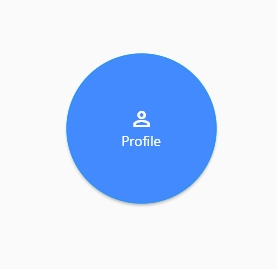
import 'package:flutter/material.dart';
class HomePage extends StatefulWidget {
@override
_HomePageState createState() => _HomePageState();
}
class _HomePageState extends State<HomePage> {
@override
Widget build(BuildContext context) {
return Scaffold(
appBar: AppBar(
title: Text('Circular button'),
),
body: SafeArea(
child: Center(
child: Container(
width: 150,
height: 150,
child: MaterialButton(
shape: CircleBorder(side: BorderSide(width: 1, color: Colors.blue, style: BorderStyle.solid)),
child: Column(
mainAxisAlignment: MainAxisAlignment.center,
children: [
Icon(Icons.perm_identity, color: Colors.white),
Text("Profile"),
],
),
color: Colors.blueAccent,
textColor: Colors.white,
onPressed: (){
print('clicked');
},
),
),
),
),
);
}
}
InkWell(
onTap: () {
// Add your onTap code here!
},
child: Container(
height: 50.0, // height of the button
width: 50.0, // width of the button
decoration: BoxDecoration(
shape: BoxShape.circle, // making shape circular
color: Colors.blue, // background color of button
),
child: Center(child: Text('Round Button')), // the text inside button
),
)
ClipOval(
child: ElevatedButton(
onPressed: () {
// Add your onPressed code here!
},
child: Icon(Icons.add), // icon inside the button
color: Colors.blue, // background color of button
padding: EdgeInsets.all(20), // give padding to raise the height and width of the RaisedButton
),
)