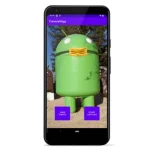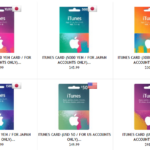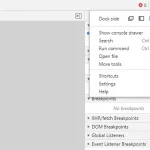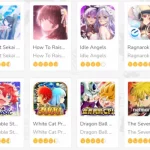File Transfer Protocol (FTP) is a workhorse in the world of data exchange, used for everything from website management to secure data transfer between servers. But like any other technology, FTP isn’t foolproof and you’re bound to encounter some errors at some point.
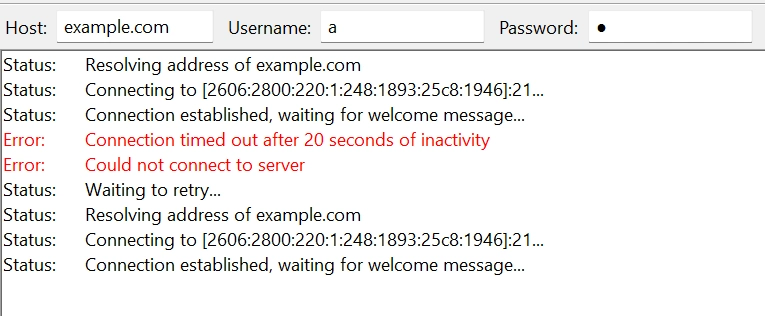
Understanding these common FTP errors can be the difference between a smooth operation and hours of frustrating troubleshooting. So, let’s take a look at common FTP error codes, what they mean, and how to resolve them.
Table of Contents
Common FTP Errors
530 Login Authentication Failed
A “530 Login Authentication Failed” error signifies that the FTP client has not been able to successfully log in to the server. This could be because of incorrect login credentials or some misconfiguration on the server end.
How to resolve:
- Check Username and Password: The most straightforward step is to verify your username and password. Ensure they’re correctly entered, keeping an eye on any potential typos or extra spaces.
- Server Configuration: Sometimes the server settings might be the culprit. Check if the server allows the authentication type you’re using. If needed, consult the server administrator.
550 Permission Denied
A “550 Permission Denied” error is an indication that you don’t have the right to perform a specific action, like upload or delete a file.
How to resolve:
- User Permissions: Look into the FTP user permissions on the server. Make sure you have the required permissions for the action you’re attempting.
- File Lock: If the file is in use or locked by another process, you won’t be able to modify it. Wait for the file to become available or terminate the process that’s using it.
421 Too Many Connections
This error shows up when the maximum number of connections to the FTP server has been exceeded. Essentially, the server is too busy to handle additional connections.
How to resolve:
- Close Unused Connections: Make sure to close any inactive or unnecessary FTP sessions.
- Adjust Connection Limits: If you have the ability to change server settings, consider increasing the maximum number of allowed connections.
425 Can’t Open Data Connection
The “425 Can’t Open Data Connection” error pops up when the FTP server can’t establish a data connection, which is crucial for file transfers.
How to resolve:
- Check Firewall Settings: Ensure that your firewall is not blocking the FTP data port range.
- Passive Mode: Switch to passive mode in your FTP client settings. This often solves the problem, especially for users behind a NAT firewall.
450 File Not Available
The “450 File Not Available” error occurs when you’re trying to access a file that doesn’t exist or isn’t available at that moment.
How to resolve:
- Check File Path: Ensure the file path is correct and the file exists on the server.
- Server Storage: Sometimes the server might be out of storage. Free up some space if that’s the case.
500 Syntax Error
A “500 Syntax Error” usually indicates that the server did not understand the command that was sent, likely because it was incorrectly formatted.
How to resolve:
- Command Format: Ensure the FTP command is properly formatted according to the standard syntax.
- FTP Client: Sometimes the FTP client might be the issue. Consider updating or changing your FTP software.
FTP Socket Errors
FTP Socket errors interrupt the communication link between the server and the client. This happens either during the initial binding of the socket to the port or due to disconnection issues post-binding.
- 11001 – Host not found
- Fix: Double-check and input the correct hostname or IP address.
- 11004 – Valid name, no data record of the requested type
- Fix: Disable firewall software temporarily or enter the correct IP address.
- 10061 – Connection refused
- Fix: Disable your firewall or confirm that the port number is accurate.
- 10093 – Connection failed
- Fix: Swap networks or contact your Internet Service Provider (ISP) for assistance.
- 10039 – Destination address required
- Fix: Use your server and domain name (server.domain.com) instead of just the IP address.
- 10052 – Network dropped connection on reset
- Fix: Wait and attempt to reconnect after a few minutes.
- 10054 – Connection reset by peer
- Fix: Restart your host application or network connection.
- 10022 – Invalid argument
- Fix: Suspend firewall software or reboot the host application.