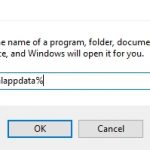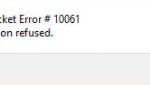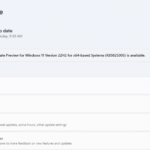Socket errors are one of the most common problems that can occur when using a computer. The socket error 10054 is caused by an existing connection that is forcibly closed by the remote. The error could be solved by restarting your router, checking if the address of the computer or host is correct, scanning for malware, and lastly trying to connect through a different port.
Table of Contents
Common Causes of Socket Error 10054?
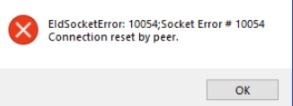
This is an error that occurred when attempting to connect with the server. The primary reason for this issue is due to a software or network problem. Error 10054 might also be caused by accidentally shutting down or disconnecting a program while the computer is attempting to establish contact with a server.
There might be a problem with your Internet connection or a proxy server shutting down server connections. The firewall might be malfunctioning and causing the connection to break, as it does with all concerns.
How to Fix Socket Error 10054
Restart Your Router or DNS
When you are connecting to a new network, it is best to restart your router. If the computer is able to make a direct connection with the internet, then the problem lies somewhere else and not with your network.
You can follow these steps to clear DNS cache:
- Click Windows Start and type Command Prompt.
- Right-click the Command prompt and select Run as Administrator.
- In the Command Prompt, type netsh winsock reset and press Enter key.
- Type netsh int ip reset and press the Enter key.
- Type ipconfig /release and press Enter key.
- Type ipconfig /renew and press the Enter key.
- Type ipconfig /flushdns and press the Enter key.
Check if The Address of Your Computer or Host Is Correct
The default gateway address should be different from the IP address assigned by DHCP (Dynamic Host Configuration Protocol). When there’s no difference in these values, it shows that something might be wrong with the settings in all programs that are related to the internet like firewalls.
You can check this by typing in “ipconfig /all” on Command Prompt (which will show your IP address and default gateway).
Scan for Malware
When you suspect that malware might be causing the issue, then it’s time to scan again with an antivirus if necessary. Sometimes, even after restarting your computer and router, malware can still cause problems as they are installed on a deeper level into the system.
It is best to scan for Malware at least twice to make sure that any remaining traces of malicious programs have been detected. If the problem persists even after removing them from your computer, then you may need a deeper analysis or a complete reformatting of your machine.
Reboot Your Computer
It doesn’t matter whether you want to call it a “warm reboot” or a “cold boot”, but rebooting your computer is a basic step in troubleshooting any problems that could affect your PC performance.
Check Your Settings In All Programs That Are Related to the Internet (Like Firewalls)
If you don’t have enough knowledge about networking, then it’s best to consult with a network specialist when dealing with internet-related problems. Or if you still think that you can handle it on your own, then make sure to check and change all of your settings in every program related to the internet.
For instance, anything related to Skype or Firefox should be disabled especially if you suspect that these programs might cause this issue.
Try Connecting Through a Different Port
If nothing seems out of order regarding your router and hardware settings but socket error 10054 keeps on occurring, then it is best to try connecting through a different port.
These errors usually mean that there’s a problem with the connection settings which creates a faulty connection between two programs for a specific port number. This means that you have to configure your network so that outgoing connections use other ports instead of the default one.