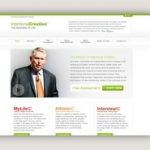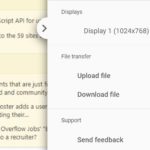FileZilla is the best free FTP software for both developers and webmasters. It allow you to access to files on your website directly, which means you can upload/download files, remove, change, delete modifications to your site from your computer.
FileZilla is an award-winning FTP client that you can use for super fast, secure file transfers and remote website editing. Used by over 100 million people across the globe, FileZilla is a free and open source software solution to securely transfer files online – no paying monthly subscriptions or expensive downloads needed!
FileZilla provides a painless way of transferring files over the internet. Transfer large files or many small ones with no problem. FileZilla is designed for simplicity and efficiency, but also features powerful performance capabilities: like resuming broken transfers. And we deliver all this as professional open source software, free of charge under the terms of GNU GPLv2+.
Table of Contents
6 FileZilla Tips
Connect to SFTP/SSH server
FileZilla allows you to connect to a SFTP/SSH server.
- File > Site Manager
- New Site
Then input as following:
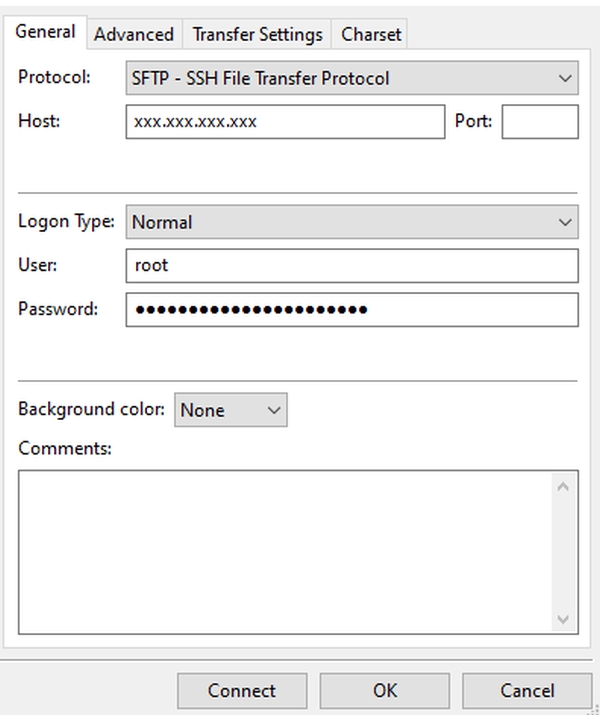
- Protocol: SFTP – SSH File Transfer Protocol
- Host: [IP/url]
- Port: 22 or leave blank
- Logon Type: Normal
- User: Your username
- Password: Your password
Show hidden files
Some servers hide special files like .htaccess. In order to view or modify this file, you need to make the servers reveal them.
- Server > For showing hidden files
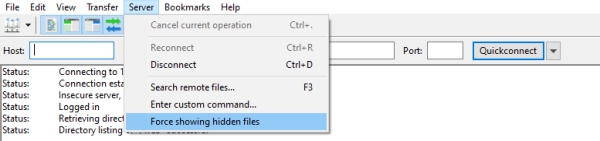
After clicking on this menu, you need to tick on a checkbox in the warning popup to make it not appear again in the future.
Synchronized browsing
This is an extremely useful feature if you keep browsing up and down the directory tree. Toggling the feature via the sync icon on FileZilla’s toolbar.
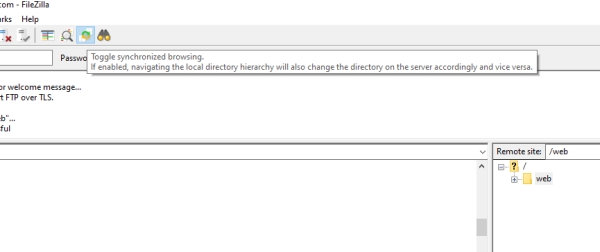
Processing terminated file transfers
Failed transfers can happen sometimes due to poor internet connection of either your internet or your server. When this happen, you can let FileZilla download them again.
- Transfer > Process Queue
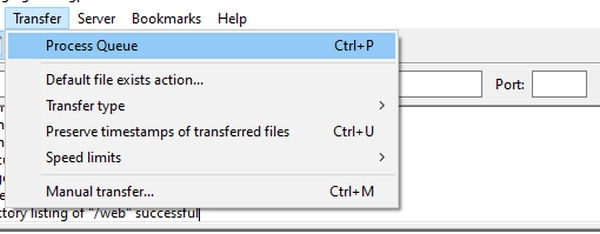
Edit file remotely
You don’t need to download a file to your computer, edit it then upload again. Any remote files can be edited via right-click > View/Edit.
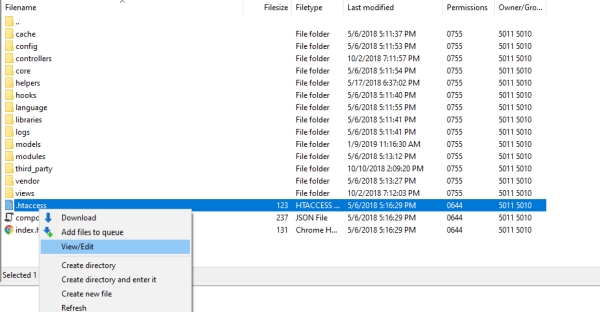
This feature is useful to edit files which don’t need synchronizing between server and local host like database or server configuration.
Search remote files
One of the best ways to keep track of missing transfers is finding remote files to see whether they exist or change.
- Server > Search remote files …
FileZilla Hotkeys
| Keyboard Shortcut | Description |
|---|---|
| F2 | Rename selected file |
| F3 | Search remote files |
| F5 | Refreshes local and remote file and folder views |
| Tab | Switches to the next view |
| Alt+Down | Transfers the currently selected item to an item of the same name in the other panel |
| Alt+Up | Navigates up one line in a tree view (same as Up Arrow), navigates to parent folder in file view |
| Ctrl+B | Add bookmark |
| Ctrl+Shift+B | Manage bookmarks |
| Ctrl+C | Stops the current operation |
| Ctrl+D | Disconnects from server |
| Ctrl+E | Show files currently being edited |
| Ctrl+I | Directory listing filters … |
| Ctrl+M | Manual transfer |
| Ctrl+Shift+N | create a new directory |
| Ctrl+O | Enable directory comparison |
| Ctrl+P | Process queue |
| Ctrl+Q | Exit |
| Ctrl+R | Reconnects to server |
| Ctrl+S | Opens the Site Manager |
| Ctrl+T | Opens a new tab |
| Ctrl+U | Preserve timestamps of transferred files |
| Ctrl+Y | Toggle synchronized browsing |
| Ctrl+W | Close tab |
| Enter | Transfers the currently selected item if it is a file or expands it if it is a directory |
| Ctrl+PgUp/PgDn | switches to next/previous tab |
| Up Arrow | Moves up one item in the current view |
| Down Arrow | Moves down one item in the current view |
| Left Arrow | Nothing in a files view, Up one level in a tree view |
| Right Arrow | Down one level in a tree view, if there are subfolders, nothing if there are none. Pressing once expands a collapsed node. Pressing again steps down into it |