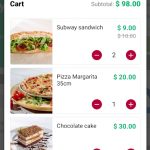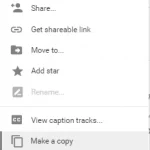The Windows 10 operating system has a native mode called Safe Mode. This mode is for troubleshooting and repairing the operating system without affecting your files or installed programs. Safe Mode loads only the basic drivers and services that are needed to start up Windows 10. If you need to resolve an issue with hardware, software, etc., but cannot use other tools in the normal boot process, then Safe Mode may be your best bet.
Table of Contents
What is Safe Mode?
Safe mode helps you troubleshoot problems with your Windows 10 operating system. It provides an option to boot up without loading any 3rd party drivers, services, or programs that might be causing the problem.
Because it doesn’t load any third-party drivers or programs when starting up, it can help to identify software conflicts and other potential problems with the boot process.
This mode is useful if some of these services have been disabled from running at start-up by another program.
Ways to Boot into Safe Mode
From Settings
The settings app in Windows has the option to allow users to restart the PC with options. And Safe Mode boot is among those options.
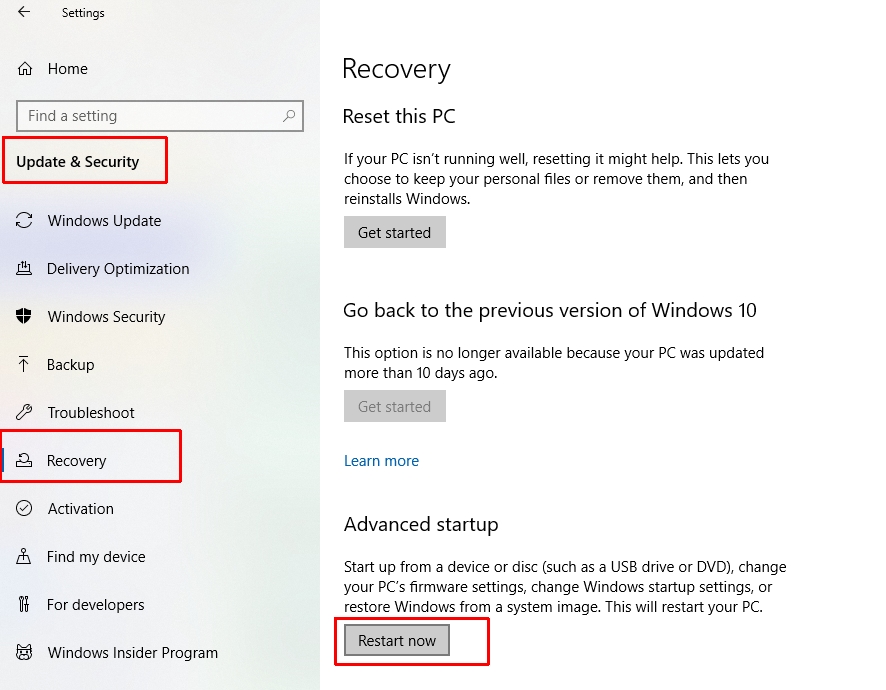
- Open Start > Settings > Update & Security.
- Open Recovery > Advanced startup > Restart now.
- Open Troubleshoot > Advanced options > Startup Settings > Restart.
- Pick one of these options to boot into safe mode: Enable Safe Mode or Safe Mode with Networking.
From msconfig
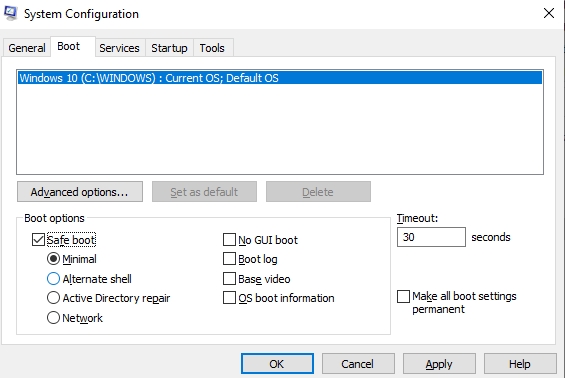
- Press Windows key + R.
- Type msconfig then Enter to execute the program.
- Select the Boot tab.
- At the bottom, there is a Boot options section, tick Safe Boot and choose Network if necessary.
From powering up the computer
Booting into Safe Mode can be done when the computer is powered up. It leaves a few seconds for users to interact with the system before booting into Windows.
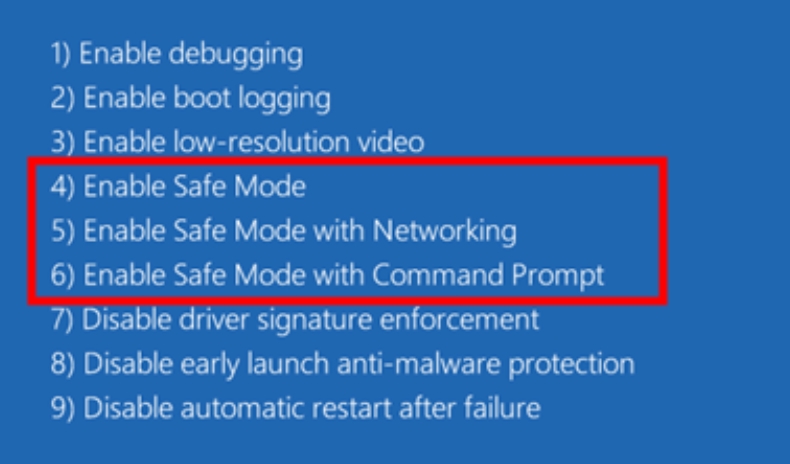
- Boot up your Windows computer and when you see the manufacture’s logo, press F12 or Fn+F12 to show the boot menu. Some manufacturers use Del key instead of F12.
- Select Safe Mode from the list of options on the screen.