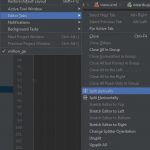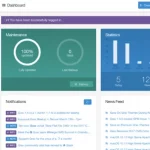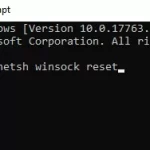3D Coat software is innovative and powerful. It has features that are designed to give artists the best experience possible, and make their work more efficient. We’ll go over some of these features in this blog post, so you can decide if it will be a good fit for your needs!

Table of Contents
What is 3D Coat?
3D Coat is a user friendly, fast and easy to use program for creating textures and models in an immersive environment. It includes tools which are perfect for digital sculpting, retopology or UV mapping as well as a number of other features like copy weights – enabling fine tuning while making changes, more intuitive workflows with extensive hotkey support among others.
The first thing we want to talk about is 3D Coat’s interface. The interface contains many customizable panels that allow users to add or remove buttons as they please. This allows users who don’t need certain tools often to clean up their workspace without having things cluttering up an empty space on screen – which can be very helpful when working with large projects!

In addition to this, the interface also features a built-in palette. The paintbrush on the left is for painting and drawing in color, while the brush on the right can be used when painting with lights or adding shadows. This feature saves artists from having to constantly switch between colors – which means that they don’t have to take time away from their project by stopping all of their work just so they can find another color!
The final thing we want to talk about are some of our favorite features: layers, mixers, and filters. Layers allow users who wish to do more advanced editing – such as combining objects together into one image file or layering effects on top of an existing set – without permanently altering any source objects.
Is 3d coat free?
No, unfortunately not. The cheapest version of the software is about $350 – and it doesn’t include some of the more advanced features that are only available with higher-priced subscriptions.
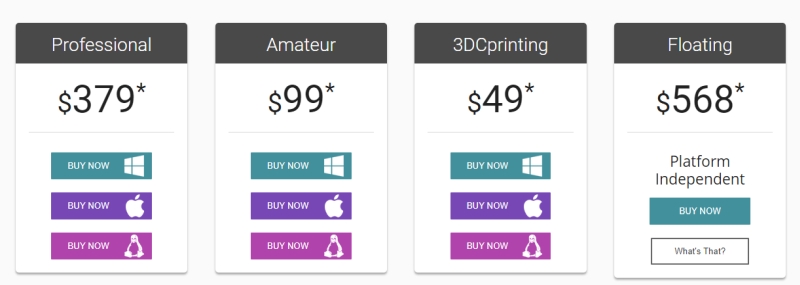
However, there’s a free trial for all versions! This means you can test out before committing to anything.
It also includes an export option so that artists don’t have to completely stop work in order to create new projects on their computer screen as well as a number of helpful tutorials from top creators like Blender Guru. That way, even beginners will learn how to make smooth transitions between different Photoshop styles without having any knowledge beforehand!
3D Coat Hotkeys
Legend
LMB=”left mouse button”
RMB=”right mouse button”
MMB=”middle mouse button”
WHEEL=”mouse wheel scrolling”
Navigate camera
Rotate (ALT+LMB) or LMB on empty space
Zoom (ALT+RMB) or RMB on empty space
Pan (ALT+MMB) or MMB
You can use LMB+RMB instead of MMB.
Frame object (SHIFT+A)
File
Open file (CTRL+O)
Save file (CTRL+S)
Save file as (CTRL+ALT+S)
Save incrementally (CTRL+SHIFT+S)
Import model (CTRL+SHIFT+O)
Import image plane (CTRL+SHIFT+M)
Edit
Undo (CTRL+Z)
Redo (CTRL+Y)
Edit all layers in external editor (CTRL+P)
Edit projection in external editor (CTRL+ALT+P)
Offset tool (CTRL+SHIFT+F)
View
Ortho-projection (NUM5)
View relief only (1)
View unshaded model (2)
View only specular (3)
View wireframe (4)
View shaded model (5)
View low-poly model (6)
View low shaded model (7)
Show 2D grid (CTRL+’)
Popups
Color picker (B)
Pick pivot point (F)
Show layer list (L)
Show tools panel (SPACE)
Depth channel (D)
Color channel (C)
Specular channel (R)
List of pens (T)
List of materials (M)
Types of drawing (E)
Quick panel (~)
Symmetry (S)
Layers operations
Add new layer (CTRL+SHIFT+N)
Delete layer (CTRL+SHIFT+DELETE)
Erase unfrozen (DELETE)
Fill unfrozen (INS)
Fill by mask (CTRL+INS)
Duplicate layer (CTRL+SHIFT+D)
Merge visible layers (CTRL+SHIFT+E)
Merge down (CTRL+E)
Freeze operations
Toggle freeze view (ALT+F)
Unfreeze all (CTRL+D)
Invert freeze/selection (CTRL+SHIFT+I)
Show/hide freeze (CTRL+F)
Smooth freezing (CTRL+NUM*)
Expand frozen area (CTRL+NUM+)
Contract frozen area (CTRL+NUM–)
Freeze border (CTRL+NUM/)
Hide operations
Unhide all (CTRL+X)
Expand hidden area (NUM+)
Contract hidden area (NUM–)
Smoothing
Increase level of smoothing (SHIFT+”+”) or SHIFT+WHEEL UP
Decrease level of smoothing (SHIFT+”-”) or SHIFT+WHEEL DOWN
Specularity
Increase opacity of specularity (/)
Decrease opacity of specularity (;)
Color
Increase transparency of texture (P”)
Decrease transparency of texture (O)
Splines
Add point to a spline (LMB)
Draw extruded curve (ENTER)
Pressed in one (CTRL+ENTER)
Delete all points (ESC)
Delete the last point (BKSP )
Change the position symmetry plane (TAB+drag LMB)
Copy/Paste & Pick
Paste (CTRL+V)
Copy (CTRL+C)
Creation of a new pen from a site (CTRL+SHIFT+C)
Pick color (V)
Pick layer (H)