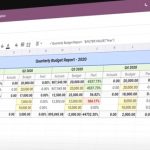x86-64, also known as x64, x86_64, Intel 64, or AMD64, is the 64-bit version of the x86 instruction set. It was created by AMD in 2003 to support its Opteron processor line. Intel followed suit and released its own implementation later that year. This standardization allows for compatibility between both companies’ processors and operating systems.
Table of Contents
x86-64 CPU
This standardization also allows for compatibility between both companies’ processors and operating systems. Consequently, x64 is now a common architecture among 64-bit versions of Windows Vista, Linux distributions (including Ubuntu), Solaris 11, Mac OS X Leopard Server edition as well as the Xen hypervisor found in Oracle VM VirtualBox.
x86-64 is x86 instructions that have been extended to allow for 64 bits of memory space. This means the processor can access more data in one instruction and thus execute faster. Also, registers are increased from 16 bits to 32 or 40 bits wide. The new register size will accommodate larger program loops with fewer reloads of old values into the registers.
The CPU architecture of x86-64 allows it to run in 64-bit mode by default but is also backward compatible with 32 and 16-bit. Intel and AMD are the two primary manufacturers of X86-64 processors. The two technologies are labeled Intel 64 and AMD64 respectively.
Today, nearly all processors have moved to a 64-bit architecture as they continue to grow in power with each new generation; this evolution has been facilitated by these companies who continually innovate their technology for both corporate enterprise customers as well as consumers alike!
How Do I Know if I Have x86 or x64?
There are a few ways to tell if your processor is running in x64 mode or not. The easiest way is to look at the “System Type” entry under the “System” control panel. If it says “64-bit Operating System” then you have an x64 processor. You can search for the System Information app to read this information.
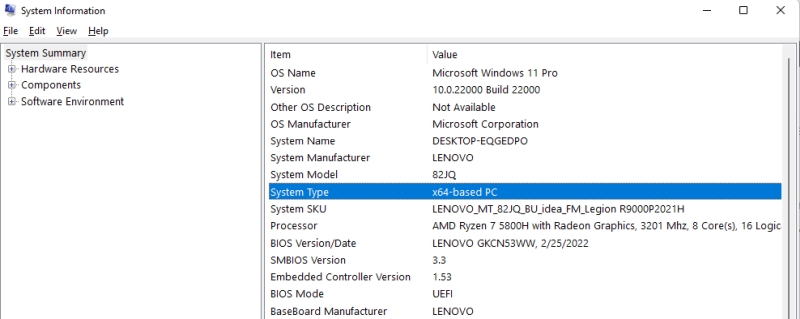
You can also open the Task Manager and look at the “Processes” tab. If you see “*32” next to any of the processes, that means it is running in 32-bit mode.
If you want to check from the command line, you can use the “wmic cpu get AddressWidth” command. This will return “64” if it is running in 64-bit mode.
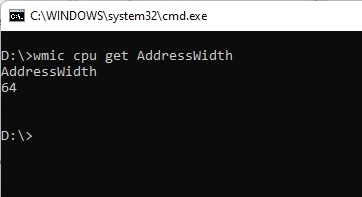
Why Should I Care about x86-64?
If you have a 64-bit processor, you have the option of running either the 32-bit or 64-bit version of an operating system. If you run the 32-bit version, you can only use 32-bit applications. If you run the 64-bit version, you can use both 32- and 64-bit applications.
The main reason to run the 64-bit version is if you need to use a 64-bit application. For example, if you have 4 GB of memory or more, you will want to use the 64-bit version so that all of your memory can be used.
Another reason to use the 64-bit version is if you want to take advantage of certain security features that are only available in that mode. For example, Kernel Patch Protection (KPP) is a feature that helps prevent malicious code from taking over the kernel. This is only available in 64-bit versions of Windows.
If you’re not sure which version to use, you can usually just go with the 32-bit version. It will work on all processors and it can run all applications. The only downside is that you won’t be able to take advantage of any 64-bit specific features.