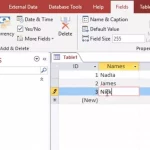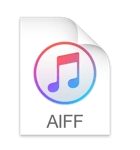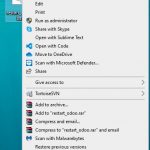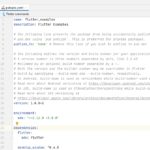The Portable Document Format might sound like a strange name, but there’s nothing mysterious about it when you understand what it actually means. If your company produces documents in digital form, chances are they will save them as PDFs for easy viewing on any device or computer screen.
PDF stands for Portable Document Format. It is a file type that allows you to share documents with other people and save them as a digital copy on your computer or mobile device. You can use this format if you want to make sure the information you are sending is not lost, edited, or changed in any way. It can also be used to make sure that the document is easily accessible and readable.
This file type allows people to share important information with others without worrying about losing content or having their work tampered with while being shared between devices (thanks to an encryption process). Additionally, many online services use this format because of its universal compatibility! So even if someone doesn’t have Microsoft Word installed on their machine, they still can read the document shared by others.
One benefit of PDF is that it’s universally compatible. Another one is the encryption process, which means people can share important information without worrying about losing their content or having their work tampered with while being shared between devices (thanks to an encryption process).
Table of Contents
How to Open PDF Files
To open a PDF file, you need:
- A software – Which is also called PDF reader.
- A Web Browser – Many web browsers support built-in feature to allow PDF reading right in a browser tab.
Foxit Reader
This free PDF reader works with PC and Mac systems, as well as Android devices. The program is also lightweight and compatible with all popular PDF file formats, plus it has an intuitive interface that’s easy to navigate.
The Foxit Reader reader works on both Windows PCs or macOS machines and iOS smartphones – in fact, the company says Apple chose them for their mobile operating system when developing its own iBooks app! It supports a wide variety of document formats too: DOCX (Microsoft Word), ODT (LibreOffice/Open Office), RTF(Rich Text Format) TXT Files (.txt files).
Javelin PDF reader
Javelin can convert PDF files into a wide variety of formats, including word document (DOC), text file (.TXT) and images. It also has extensive editing capabilities that enable you to make changes to the content in your documents before printing them out or converting them back into PDFs.
Some users may find this free reader’s interface somewhat dated – it hasn’t been updated with modern features like drag-and-drop support for some time now!
In Javelin, you can make edits to your PDF before printing or converting it back into a pdf file. To do so, select “Edit” from the File tab on top and then choose “Open.” You’ll see an overview of all pages within that document; use each page preview section to edit individual pages or click Edit All Pages at the bottom if you want to make changes across multiple sections at once. Once finished editing, save your work by selecting “File” > Save As… and choosing PDF as saved format.
Google Drive
Users can import a PDF file to Google Drive using the Upload button in the toolbar. Files can also be imported by dragging and dropping a file into Google Drive, or links to files are automatically uploaded when they’re shared with you.
MuPDF
MuPDF is a lightweight PDF viewer, which can be downloaded for free. It’s open source software that supports a number of file formats and web standards such as JavaScript.