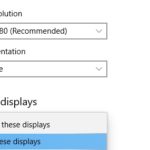Laptops are an indispensable part of today’s busy professional. With some downtime, it is important to keep your laptop in perfect shape to avoid any unnecessary damage. One of the most common things that many overlooks is the care and maintenance of their laptop screens. You can clean your laptop screen with a few household items like hydrogen peroxide or rubbing alcohol. To rid your screen of fingerprints, use a microfiber cloth and dusting spray first before cleaning with soap and water!

Table of Contents
General Cleaning Instructions
Before cleaning your screen thoroughly read the manual that came with your laptop to make sure this is safe for your laptop type. To clean a laptop screen you must first ensure it is powered off.
Unplug the power cable from the wall outlet before cleaning it. A vacuum cleaner can also scratch or damage your screen when cleaning it. Hold down the power button for over five seconds to shut off the device before continuing. Otherwise you may use a microfiber cloth and dusting spray to pre-clean the screen.
Using a lint-free towel or absorbent cotton cloth dampened with lukewarm water, wipe the screen from top to bottom without getting any water inside your laptop, which can destroy it.
Rinse your cloth and use it again if necessary and always wipe in straight lines (from top to bottom) or in circles (in one direction) You can also use an isopropyl alcohol solution made of distilled water combined at 70% with 30% isopropyl alcohol.
Since alcohol evaporates quickly, repeat this process until both sides of your screen are clean and dry before proceeding to step 3. There should not be any visible moisture when you finish cleaning the screen.
Tips to Remember
Do not use harsh chemicals or abrasive materials to clean your laptop, as they can scratch the screen. Do not spray any cleaning product directly onto your laptop’s keyboard or body. Let it air dry before powering on your device.
If you have a laptop with a matte finish instead of high gloss, follow this same method using lint-free cotton cloths dampened at 70% water and 30% isopropyl alcohol solution instead of just plain distilled water.
In addition, avoid static electricity by touching metal on the outside of your laptop every once in a while to ensure that no dust particles accumulate on its inside walls which may cause damage when switching on the power button.
Apply some anti-static spray on the microfiber cloth before use to ensure that no particles attach to the laptop screen.
How to Clean a Laptop Screen
- Make sure that your laptop is off and unplugged from the wall or power strip.
- Turn the laptop over and take out any removable parts, such as the battery.
- Use a clean microfiber cloth to wipe down the display—this cloth is generally safe to use on all laptop surfaces.
- Take a can of compressed air and blow out any debris or dust that has accumulated within the keyboard, vents, etc. This will help ensure that no residue falls onto the screen during the cleaning process.
- Once you have achieved a dust-free environment, turn your laptop back over so its display is facing upward. Spray the area with an LCD screen cleaner specifically formulated for electronics (e.g., iKlear). Wait about 15 seconds before wiping off the entire surface with another microfiber cloth, moving in one direction only (up or down) until dry. You may also want to use canned air again to further dry any moisture that remains after wiping down with a cloth.
- After allowing your laptop to fully dry, replace the battery and any other removable parts.
- Turn on the computer and enjoy a clean display!
If you have a laptop with a touch screen, repeat all steps above but instead use a damp microfiber cloth or cotton swab to wipe down the screen before using the cleaner and dry cloth as described above.
This will ensure that no residue from the cleanser is left over from the cleaning process preventing damage to the pixels of your touch screen device.