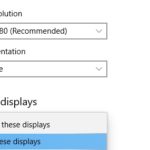RAM, or Random Access Memory, is a key component in any computer system. For laptops, it’s especially important to have as much RAM as possible so that tasks can be completed quickly and smoothly. Upgrading RAM is one way to improve the performance of your laptop.
Upgrading the RAM in your laptop can be an easy and affordable way to improve its performance. However, not all laptops are created equally when it comes to RAM installation. In this post, we’ll take a look at what factors you need to consider before upgrading the RAM in your laptop, as well as how to do it yourself if you’re comfortable with tinkering around inside your computer. Read on for more!

Table of Contents
Is It Easy to Upgrade Ram for Laptop?
Yes, it is easy. RAM is a part of the laptop that requires very little technical expertise to replace or upgrade.
What You Need to Check Before Upgrading RAM for a Laptop
How Much RAM Can Be Added?
The amount of RAM that can be added varies based on what type of computer you have and what types of memory modules are compatible with it. For example, some laptops only allow upgrades up to 4GB while others may be able to support up to 16GB.
Upgrading your RAM is a relatively easy process, but one thing you should check before buying your new memory modules is the type of RAM that your laptop takes. Different types of laptops use different types of RAM. Older computers are likely to have DDR1 or DDR2 RAM slots, while newer systems usually have DDR3 or even DDR4 slots.
The amount of maximum supported memory can also vary depending on what type of slot you have available in your device.
For example, if you have an older computer with only two SODIMM slots and both are currently filled with 1GB sticks then it would probably be easier for you to upgrade by replacing both modules rather than adding more.
However, if one stick was 4GB and the other was 2GB you would be better off with purchasing one 8GB stick to replace the 4GB stick.
How Big is Current Memory? How Much Space Do You Have Left on It?
Before you consider upgrading your laptop’s RAM, it’s a good idea to note how much total memory your device has installed and how much space is remaining. If there isn’t enough open space available in your computer to fit new modules then they won’t work even if they’re compatible with the machine.
For example, if your system currently has 2 sticks of 1GB DDR2-667 SDRAM installed, each with only 512MB of free space, then adding another module wouldn’t help because both sticks have to have at least 512MB of empty space in order to be used by your computer. You would need to remove one of the 1GB sticks and replace it with a 2GB stick in order for this upgrade to work.
Is Your Processor Compatible With The RAM’s Speed?
The last thing you should consider before buying a new RAM for your laptop is whether or not the new memory modules that you’re looking at will support the same clock speed as your current system. For example, if you have an Intel Core i7 processor installed then you should only consider upgrading to DDR3-1333 modules so they can work at their maximum speeds.
If you bought DDR3-1066 SDRAM and tried installing them into a computer with an i7 CPU then they wouldn’t work because the i7 CPU operates at a higher clock speed than the DDR3-1066 SDRAM modules can handle.
Does Your Power Supply Produce Enough Wattage To Support The Upgrade?
Another thing you should consider before upgrading your laptop’s memory is whether or not your power supply unit (PSU) can supply enough wattage to support all of the components in your computer.
For example, if you have a system with an AMD Phenom II X4 965 Black Edition CPU and it requires a maximum of 125 watts, plus one stick of RAM drawing another 32 watts from the 12-volt rail, plus two sticks of RAM each requiring another 16 watts from the 5-volt rail then you would need at least 178 W from your PSU in order to support these components.
If your system only has the stock AMD or Intel CPU installed, but you want to add more memory modules then it’s relatively easy to upgrade.
However, if you’ve got a high-end CPU like an i7 and you’re thinking about upgrading your motherboard plus CPU plus RAM then it’s generally better off to replace your computer instead of trying to upgrade it because there are too many variables involved in determining whether or not you’ll be able to achieve the maximum performance levels that your components are capable of reaching.
What About The Motherboard? Is It Compatible With The New Memory Modules?
To use different types of memory modules in your laptop, first, check for the physical connections on your motherboard. To do this, check your laptop’s product documentation to find which memory specification(s) it supports and then match those with the appropriate socket types on the board itself.
Look up Youtube Videos
There is a wealth of information on Youtube about how to replace the RAM in your laptop. You can find guides for any laptop brand and model.
Some laptops are designed to be easier for you to take apart and upgrade any components, while others will not. Most gaming laptops will purposefully put their RAM in a location that’s easy for you to see and replace them.